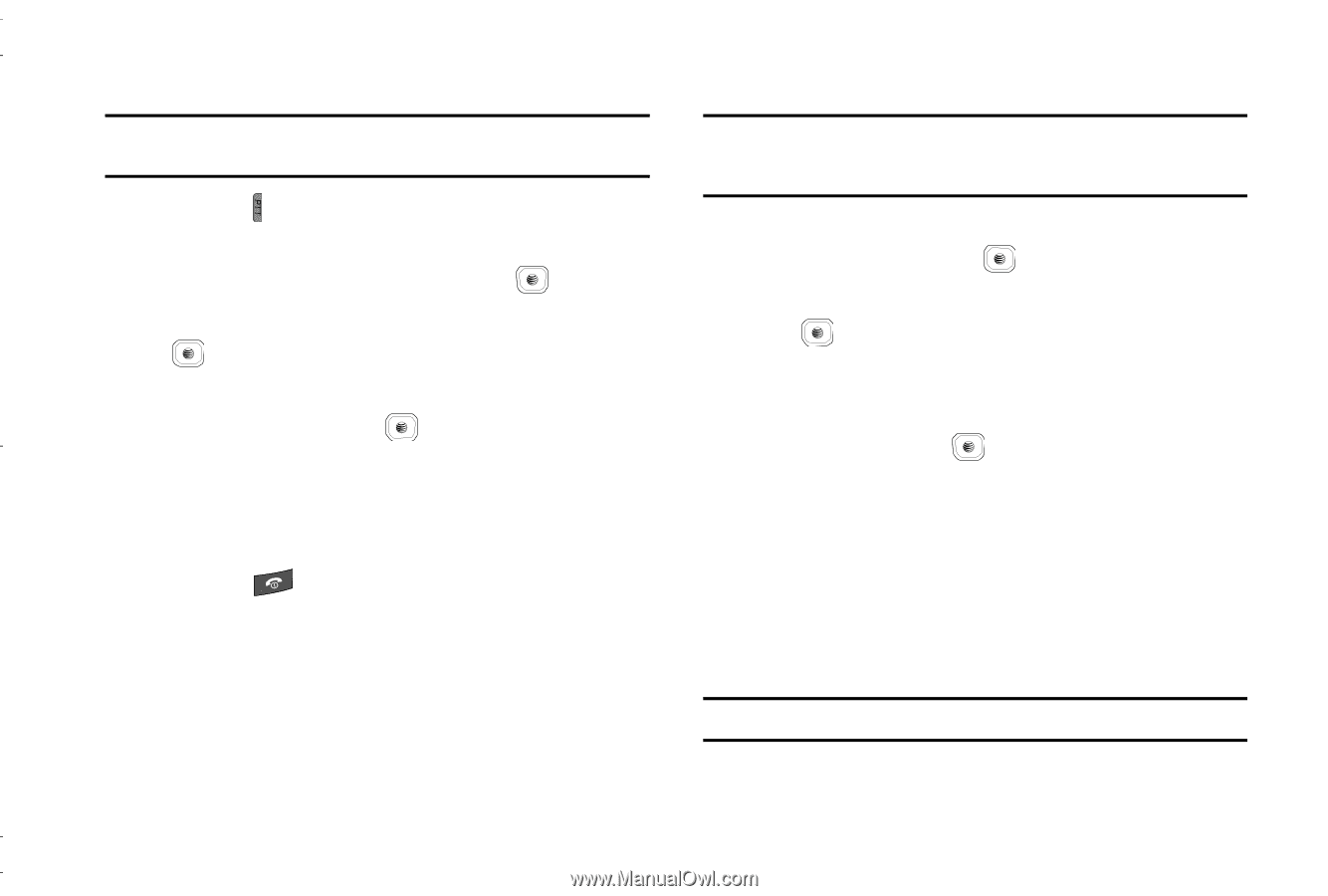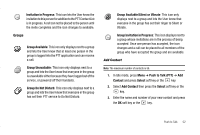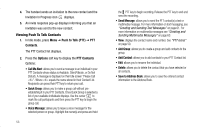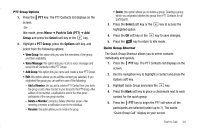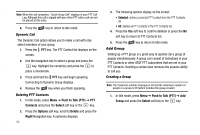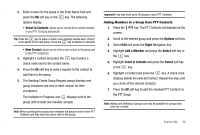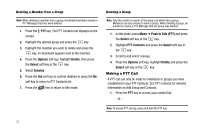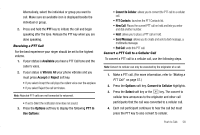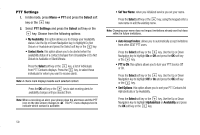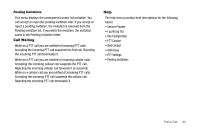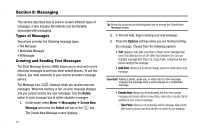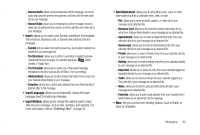Samsung SGH-A837 User Manual (user Manual) (ver.f7) (English) - Page 60
Making a PTT Call
 |
View all Samsung SGH-A837 manuals
Add to My Manuals
Save this manual to your list of manuals |
Page 60 highlights
Deleting a Member from a Group Note: When deleting a member from a group, the deleted member receives a PTT Message that they were deleted. 1. Press the PTT key. The PTT Contacts list displays on the screen. 2. Highlight the desired group and press the key. 3. Highlight the member you wish to delete and press the key. A checkmark appears next to the member. 4. Press the Options soft key, highlight Delete, then press the Select soft key or the key. 5. Select Selected. 6. Press the Yes soft key to confirm deletion or press the No soft key to return to PTT Contacts list. 7. Press the key to return to Idle mode. Deleting a Group Note: Only the creator or owner of the group can delete the a group. Members can only choose to leave a group. When deleting a group, all members receive a PTT Message that the group was deleted. 1. In Idle mode, press Menu ➔ Push to Talk (PTT) and press the Select soft key or the key. 2. Highlight PTT Contacts and press the Select soft key or the key. 3. Scroll to and select a Group. 4. Press the Options soft key, highlight Delete and press the Select soft key or the key. Making a PTT Call A PTT call can only be made to individuals or groups you have established in your PTT Contacts. See PTT Contacts for detailed information on Add Group and Contacts. 1. Press the PTT key to access your contact list. - Or - Note: To access PTT call log, press and hold the PTT key. 57