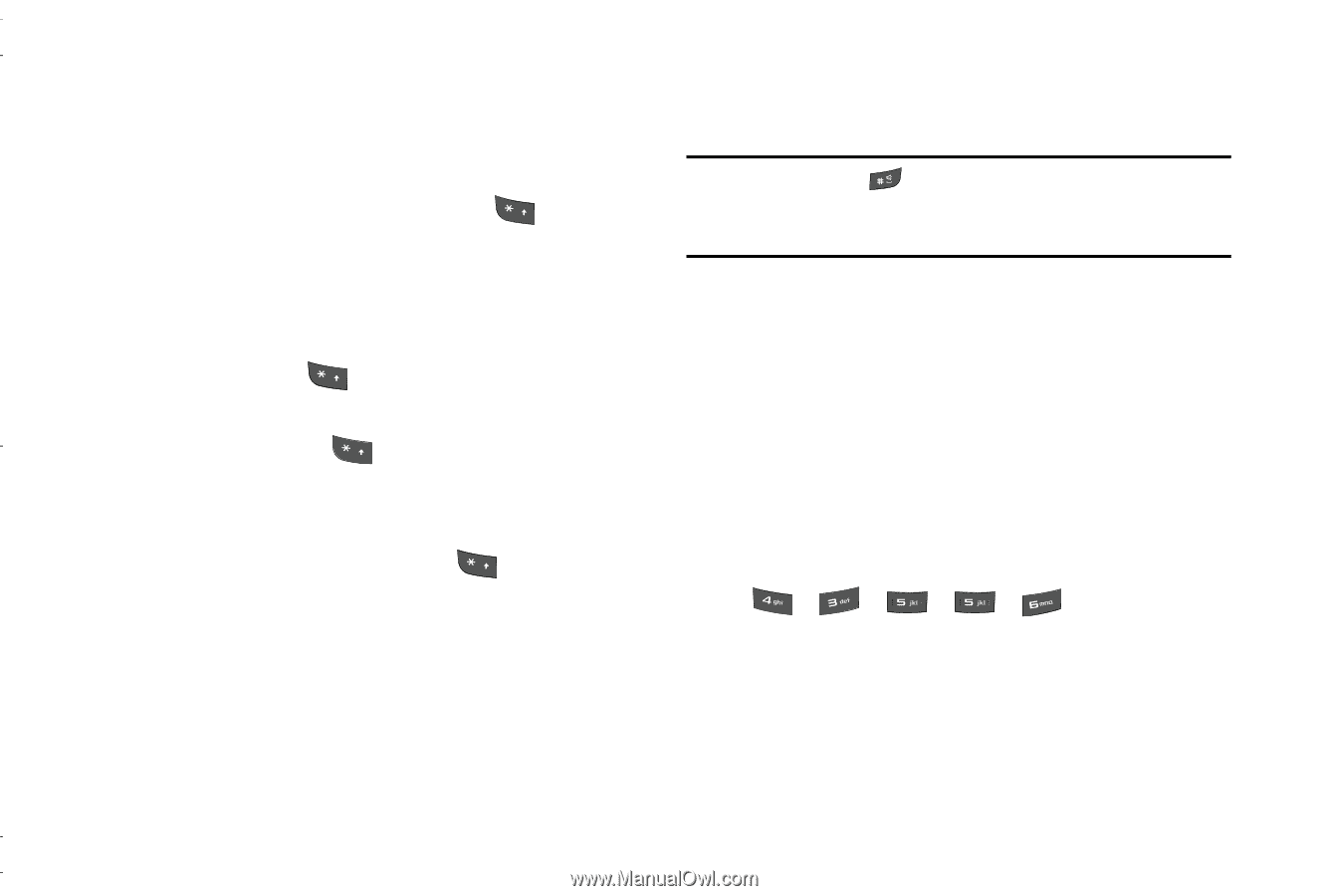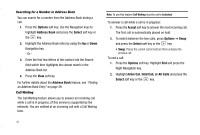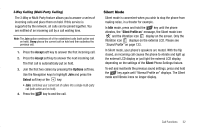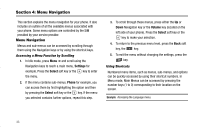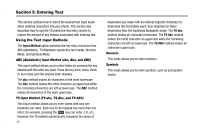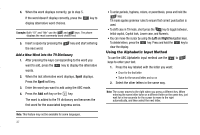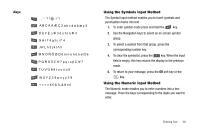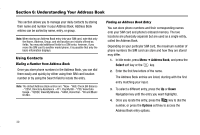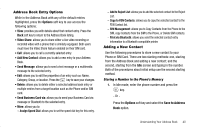Samsung SGH-A837 User Manual (user Manual) (ver.f7) (English) - Page 39
Using the T9 Input Method, Options, Input Method, Numeric
 |
View all Samsung SGH-A837 manuals
Add to My Manuals
Save this manual to your list of manuals |
Page 39 highlights
Changing the Text Input Mode When you are in a field that holds characters (such as in a text message), the text input mode indicator displays. Use the following steps to change the text input mode: 1. To change the text input mode, press the key. - Or - Press the Options soft key and select Input Method. Choose your preferred text input mode. 2. Keep pressing the options: key to choose from the following Abc: Quick press the key to toggle from abc (all lowercase), Abc (initial capitalization) and ABC (all uppercase). T9: (Predictive text) Quick press the key to toggle from T9 abc (completed words are all lowercase), T9 Abc (completed words are initial uppercase) and T9 ABC (completed words are all uppercase). Numeric: configures the keypad to use only numbers in a text message. Note: Press and hold the key to access Symbols mode. Press the number key corresponding to the symbol you want to enter. Use the Up and Down Navigation keys to scroll through the available symbols. Press the Cancel soft key to exit. Using the T9 Input Method T9 Predictive Text input method is based on a built-in dictionary. A series of keystrokes is interpreted by the phone using this dictionary to determine the likely word. Enter a Word in T9 Mode 1. In T9 method, begin entering a word by pressing the 2 to 9 keys. Press each key only once for each letter. The built-in dictionary lists words that match the entered keystrokes. 2. Example: To enter "Hello", press , , , , The word that you are typing displays on the screen. The word changes as you press additional keys. 3. Enter the whole word before editing or deleting the keystrokes. Entering Text 36