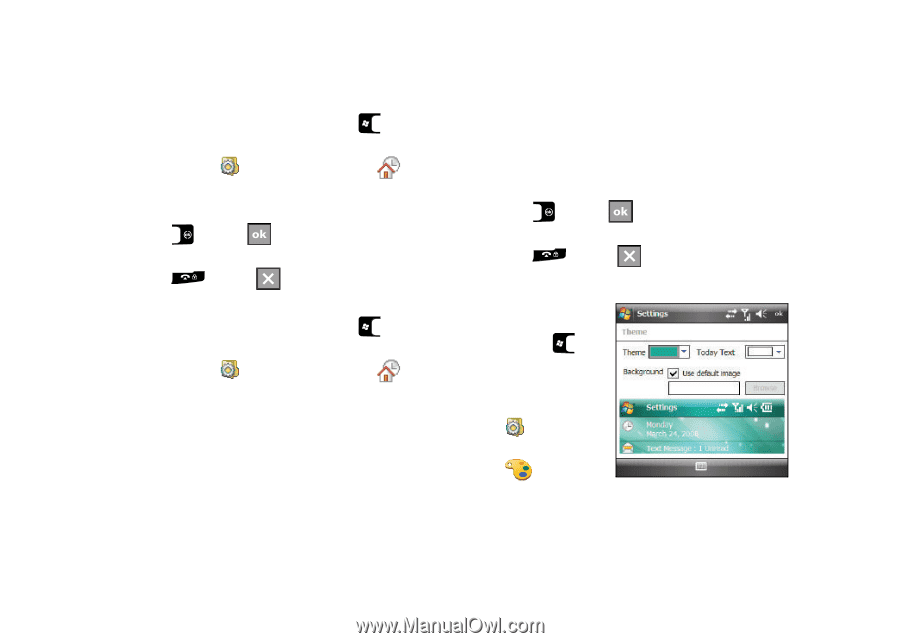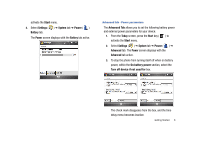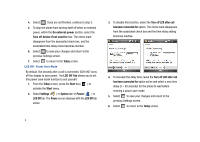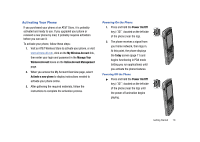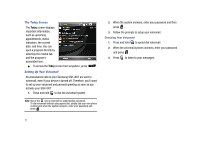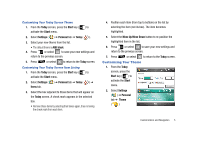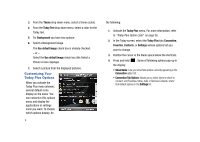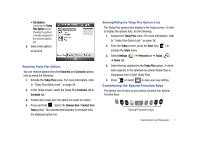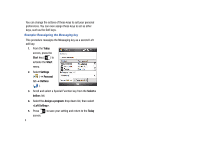Samsung SGH-I907 User Manual (user Manual) (ver.f10) (English) - Page 16
Customizing Your Theme - themes
 |
View all Samsung SGH-I907 manuals
Add to My Manuals
Save this manual to your list of manuals |
Page 16 highlights
Customizing Your Today Screen Theme 1. From the Today screen, press the Start key ( ) to activate the Start menu. 2. Select Settings ( ) ➔ Personal tab ➔ Today ( ). 3. Select your new theme from the list. • The default theme is At&t black. 4. Press or select to save your new settings and return to the previous screen. 5. Press or select to return to the Today screen. Customizing Your Today Screen Item Listing 1. From the Today screen, press the Start key ( ) to activate the Start menu. 2. Select Settings ( ) ➔ Personal tab ➔ Today ( ) ➔ Items tab. 3. Select the box adjacent to those items that will appear on the Today screen. A check mark appears in the selected box. • Remove these items by selecting their boxes again, thus removing the check mark from each item. 4. Position each item (from top to bottom) on the list by selecting the item (not its box). The item becomes highlighted. 5. Select the Move Up/Move Down button to re-position the highlighted item in the list. 6. Press or select to save your new settings and return to the previous screen. 7. Press or select to return to the Today screen. Customizing Your Theme 1. From the Today screen, press the Start key ( ) to activate the Start menu. 2. Select Settings ( ) ➔ Personal tab ➔ Theme ( ). Customization and Navigation 5