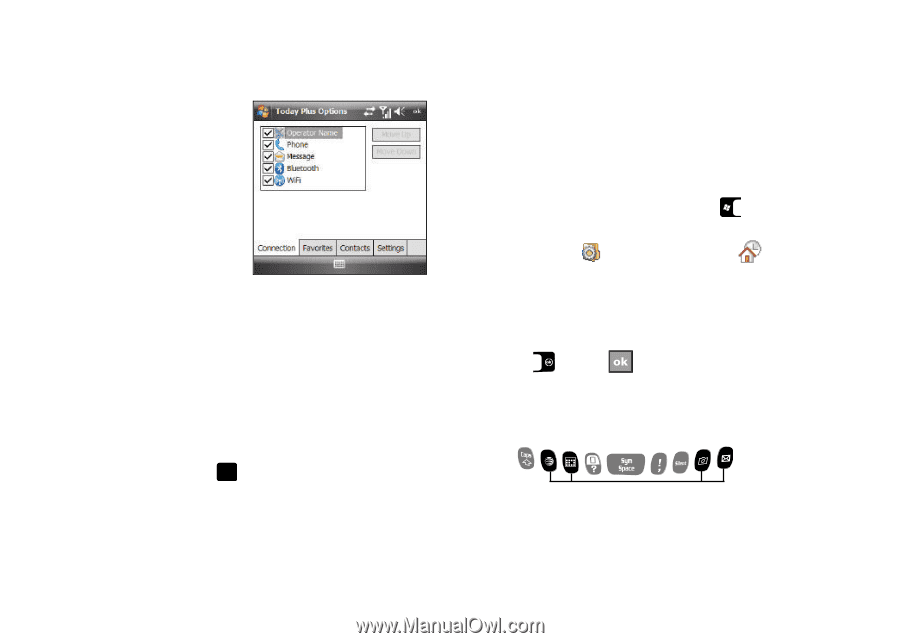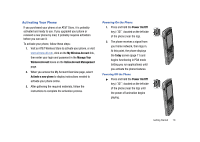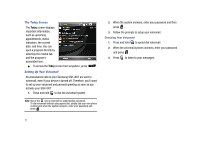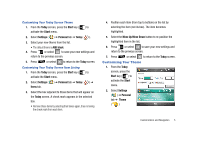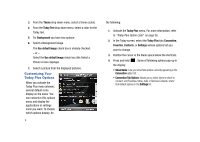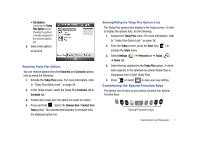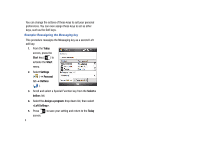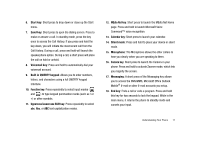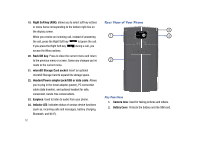Samsung SGH-I907 User Manual (user Manual) (ver.f10) (English) - Page 18
Customizing the Special Function Keys, Special Function keys
 |
View all Samsung SGH-I907 manuals
Add to My Manuals
Save this manual to your list of manuals |
Page 18 highlights
• Tab Options: Launches the Today Plus Option screen showing the options currently assigned to the selected options list. 5. Select new options as desired. Removing Today Plus Options You can remove options from the Favorites and Contacts options lists by doing the following: 1. Activate the Today Plus menu. For more information, refer to "Today Plus Option Lists" on page 36. 2. In the Today screen, select the Today Plus Favorites tab or Contacts tab. 3. Position the cursor over the option you want to remove. 4. Press and hold . Select the Remove Item / Contact from Today option. The selected Item/Contact is removed from the displayed option list. Showing/Hiding the Today Plus Options Lists The Today Plus options lists display in the Today screen. To hide or display the options lists, do the following: 1. Activate the Today Plus menu. For more information, refer to "Today Plus Option Lists" on page 36. 2. From the Today screen, press the Start key ( ) to activate the Start menu. 3. Select Settings ( ) ➔ Personal tab ➔ Today ( ) ➔ Items tab. 4. Select the box adjacent to the Today Plus option. A check mark appears in the selected box (show Today Plus) or disappears from it (hide Today Plus). 5. Press or select to save your new setting. Customizing the Special Function Keys The bottom row of keys on your phone contains four Special Function keys. Special Function keys Customization and Navigation 7