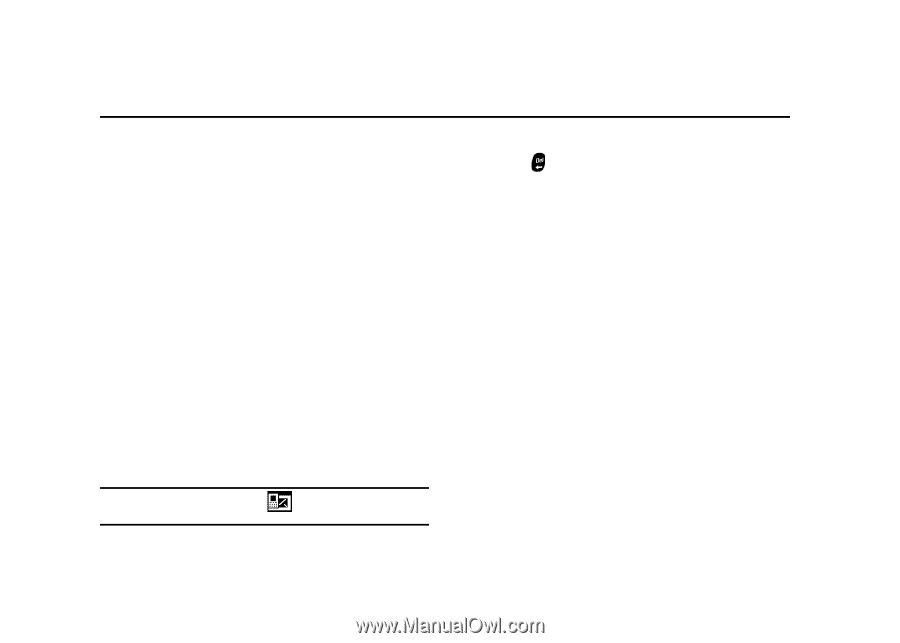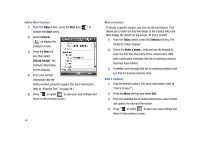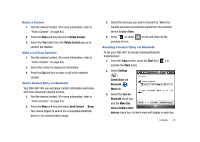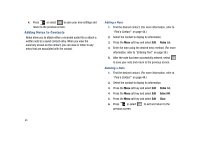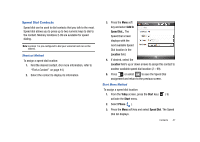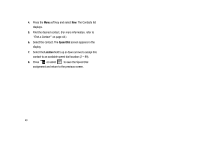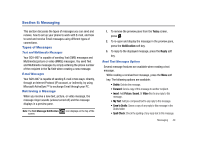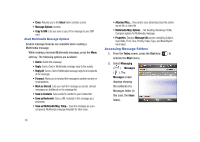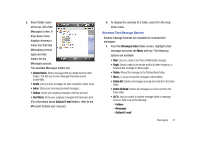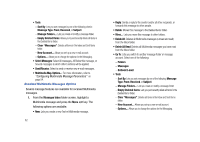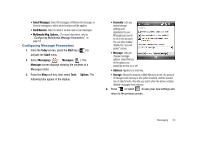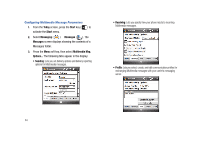Samsung SGH-I907 User Manual (user Manual) (ver.f10) (English) - Page 60
Messaging, Types of Messages, Retrieving a Message, Today, Notification, Reply, Picture
 |
View all Samsung SGH-I907 manuals
Add to My Manuals
Save this manual to your list of manuals |
Page 60 highlights
Section 8: Messaging This section discusses the types of messages you can send and receive, how to set up your phone to work with E-mail, and how to send and receive Email messages using different types of connections. Types of Messages Text and Multimedia Messages Your SGH-i907 is capable of sending Text (SMS) messages and Multimedia [picture or video (MMS)] messages. You send Text and Multimedia messages by simply entering the phone number of the recipient in the To: field when creating a new message. E-mail Messages Your SGH-i907 is capable of sending E-mail in two ways: directly, through an Internet Protocol (IP) account, or indirectly, by using Microsoft ActiveSync™ to exchange Email through your PC. Retrieving a Message When you receive a new text, picture, or video message, the message ringer sounds (unless turned off) and the message displays in a preview pane. Note: The Text Message Notification screen. icon displays on the top of the 1. To remove the preview pane from the Today screen, press . 2. To re-open and display the message in the preview pane, press the Notification soft key. 3. To reply to the displayed message, press the Reply soft key. Read Text Messages Options Several message features are available when reading a text message. While reading a received text message, press the Menu soft key. The following options are available: • Delete: Deletes the message. • Forward: Send a copy of this message to another recipient. • Insert: Add Picture, Sound, Or Video files to any reply to this message. • My Text: Add pre-composed text to any reply to this message. • Save to Drafts: Saves a copy of any reply to this message in the Drafts folder. • Spell Check: Check the spelling of any reply text to this message. Messaging 49