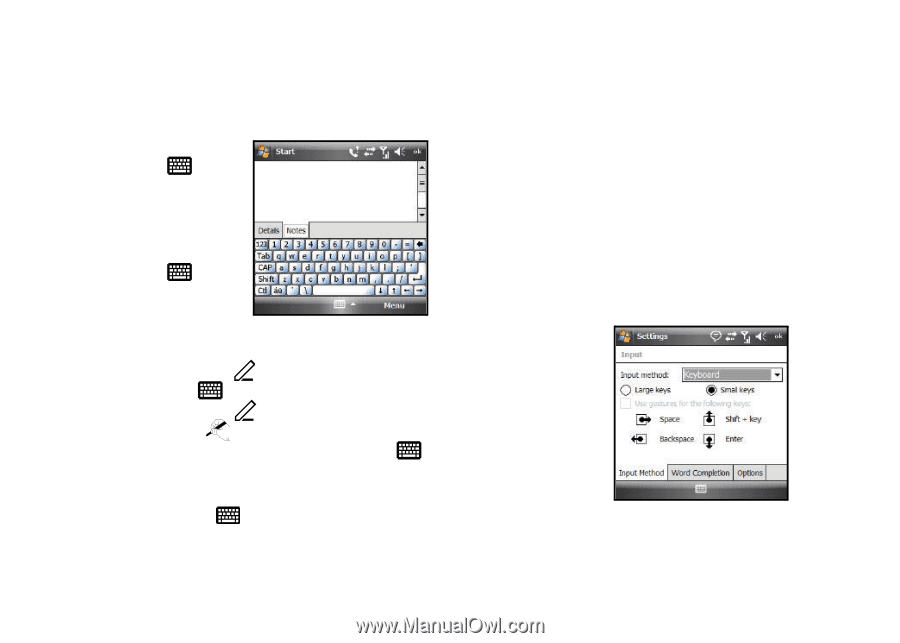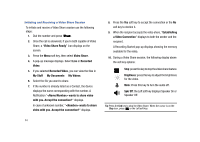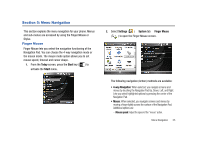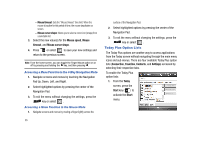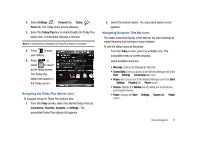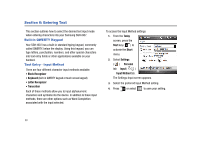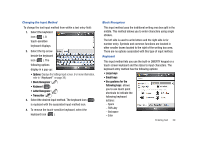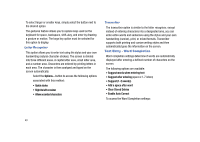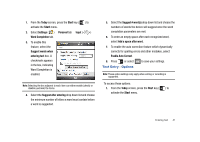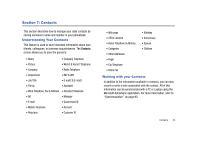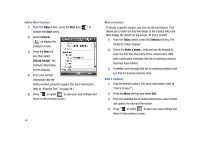Samsung SGH-I907 User Manual (user Manual) (ver.f10) (English) - Page 50
Block Recognizer, Letter Recognizer, Large keys, Small keys, Use gestures for the, following keys
 |
View all Samsung SGH-I907 manuals
Add to My Manuals
Save this manual to your list of manuals |
Page 50 highlights
Changing the Input Method To change the text input method from within a text entry field: 1. Select the keyboard icon ( ). A touch-sensitive keyboard displays. 2. Select the Up arrow beside the keyboard icon ( ). The following options display in a pop-up: • Options: Displays the Settings Input screen. (For more information, refer to "Keyboard" on page 39.) • Block Recognizer ( ) • Keyboard ( ) • Letter Recognizer ( ) • Transcriber ( ) 3. Select the desired input method. The keyboard icon ( ) is replaced with the associated input method icon. 4. To remove the touch-sensitive keyboard, select the keyboard icon ( ). Block Recognizer This input method uses the traditional writing area box split in the middle. This method allows you to enter characters using single strokes. The left side is used to write letters and the right side is for number entry. Symbols and common functions are located in other smaller boxes located to the right of the writing box area. There are no options associated with this type of input method. Keyboard This input method lets you use the built-in QWERTY keypad or a touch screen keyboard and the stylus to input characters. The keyboard entry method has the following options: • Large keys • Small keys • Use gestures for the following keys: allows you to use touch point shortcuts to indicate the following keyboard actions: - Space - Shift+key - Backspace - Enter Entering Text 39