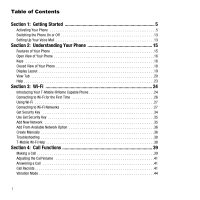Samsung SGH-T339 User Manual (user Manual) (ver.f8) (English)
Samsung SGH-T339 Manual
 |
UPC - 411378164445
View all Samsung SGH-T339 manuals
Add to My Manuals
Save this manual to your list of manuals |
Samsung SGH-T339 manual content summary:
- Samsung SGH-T339 | User Manual (user Manual) (ver.f8) (English) - Page 1
SGH-T339 Series PORTABLE Tri-BAND MOBILE PHONE User Manual Please read this manual before operating your phone, and keep it for future reference. - Samsung SGH-T339 | User Manual (user Manual) (ver.f8) (English) - Page 2
below, owned by or which is otherwise the property of Samsung or its respective suppliers relating to the SAMSUNG Phone, including but not limited to, accessories, parts, or software relating there to (the "Phone System"), is proprietary to Samsung and protected under federal laws, state laws, and - Samsung SGH-T339 | User Manual (user Manual) (ver.f8) (English) - Page 3
ANY LAW, RULE, SPECIFICATION OR CONTRACT PERTAINING THERETO. NOTHING CONTAINED IN THE INSTRUCTION MANUAL SHALL BE CONSTRUED TO CREATE AN EXPRESS OR IMPLIED WARRANTY OF ANY KIND WHATSOEVER WITH RESPECT TO THE PRODUCT. IN ADDITION, SAMSUNG SHALL NOT BE LIABLE FOR ANY DAMAGES OF ANY KIND RESULTING FROM - Samsung SGH-T339 | User Manual (user Manual) (ver.f8) (English) - Page 4
Your T-Mobile @Home Capable Phone 24 Connecting to Wi-Fi for the First Time 26 Using Wi-Fi 27 Connecting to Wi-Fi Networks 27 Get Security Key 34 Use Get Security Key 35 Add New Network 35 Add From Available Network Option 36 Create Manually 36 Troubleshooting 38 T-Mobile Wi-Fi Help 38 - Samsung SGH-T339 | User Manual (user Manual) (ver.f8) (English) - Page 5
Mode 57 Using Symbolic Mode 58 Section 7: Understanding Your Phonebook 59 Using Contact List 59 Adding a New Contact 59 Storing a Number in the Phone's Memory 59 Storing a Number in the SIM Card 60 Dialing a Number from the SIM Card 62 Finding a Phonebook Entry 62 Dialing a Number from - Samsung SGH-T339 | User Manual (user Manual) (ver.f8) (English) - Page 6
9: Changing Your Settings 87 Wi-Fi Settings 87 myFaves Settings 87 Sound Settings 87 Display Settings 90 Phone Settings 93 Security 95 Bluetooth 99 Call Settings 101 Synchronization 105 Software Update 107 Section 10: Fun & Apps 108 Files 108 Games 116 Music Player 118 Camera 118 - Samsung SGH-T339 | User Manual (user Manual) (ver.f8) (English) - Page 7
Safety Information 153 Samsung Mobile Products and Recycling 154 UL Certified Travel Adapter 154 Consumer Information on Wireless Phones 155 Road Safety Availability of Various Features/Ring Tones 170 Battery Standby and Talk Time 170 Battery Precautions 170 Care and Maintenance 172 Section - Samsung SGH-T339 | User Manual (user Manual) (ver.f8) (English) - Page 8
using your phone by first configuring your hardware, activating your service, and then setting up your voice mail. Activating Your Phone When you , switch off the phone by holding down the key until the power-off image displays. 1. Remove the battery cover by sliding the battery cover down (in the - Samsung SGH-T339 | User Manual (user Manual) (ver.f8) (English) - Page 9
Inserting the Memory Card Your phone supports an optional memory card (microSD™) for data storage of such things as music, pictures, video or other files. This type of memory card is designed for use with this mobile phone and other devices. Note: The Samsung T339 supports up to a 2 Gigabyte memory - Samsung SGH-T339 | User Manual (user Manual) (ver.f8) (English) - Page 10
1. To unlock the memory cover, use your thumb to slide the memory card cover to the Unlock position (as indicated) until you hear a slight clicking sound. 7 - Samsung SGH-T339 | User Manual (user Manual) (ver.f8) (English) - Page 11
2. Gently lift upward on the edge of the memory card cover. 3. Place the microSD card into the slot (as shown). Ensure the microSD's gold contact pins face downward and the card is placed so that the indentations on the card face the same direction as those illustrated. 4. Close and lock the memory - Samsung SGH-T339 | User Manual (user Manual) (ver.f8) (English) - Page 12
using your thumb to slide the memory card cover to the Unlock position (as indicated) until you hear a slight clicking sound back into the Lock position. Installing the Battery 1. With the cover removed, verify the SIM card is securely inserted. 2. Install the battery by aligning its 3 brass tabs to - Samsung SGH-T339 | User Manual (user Manual) (ver.f8) (English) - Page 13
clicks into place (2). 4. Make sure that the battery is properly installed before switching on the phone. 5. Reinstall the battery cover by sliding it back onto the phone until you hear it securely click. Make sure the battery is properly installed before switching on the phone. Getting Started 10 - Samsung SGH-T339 | User Manual (user Manual) (ver.f8) (English) - Page 14
is powered by a rechargeable Li-ion battery. A travel adapter, which is used for charging the battery, is included with your phone. Use only approved batteries and chargers. Ask your local Samsung dealer for further details. You can use the phone while the battery is charging, but doing so requires - Samsung SGH-T339 | User Manual (user Manual) (ver.f8) (English) - Page 15
Resecure the plastic cover over the interface jack on the phone. Warning!: You must unplug the Travel Adapter before you remove the battery from the phone during charging; otherwise, the phone could be damaged. Low Battery Indicator When the battery is weak and only a few minutes of talk time remain - Samsung SGH-T339 | User Manual (user Manual) (ver.f8) (English) - Page 16
to Wi-Fi Networks" on page 27. The phone searches for your network and after finding it, T-Mobile displays on the upper, left portion of the When you wish to switch off the phone, press and hold the Setting Up Your Voice Mail For new users, follow the instructions below to set up voice mail: 1. - Samsung SGH-T339 | User Manual (user Manual) (ver.f8) (English) - Page 17
Accessing Your Voice Mail You can press and hold the voice mail using the menu: key on the keypad or use the phone's menu to access your voice mail. To access 1. In Idle mode, press Menu ➔ Messages ➔ Voice mail and press the Select soft key or the key. 2. - Samsung SGH-T339 | User Manual (user Manual) (ver.f8) (English) - Page 18
features. The following list outlines a few of the features included in your phone. • 1.3 Megapixel Camera with 4x Digital Zoom • Bluetooth® Wireless Technology • T-Mobile @ HOME (Wi-Fi connectivity) • User friendly, menu driven access to features and options • Instant Messaging capability • Sound - Samsung SGH-T339 | User Manual (user Manual) (ver.f8) (English) - Page 19
the other caller and the different ring tones or sounds offered by your phone. 2. Left Soft key allows you to select soft key actions or menu Volume keys allow you to adjust the ring volume in standby mode (with the phone open) or adjust the Speaker volume during a call. When receiving an incoming - Samsung SGH-T339 | User Manual (user Manual) (ver.f8) (English) - Page 20
hold this key for two seconds to automatically dial your voice mail's phone number. 6. Alphanumeric keys allow you to enter numbers, letters, and key, you can turn on the Vibration Mode. 8. Microphone is used during phone calls and allows other callers to hear you clearly when you are speaking to - Samsung SGH-T339 | User Manual (user Manual) (ver.f8) (English) - Page 21
cable or optional accessories, such as a USB/data cable or a hands-free headset for convenient, hands-free conversations. 3. Camera key allows you to take pictures when you are in camera mode. Launches the camera with a press. 4. External display shows the received signal strength, phone battery - Samsung SGH-T339 | User Manual (user Manual) (ver.f8) (English) - Page 22
card slot used to install an optional microSD™ (memory) card for additional data storage. 6. Camera lens is used to take pictures. Display Layout Your phone's display screen provides a wealth of information about your phone's status and options. When the backlight turns on, both the display turns - Samsung SGH-T339 | User Manual (user Manual) (ver.f8) (English) - Page 23
top of the screen (see "Display Layout" on page 19.) Icon bar View tab Icons This list identifies the symbols you'll see on your phone's display screen: Displays the received signal strength. The greater the number of bars, the stronger the signal. Displays the UMA signal strength. The greater the - Samsung SGH-T339 | User Manual (user Manual) (ver.f8) (English) - Page 24
Displays when you are out of your service area. Displays when a call is in progress. Displays when Displays while your phone is synchronizing data with the network. Shows the level of your battery. The more bars you see, the more power remains. Displays when Bluetooth wireless technology is active - Samsung SGH-T339 | User Manual (user Manual) (ver.f8) (English) - Page 25
of time, depending on the setting within the Backlight menu. The display turns off after one minute to conserve battery power. The On setting is how long the keypad backlight is on. The Dim option is how much longer and press the Save soft key to retain your new settings. Understanding Your Phone 22 - Samsung SGH-T339 | User Manual (user Manual) (ver.f8) (English) - Page 26
some of the unique features of your phone. You can search help files on the fly while traveling, at home or anywhere, using help.wap.t-mobile.com. 1. In Idle mode, press the Menu ➔ Help and press the Select soft key or the key. 2. The T-Mobile Help menu displays with the following options available - Samsung SGH-T339 | User Manual (user Manual) (ver.f8) (English) - Page 27
is capable of the following: • Connect to Wi-Fi at Home Connect to T-Mobile through Wi-Fi if you have a wireless router set up in your home. Refer to the Get Started Poster (provided with your phone) and the User Manual for your wireless router for more information. • Connect to Wi-Fi while you - Samsung SGH-T339 | User Manual (user Manual) (ver.f8) (English) - Page 28
mobile phone services. This includes voice calls, mobile browsing, e-mail, Picture Messaging, Text Messaging, and basically any mobile service for which your phone Mbps (802.11g) data rate. Wi-Fi enabled devices (laptops and PDAs as well as UMA phones) can send and receive data wirelessly from any - Samsung SGH-T339 | User Manual (user Manual) (ver.f8) (English) - Page 29
before using your phone to connect to Wi-Fi. For T-Mobile routers, run the CD that comes with the router and follow its instructions. If you have or passphrase so that you are not required to manually type it into your phone. If you do not have a T-Mobile router, select No. You are then required to - Samsung SGH-T339 | User Manual (user Manual) (ver.f8) (English) - Page 30
-Fi Once set up for Wi-Fi connectivity, your phone automatically uses Wi-Fi, when available, for all your mobile phone services. You simply use your phone in a normal manner; there is nothing special you need to do. Your phone switches automatically between Wi-Fi and cellular whenever it's necessary - Samsung SGH-T339 | User Manual (user Manual) (ver.f8) (English) - Page 31
the router settings, you can edit the phone's profile with the new setting or you can create a new phone profile. Wi-Fi icon indicates that a up your wireless router first. For T-Mobile routers, run the CD that comes with the router and follow its instructions. If you have a different router, - Samsung SGH-T339 | User Manual (user Manual) (ver.f8) (English) - Page 32
Networks 1. From the idle screen, press Menu ➔ Settings ➔ Wi-Fi ➔ Available Networks option and press the Select soft key or the key. 2. The phone searches for all available networks and then displays a list of available networks. 3. Press the Connect soft key. 4. Press the Save soft key when the - Samsung SGH-T339 | User Manual (user Manual) (ver.f8) (English) - Page 33
settings, you can edit the phone's profile with the new setting or you can create a new phone profile. Note: The Samsung phone has 2 Default profiles on the Saved Networks list: HotSpot and @Home. This will allow the phone to automatically connect at the T-Mobile HotSpot locations and out-of-the - Samsung SGH-T339 | User Manual (user Manual) (ver.f8) (English) - Page 34
the network to which you want to connect and press Options > Connect. Your phone connects to the Wi-Fi network if it is available. 3. On the profiles. • Forward Settings: Sends the highlighted network's settings to another user. Note that this option is not available for your TMobile designated Wi- - Samsung SGH-T339 | User Manual (user Manual) (ver.f8) (English) - Page 35
a new network from the list of Available Networks. - Create Manually: Allows you to manually enter the new network's settings. You'll need the following ➔ Settings ➔ Wi-Fi ➔ Saved Networks and press the key. The phone displays the Saved Networks list. 2. Highlight the network for which you want - Samsung SGH-T339 | User Manual (user Manual) (ver.f8) (English) - Page 36
Wi-Fi On/Off Select the Turn Wi-Fi ON/OFF option from the Wi-Fi menu to activate/deactivate the Wi-Fi feature. Your phone's default state is Wi-Fi On (Active Mode). Wi-Fi should be left on to take advantage of the seamless transfer between regular cellular networks - Samsung SGH-T339 | User Manual (user Manual) (ver.f8) (English) - Page 37
Wi-Fi compatible phone from a T-Mobile wireless router. When used with an open network, the Get Security Key process creates a WPA key on the router. This key is automatically transferred to the phone. Manually configure all laptops and devices connected wirelessly for the new security. When - Samsung SGH-T339 | User Manual (user Manual) (ver.f8) (English) - Page 38
is stored with the profile on your Saved Networks list. The phone tries to connect to a network after successfully securing the key. You can also enter a security key manually in the phone. If connecting via available networks, the phone prompts you to enter the key for WEP or passphrase for WPA - Samsung SGH-T339 | User Manual (user Manual) (ver.f8) (English) - Page 39
➔ From Available Networks option and press the Select soft key. The phone searches for available networks and displays a list of networks in signal new network name. 4. Press the key to save the new network. Create Manually To manually add a new network to your Saved Networks list: 1. In Idle mode, - Samsung SGH-T339 | User Manual (user Manual) (ver.f8) (English) - Page 40
SSID (Service Set Identifier), is the actual name of the wireless network, not the profile name you entered. The profile name is simply a name to help you keep the current security standard for wireless networks and is recommended by T-Mobile. WEP is an older, and less robust security standard, but - Samsung SGH-T339 | User Manual (user Manual) (ver.f8) (English) - Page 41
. When finished, press the Save soft key. Troubleshooting This section provides resources for determining solutions to problems or issues that may occur with your T-Mobile Wi-Fi compatible phone. T-Mobile Wi-Fi Help Use the following steps to select the Wi-Fi Help option from the Wi-Fi menu and get - Samsung SGH-T339 | User Manual (user Manual) (ver.f8) (English) - Page 42
sent to voice mail. Making an International Call Note: Contact your service provider to determine if this service is activated. 1. Press and hold the key. The + character displays. 2. Enter the country code, area code, and phone number. 3. Press the key to make the call. Correcting the Number - Samsung SGH-T339 | User Manual (user Manual) (ver.f8) (English) - Page 43
Voice note to the number. • Save to Phonebook: Stores the number in your Phone memory, onto your SIM card, or your SIM card(FDN). • Delete: Allows call. • View contact details: Allows you to view the details for this phone number such as Name, Number, Picture ID, Ringtone, or Group association. - Samsung SGH-T339 | User Manual (user Manual) (ver.f8) (English) - Page 44
key. 2. Press the key to end the call. Note: You can answer a call while using the Phonebook or menu features. After ending the call, the phone returns to the function screen you were previously using. Call Records All incoming, outgoing and missed calls are listed in the Call Records. You can - Samsung SGH-T339 | User Manual (user Manual) (ver.f8) (English) - Page 45
The following Call Record options are available: All calls This menu lets you view the 90 most recent calls you received, dialed, and missed. The name or number, if already stored in your Phonebook, displays with the number of occurrences for each number. Note: At any time while you are in Call - Samsung SGH-T339 | User Manual (user Manual) (ver.f8) (English) - Page 46
message: Allows you to send a Text message, Picture message, or Audio postcard back to the missed number. • Save to phonebook: Stores the number in your Phone memory onto your SIM card, or your SIM card(FDN). • Delete: Allows you to delete the selected number or delete all call records. • Add to - Samsung SGH-T339 | User Manual (user Manual) (ver.f8) (English) - Page 47
you view the time log for calls both made and received. key to confirm. Note: The actual time invoiced by T-Mobile may differ from times displayed due to network features and service plan. The following time logs are available: • Last call time: shows the length of your last call. • Total outgoing - Samsung SGH-T339 | User Manual (user Manual) (ver.f8) (English) - Page 48
hold the key again until the "Exit Vibration Mode" message displays. The Vibration Mode icon ( ) no longer displays. Selecting Functions and Options Your phone offers a set of customizable functions. These functions are arranged in menus and sub-menus, and accessed using the two soft keys. Each menu - Samsung SGH-T339 | User Manual (user Manual) (ver.f8) (English) - Page 49
you can select it. Options During a Call Your phone provides a number of control functions that are available for use during a call. Putting a Call on Hold You can place the current call on hold whenever you want. If your network supports this service, you can also make another call while a call - Samsung SGH-T339 | User Manual (user Manual) (ver.f8) (English) - Page 50
as a group. The DTMF tones are the tones used in phones for tone dialling, sounding when you press the number keys. This option is helpful for entering a password or an account number when you call an automated system, like a banking service. If you are in a multi-party call, the following options - Samsung SGH-T339 | User Manual (user Manual) (ver.f8) (English) - Page 51
Muting or Sending Key Tones These options allow you to turn the key tones off or on. If the Mute keys option is On, your phone does not transmit the DTMF (Dual Tone Multi-Frequency) tones of the keys, which then allows you to press keys without hearing annoying key tones - Samsung SGH-T339 | User Manual (user Manual) (ver.f8) (English) - Page 52
up to six people to take part simultaneously in a multi-party or conference call. For further details about subscribing to this service, contact T-Mobile customer service. Setting up a Multi-Party Call 1. Call the first participant in the normal way. 2. Press the Options soft key and select the - Samsung SGH-T339 | User Manual (user Manual) (ver.f8) (English) - Page 53
6. Press the Options soft key or the key. key. Select the Join option and press the Select soft key or the Note: There are a maximum of two callers that can be joined to a single multi-party line. Additional callers would participate in a new Multiparty session which can be held in conjunction - Samsung SGH-T339 | User Manual (user Manual) (ver.f8) (English) - Page 54
Section 5: Menu Navigation This section explains the menu navigation for your phone. Menu Navigation You can tailor the phone's range of functions to your needs using menus and sub-menus. Menus and sub-menus can be accessed by scrolling using the Navigation keys or - Samsung SGH-T339 | User Manual (user Manual) (ver.f8) (English) - Page 55
access any one of the shortcuts. Example: Accessing the Security menu. 1. Press the Menu soft key. 2. Press the key for Settings. 3. Press the key for Phone settings. 4. Press the key for Security. Menu Navigation 52 - Samsung SGH-T339 | User Manual (user Manual) (ver.f8) (English) - Page 56
use the T9 predictive text system to reduce the number of key strokes associated with entering text. Changing the Text Input Mode When using your phone, you often need to enter text, such as when storing a name in your Phonebook, creating your personal greeting or scheduling events on your calendar - Samsung SGH-T339 | User Manual (user Manual) (ver.f8) (English) - Page 57
1. Press the Right soft key to display the Input mode menu. The following options are available: • T9 mode: allows you to enter text in T9 mode. • ABC mode: allows you to enter text. • Number mode: allows you to enter numbers. • Symbol mode: dipslays a selectable matrix of symbols to insert into the - Samsung SGH-T339 | User Manual (user Manual) (ver.f8) (English) - Page 58
the you pressed. key to display alternative word choices for the keys that Example: Both the words "Of" and "Me" use the 6 and 3 keys. The phone displays the most commonly used choice first. 4. Press the key to insert a space and begin entering the next word. To add a new word into the - Samsung SGH-T339 | User Manual (user Manual) (ver.f8) (English) - Page 59
To shift case in T9 mode: ᮣ Press the key There are 3 cases: Initial capital, Capital lock, and Lower case. Note: You can move the cursor by using the Navigation keys. To delete characters: ᮣ Press the key. Press and hold the key to clear the display. Using ABC Mode To use ABC mode, use - Samsung SGH-T339 | User Manual (user Manual) (ver.f8) (English) - Page 60
Keys By default, the first letter of an entry is capitalized and all consecutive letters are kept in lowercase (unless the Shift key is used). After a character is entered, the cursor automatically advances to the next space after two seconds or when you enter a character on a different key. - Samsung SGH-T339 | User Manual (user Manual) (ver.f8) (English) - Page 61
Using Symbolic Mode Symbolic mode enables you to insert symbols and punctuation marks into text. To display a list of symbols press the Right soft key and selct Symbolic from the menu list. 1. Press the corresponding number key to select a symbol. 2. Press the Up or Down Navigation key to display - Samsung SGH-T339 | User Manual (user Manual) (ver.f8) (English) - Page 62
card. For information on how to change this setting, see "Default Saving" on page 67. Note: When you copy a phone number from your SIM card to your phone, the number displays twice in your Contact list and each displays an icon that represents the location. 1. In Idle mode, press Menu ➔ Phonebook - Samsung SGH-T339 | User Manual (user Manual) (ver.f8) (English) - Page 63
in the text box. The following types are available: • Mobile: assigns the number entered to the Mobile entry. • Home: assigns the number entered to the Home characters. 5. Press the Save soft key. The number saves to your phone and the new contact information displays. 6. Press the key to return to - Samsung SGH-T339 | User Manual (user Manual) (ver.f8) (English) - Page 64
67. 4. Press the key to return to the Idle screen. Now that your phone is set up to store contacts to your SIM card, follow this procedure to send your name card as an attachment to a Text or Picture message, or Bluetooth enabled device. • Delete: allows you to delete the name and number from the - Samsung SGH-T339 | User Manual (user Manual) (ver.f8) (English) - Page 65
you to add the currently created contact entry to a list of blocked numbers. These numbers are rejected by the phone. • Print via Bluetooth: allows you to send the Contact list to a Bluetooth enabled printer. 5. Press the key to return to the Idle screen. Dialing a Number from the SIM Card 1. In - Samsung SGH-T339 | User Manual (user Manual) (ver.f8) (English) - Page 66
/SIM card: allows you to copy the selected contacts' information to the Phone or SIM card. • Add to block list: allows you to add the currently created contact entry to a list of blocked numbers. These numbers are rejected by the phone. • Print via Bluetooth: allows you to send the Contact list to - Samsung SGH-T339 | User Manual (user Manual) (ver.f8) (English) - Page 67
Phonebook menu to search for the entry by name. For more information, refer to "Finding a Phonebook Entry" on page 62. Speed Dialing Once you store phone numbers from your Phonebook list, you can set up to 8 speed dial entries and then easily dial them whenever you want, by pressing the associated - Samsung SGH-T339 | User Manual (user Manual) (ver.f8) (English) - Page 68
Editing a Caller Group Note: View contacts must be set to Phone and SIM card in order to make the Groups option accessible. 1. In Idle mode, press the Menu ➔ Phonebook ➔ Groups option and press the Select soft - Samsung SGH-T339 | User Manual (user Manual) (ver.f8) (English) - Page 69
all of the Phonebook Entries You can delete all your entries from your phone's memory, your SIM card, FDN, or All. Important!: Once Phonebook entries to place a check mark by the memory location you want to empty (All, Phone, SIM card, or SIM card(FDN)) and press the Delete soft key. Tip: - Samsung SGH-T339 | User Manual (user Manual) (ver.f8) (English) - Page 70
Menu ➔ Phonebook ➔ Management and press the key. View Contacts This option allows you to view all the contacts stored on the SIM card, Phone, or the Phone and SIM card. Default Saving The Default Saving option allows you to choose where your contacts are saved. The following options are available - Samsung SGH-T339 | User Manual (user Manual) (ver.f8) (English) - Page 71
press the Select soft key or the key. The name and number assigned displays. To edit your number information: 1. Press the key. This makes the phone number field accessible. 2. Hilight the name assigned to Own Number and press the entry. key to backspace and erase the existing 3. Enter the new - Samsung SGH-T339 | User Manual (user Manual) (ver.f8) (English) - Page 72
supported by your SIM card, allows you to restrict your outgoing calls to a limited set of phone numbers. The FDN List allows you to set up a list of numbers your phone obtained from T-Mobile's customer service center and create your restricted phone list. 4. Enter phone number into the list to create - Samsung SGH-T339 | User Manual (user Manual) (ver.f8) (English) - Page 73
(SMS) allows you to send and receive short text messages to and from other mobile phones. In addition, your phone supports the Enhanced Messaging Service (EMS), which enables you to include simple graphics, melodies, and animated images in your messages. To use this feature, you must subscribe - Samsung SGH-T339 | User Manual (user Manual) (ver.f8) (English) - Page 74
templates to the text. Select one of the 10 items stored in the Text messages Text templates menu. Phonebook allows you to add names and phone numbers to your message. Bookmarks allows you to add Internet addresses to your message. • Add content: allows you to add a picture, animation, or melody to - Samsung SGH-T339 | User Manual (user Manual) (ver.f8) (English) - Page 75
text file with attachments. You must first retrieve a picture message from T-Mobile's network before you can view the message. The displays in your . This function is available only if it is supported by your service provider. Only phones that offer picture messaging features can receive and display - Samsung SGH-T339 | User Manual (user Manual) (ver.f8) (English) - Page 76
6. Highlight one of the following options and press the Select soft key or the key. • Take picture: launches the camera for you to take a picture. • Photos: allows you to select a picture from your photos folder. • Downloaded images: allows you to select a previously downloaded image to send in the - Samsung SGH-T339 | User Manual (user Manual) (ver.f8) (English) - Page 77
a number or an address from the last 20 destinations you entered. • Phonebook: allows you to enter the phone number you want from your phonebook. • New recipient: allows you to manually enter a phone number or email address. • My Album: allows you to send the contents of this message to My Album - Samsung SGH-T339 | User Manual (user Manual) (ver.f8) (English) - Page 78
Menu ➔ Messages ➔ Create new ➔ Voice note and press the Select soft key or the key. 2. Press the Record soft key and speak into the phone's microphone. The display simultaneously displays the elapsed time and the remaining time. 3. Press the Stop soft key when you are finished recording. Or, when - Samsung SGH-T339 | User Manual (user Manual) (ver.f8) (English) - Page 79
. • New recipient: allows you to manually enter a phone number or email address. • My Album: allows you to send the message to My Album. • My Journal: allows you to send the message to My Journal. 8. Highlight the selection and press the key. 9. Follow the instructions depending on which option was - Samsung SGH-T339 | User Manual (user Manual) (ver.f8) (English) - Page 80
list: Text message Picture message Audio postcard Voice note Push message When you enter the Inbox, the list of messages displays with the sender's phone numbers, or names, if available in your Phonebook. After you read the message, the open envelope icon displays. Tip: Press the Left or Right - Samsung SGH-T339 | User Manual (user Manual) (ver.f8) (English) - Page 81
the selected text message to a Bluetooth enabled printer. • Move to phone/SIM card: allows you to move the message from the SIM card into the phone's memory or from the phone's memory to the SIM card. Depends on where the current message was saved. • Lock/Unlock: allows you to protect the message - Samsung SGH-T339 | User Manual (user Manual) (ver.f8) (English) - Page 82
to protect the message from deletion or unlock the message for deletion. • Properties: shows you information about the message, such as time and date the message was received, the sender's email address or phone number, recipient's email address or phone number, Cc, message size, and priority. 6. To - Samsung SGH-T339 | User Manual (user Manual) (ver.f8) (English) - Page 83
you to protect the message from deletion or unlock the message for deletion. • Properties: shows you information about the message, such as time and date the message was received, the sender's email address or phone number, recipient's email address or phone number, Cc, message size, and priority - Samsung SGH-T339 | User Manual (user Manual) (ver.f8) (English) - Page 84
• Lock/Unlock: allows you to protect the message deletion. • Properties: shows you information about the message, such as time and date the message was received, the sender's email address or phone number, recipient's email address or phone number, Cc, message size, priority, and class. Viewing a - Samsung SGH-T339 | User Manual (user Manual) (ver.f8) (English) - Page 85
Outbox This message box stores messages that you sent. When you enter this menu, the list of messages in the Outbox displays with the recipients' phone numbers or names, if available in your Phonebook. 1. In Idle mode, press Menu ➔ Messages and press the Select soft key or the key to enter - Samsung SGH-T339 | User Manual (user Manual) (ver.f8) (English) - Page 86
a network feature. Please contact T-Mobile customer service for further details. Management The Management the key. Text message • Service center: displays the service center phone number. • Destination address: allows message center, if your network supports this service. • Delivery report: allows - Samsung SGH-T339 | User Manual (user Manual) (ver.f8) (English) - Page 87
not your message was delivered. • Read reply: when this option is enabled, your phone sends a request for a reply along with your message to the recipient. • marked objects. 5. After you receive the Delete all unlocked messages? confirmation, press the Yes soft key to delete or press the No soft - Samsung SGH-T339 | User Manual (user Manual) (ver.f8) (English) - Page 88
occupying each message box type: • Text Message (saved on the phone) • Text Message (saved on the SIM card) - Inbox - Mobile's customer service center for further details. Instant Messaging (IM) Instant Messaging is a way of sending short, simple messages that are delivered real time to users - Samsung SGH-T339 | User Manual (user Manual) (ver.f8) (English) - Page 89
terms and conditions of use for this service and press the I agree soft key or the key. 7. Follow the on-screen instructions to read, reply to, compose, messenger). • Preferences: allows you to change your Preferences. • Help: provides helpful information about IM providers such as: Sign up, Sign on - Samsung SGH-T339 | User Manual (user Manual) (ver.f8) (English) - Page 90
such settings as: display, security, and memory memory settings associated with your phone. Wi-Fi Settings Once set up for Wi-Fi connectivity, your phone automatically uses Wi-Fi, when available, for all your mobile phone services. For more information, refer to "Wi-Fi" on page 24. myFaves Settings - Samsung SGH-T339 | User Manual (user Manual) (ver.f8) (English) - Page 91
to select a Alert type. The following options are available: • Melody: the phone rings using the ring melody selected in the Ring tone menu. • Vibration: the phone vibrates but does not ring. • Melody and vibration: the phone rings using the ring melody, and also vibrates. • Vibration then melody - Samsung SGH-T339 | User Manual (user Manual) (ver.f8) (English) - Page 92
. Otherwise, Press the key to return to the Idle screen. Keypad tone This menu allows you to select the key tone and volume that the phone sounds when you press a key. 1. Highlight the Key Tone field and press the key to display the Keypad tone options. 2. Highlight one of the following - Samsung SGH-T339 | User Manual (user Manual) (ver.f8) (English) - Page 93
Power-on/off tone This menu allows you to select the melody that the phone sounds when it is switched on and off. ᮣ Select Off, Tone 1 following options are available: - Minute minder: sets whether or not the phone beeps every minute during an outgoing call to keep you informed of the length of - Samsung SGH-T339 | User Manual (user Manual) (ver.f8) (English) - Page 94
wallpapers: allows you to choose from a list of wallpapers included with your phone. • Photos: allows you to choose a photo from Photos folder. • list. 2. Make a selection and press the Save soft key or the key. Theme This menu allows you to change the background color to Black or White. Home Screen - Samsung SGH-T339 | User Manual (user Manual) (ver.f8) (English) - Page 95
save your change. Otherwise, press the Cancel soft key. Greeting message This menu allows you to set a text greeting to be displayed briefly when the phone is switched on. For details about entering characters, see "Entering Text" on page 53. Backlight In this menu, you can select the length of - Samsung SGH-T339 | User Manual (user Manual) (ver.f8) (English) - Page 96
contrast. 2. Press the Save soft key to apply your changes, or the Cancel soft key to cancel. Phone Settings You can customize various phone settings. 1. In Idle mode, press Menu ➔ Settings ➔ Phone settings and press the Select soft key or the following options display: key. The Time & Date This - Samsung SGH-T339 | User Manual (user Manual) (ver.f8) (English) - Page 97
time to either: Automatic (via carrier sync up), Manual only (user-defined), Prompt first (User is prompted for time change, if available). • airplane or in any other area where making or receiving calls or data is prohibited. When your phone is in Airplane Mode, it cannot send or receive any calls - Samsung SGH-T339 | User Manual (user Manual) (ver.f8) (English) - Page 98
phone as a removable storage drive. Note: You must select Modem to connect to PC Studio. codes and passwords are used to protect the features of your phone. Lock phone When the Lock phone feature is enabled, the phone is locked and you must enter the 4- to 8-digit phone password each time the phone - Samsung SGH-T339 | User Manual (user Manual) (ver.f8) (English) - Page 99
record it and keep it in a safe place. If you forget your password, contact your Service Provider for assistance. Check PIN code When the Check PIN code feature is enabled, you must enter your PIN each time you switch on the phone. Consequently, any person who does not have your PIN cannot use your - Samsung SGH-T339 | User Manual (user Manual) (ver.f8) (English) - Page 100
supported by your SIM card, allows you to restrict your outgoing calls to a limited set of phone phone numbers stored in Phonebook. You must enter your PIN2. You can obtain your PIN2 from T- Mobile's customer service. Change PIN2 code values. - Bluetooth settings: only Bluetooth settings are returned - Samsung SGH-T339 | User Manual (user Manual) (ver.f8) (English) - Page 101
confirmation Restore Factory Settings From this menu you can reset your phone and sound settings to the factory default settings. The following options are available: - Clear User Data: deletes all the information saved to the phone including Picture messages and phonebook entries.Restore settings - Samsung SGH-T339 | User Manual (user Manual) (ver.f8) (English) - Page 102
FDN list. 1. In Idle mode, press Menu ➔ Settings ➔ Phone settings ➔ Memory status and press the key. 2. Select a category from the menu and press the key to view the memory status for that category. Bluetooth About Bluetooth Bluetooth is a short-range wireless communications technology capable of - Samsung SGH-T339 | User Manual (user Manual) (ver.f8) (English) - Page 103
➔ My visibility and press the Select soft key or the key. 2. Highlight On/Off and the Select soft key or the key. My Phone Name When your phone's Bluetooth visibility is turned On, it identifies itself using the name entered into this text field. This name can be altered by selecting the pre - Samsung SGH-T339 | User Manual (user Manual) (ver.f8) (English) - Page 104
, personal data such as namecards and appointments, etc. through a remote Bluetooth printer. • Dial-up networking: used to provide Internet access for Bluetooth devices through the phone's modem. • Serial port: used to connect to other Bluetooth devices through a virtual serial port. Help Accesses - Samsung SGH-T339 | User Manual (user Manual) (ver.f8) (English) - Page 105
pressing either the Accept soft key or the key. • Open flip: answers an incoming call by just opening the phone. • Any key: answers an incoming call by pressing any key on your phone. Auto Redial In this menu, you can automatically redial the last number if the call was either cut off - Samsung SGH-T339 | User Manual (user Manual) (ver.f8) (English) - Page 106
forwarding This network service enables incoming calls Mobile or when your phone is switched off. • Cancel all: all call forwarding options are canceled. 3. Press the Up or Down Navigation key to select Voice calls or Data international code, press and hold the key until the + sign displays. 103 - Samsung SGH-T339 | User Manual (user Manual) (ver.f8) (English) - Page 107
This is useful if you allow someone to use your phone for a short period of time. Call waiting This network service informs you when someone is trying to reach you during another call. You can specify individual call waiting options for voice calls and/or data calls. To set your call waiting options - Samsung SGH-T339 | User Manual (user Manual) (ver.f8) (English) - Page 108
Manual: the phone Mobile account on the network. Each time you edit contact information your phone automatically synchronizes with the web Mobile Backup. 2. Press the OK soft key to complete the process and return to the idle screen. Important!: Synchronization is a service offered to T-Mobile - Samsung SGH-T339 | User Manual (user Manual) (ver.f8) (English) - Page 109
with the T-Mobile network and a confirmation dialog displays when finished. 3. Press the key to return to the Idle screen. Data to Sync . 3. The View Log screen displays the Start time, Status, Phone to server and Server to phone information. 4. Press the Back soft key when you are finished viewing - Samsung SGH-T339 | User Manual (user Manual) (ver.f8) (English) - Page 110
feature must be activated by T-Mobile for this feature to work. Software Update The Software Update feature enables you to use your phone to connect to the network and upload any new phone software directly to your phone. 1. In Idle mode, press Menu ➔ Settings ➔ Software update and press the Select - Samsung SGH-T339 | User Manual (user Manual) (ver.f8) (English) - Page 111
applications that are available on your phone. Files Files allows you to the sounds list, you can quickly access T-Mobile website and use the tzone browser to download allows you to send the sound file via a Picture message or to a Bluetooth enabled device. • Set as: allows you to set the sound as a - Samsung SGH-T339 | User Manual (user Manual) (ver.f8) (English) - Page 112
with other Bluetooth devices. • Lock/Unlock: allows you to lock the audio message to protect it from deletion, or unlock an already locked Create folder: allows you to create a new folder. - Bluetooth visibility: allows you to share all the data on the memory card. - Properties: allows you to view - Samsung SGH-T339 | User Manual (user Manual) (ver.f8) (English) - Page 113
Wallpapers option, allows you to access the T-Mobile website and download new images using the t-zone may apply. Photos In this menu you can review the photos you've taken. 1. In Idle mode, as an attachment to a Picture message or to another Bluetooth enabled device. • Set as: allows you to - Samsung SGH-T339 | User Manual (user Manual) (ver.f8) (English) - Page 114
Bluetooth visibility: allows you to select one or multiple sounds to share with other Bluetooth devices. • Print via Bluetooth: sends the selected photo to a Bluetooth enabled printer. • Lock/Unlock album. See your service provider for more information. For more information, refer to "My Journal" on - Samsung SGH-T339 | User Manual (user Manual) (ver.f8) (English) - Page 115
Bluetooth enabled devices. • Print via Bluetooth: allows you to send the selected image to a Bluetooth enabled printer. • Lock/Unlock: allows you to lock the image to protect it from deletion, or unlock create a new folder. - Bluetooth visibility: allows you to share all the data on the memory card. - Samsung SGH-T339 | User Manual (user Manual) (ver.f8) (English) - Page 116
in multimedia messages, or recorded via the phone. The following options are available: Downloaded videos Bluetooth devices. • Lock/Unlock: allows you to lock the video to protect it from deletion, or unlock Length, Quality and Lock/Unlock status. Videos In this menu you can review the videos you've - Samsung SGH-T339 | User Manual (user Manual) (ver.f8) (English) - Page 117
Bluetooth devices. • Lock/Unlock: allows you to lock the video to protect it from deletion, or unlock a new folder. - Bluetooth visibility: allows you to share all the data on the memory card. was installed into the internal slot below the battery. For more information, refer to "Inserting the - Samsung SGH-T339 | User Manual (user Manual) (ver.f8) (English) - Page 118
Bluetooth devices. • Lock/Unlock: allows you to lock the audio file to protect it from deletion, or unlock create a new folder. - Bluetooth visibility: allows you to share all the data on the memory card. - of files that you have stored on your phone. This includes Excel spreadsheets, text files, wmf - Samsung SGH-T339 | User Manual (user Manual) (ver.f8) (English) - Page 119
phone. 2. After selecting a folder, press the Options soft key for the following options: - Create folder: allows you to create a new folder. - Bluetooth visibility: allows you to share all the data MIDlets (Java applications that run on mobile phones) from various sources using t-zones browser - Samsung SGH-T339 | User Manual (user Manual) (ver.f8) (English) - Page 120
or the key. Browse Games You can download more games from the T-Mobile website by using the Browse Games option. 1. In Idle mode, press Unlock). • Move to: allows you to move the selected game to another user-created folder. • Delete: allows you to delete the game from this folder. • Lock/Unlock - Samsung SGH-T339 | User Manual (user Manual) (ver.f8) (English) - Page 121
use a stopwatch. Alarm This feature allows you to: • Set up to 3 alarms to ring at specified times. • Set the phone to switch on automatically and ring the alarm even if the phone is switched off, set to vibrate, or mute. The following options are available: • Alarm 1: set the day, time, and tone - Samsung SGH-T339 | User Manual (user Manual) (ver.f8) (English) - Page 122
display a list of sounds that you may choose from. 8. Press the Save soft key. 9. Press the key to return to the Idle screen. Note: Your phone is preset to a 12-hour format. To change the time format, see "Time & Date" on page 93. 10. To stop the alarm when it rings - Samsung SGH-T339 | User Manual (user Manual) (ver.f8) (English) - Page 123
Month view When you select this option, the calendar displays the selected month with today's date highlighted. At the bottom of the calendar, the following icons display along with the number of entries for each: Schedule items Anniversary events Tasks Miscellaneous items The number of entries next - Samsung SGH-T339 | User Manual (user Manual) (ver.f8) (English) - Page 124
a new Schedule, Anniversary, Miscellaneous, or Task. - Send via: allows you to send this event via a Text message, Picture message, or to another Bluetooth enabled device. - View mode: allows you to choose between Month view or Week view. - Delete: allows you to delete all events for a selected - Samsung SGH-T339 | User Manual (user Manual) (ver.f8) (English) - Page 125
5. Continue to enter other information including Date, Alarm, before, Alarm time, AM/PM, Alarm tone, and Repeat every year. 6. Press the Save soft key when you are finished. Your Anniversary information saves to the Calendar. Miscellaneous This option allows you to record miscellaneous dates or - Samsung SGH-T339 | User Manual (user Manual) (ver.f8) (English) - Page 126
Tasks This feature allows you to enter a list of tasks. 1. In Idle mode, press Menu ➔ Fun & Apps ➔Organizer and press the Select soft key or the key. 2. Highlight Tasks and press the Select soft key or the key. The t-zones screen displays with options. 3. Press the Options soft key. 4. Highlight - Samsung SGH-T339 | User Manual (user Manual) (ver.f8) (English) - Page 127
note or all notes. • Print via Bluetooth: allows you to send these notes to a Bluetooth enabled printer. • Memory status: displays the number of notes and how much memory remains for additional notes. Calculator With this feature, you can use the phone as a calculator. The calculator provides the - Samsung SGH-T339 | User Manual (user Manual) (ver.f8) (English) - Page 128
. 7. The You pay field displays what each individual is to pay. World Time This feature allows you to assign two separate time zones to your phone by using the Left and Right Navigation keys. You can set the first setting to your home city and then use the second setting to - Samsung SGH-T339 | User Manual (user Manual) (ver.f8) (English) - Page 129
account on the network. Each time you edit contact information your phone automatically synchronizes with the web Mobile Backup. Important!: Synchronization is a free service offered to T-Mobile customers. For more information, refer to "Synchronization" on page 105. Sync Now For more information - Samsung SGH-T339 | User Manual (user Manual) (ver.f8) (English) - Page 130
To convert a currency, length, weight, volume, area, or temperature, do the following: 1. In Idle mode, press Menu ➔ Fun & Apps ➔ Organizer and press the Select soft key or the key. 2. Highlight Unit conversion and press the Select soft key or the key. 3. Scroll to the conversion feature you wish to - Samsung SGH-T339 | User Manual (user Manual) (ver.f8) (English) - Page 131
4. Press the Reset soft key to erase all previously recorded stopwatch times. 5. select one of the following options: • Send via: sends this edited image as a Picture message, or to a Bluetooth enabled device. • New image: opens another image, or takes a photo. • Save as: saves this edited image - Samsung SGH-T339 | User Manual (user Manual) (ver.f8) (English) - Page 132
and press to view the contents. Press Options to view the available playlist options: • Add music from: allows you to add music from either your phone or inserted memory card. The memory card should contain a Music folder to house the desired music files. • Move to: allows you to move the selected - Samsung SGH-T339 | User Manual (user Manual) (ver.f8) (English) - Page 133
: allows you to send the selected music file to another Bluetooth enabled device. • Properties: displays information about the selected music file such as Name, Date, Format, Bitrate, Length, Size, and Lock/ Unlock status. Music Player Shortcut Keys 1. In Idle mode, press Menu ➔ Fun & Apps ➔ Music - Samsung SGH-T339 | User Manual (user Manual) (ver.f8) (English) - Page 134
the desired playlist be active before music is added. Unless otherwise selected, Playlist 1 is the default playlist when new music is added from either the phone or memory card. First time to add files to the playlist: 1. In Idle mode, press Menu ➔ Fun & Apps ➔ Music player and press the Select soft - Samsung SGH-T339 | User Manual (user Manual) (ver.f8) (English) - Page 135
Transfer to Bluetooth stereo headset: the selected music file is replayed through the Bluetooth stereo headset. • file size, and lock/unlock state. • Shortcuts: displays phone via one of two methods: • Downloaded to the phone from t-zones > Downloads. - Music files can be directly stored on your phone - Samsung SGH-T339 | User Manual (user Manual) (ver.f8) (English) - Page 136
Alarm tone. Songs used for these types of assignments must be copied to the phone. 1. In Idle mode, press Menu ➔ Fun & Apps ➔ Files and option displays only if a microSD card was installed into the internal slot below the battery. For more information, refer to "Inserting the Memory Card" on page 6. - Samsung SGH-T339 | User Manual (user Manual) (ver.f8) (English) - Page 137
the music file to the phone prior to use. Press the Yes soft key to continue copying the song to the phone or No to cancel the option displays only if a microSD card was installed into the internal slot below the battery. For more information, refer to "Inserting the Memory Card" on page 6. - Samsung SGH-T339 | User Manual (user Manual) (ver.f8) (English) - Page 138
option displays only if a microSD card was installed into the internal slot below the battery. For more information, refer to "Inserting the Memory Card" on page 6. • Music the music file to the phone prior to use. Press the Yes soft key to continue copying the song to the phone or No to cancel the - Samsung SGH-T339 | User Manual (user Manual) (ver.f8) (English) - Page 139
displays only if a microSD card was installed into the internal slot below the battery. For more information, refer to "Inserting the Memory Card" on page 6. can move or copy music files from the phone to the memory card or from the memory card to the phone's memory. Moving a Music file 1. In - Samsung SGH-T339 | User Manual (user Manual) (ver.f8) (English) - Page 140
5. Select Move to, then press the Right Navigation key. 6. Select Phone or Memory card and press the key. 7. Press the Move soft key the Right Navigation key. 5. Select Phone or Memory card and press the key. 6. Press the Copy soft key. The files copy to the phone or memory card. Renaming a Music - Samsung SGH-T339 | User Manual (user Manual) (ver.f8) (English) - Page 141
camera functionality. Using the Camera Using the camera module in your phone, you can take photos of people or events while on the soft key or the key. Tip: Press the Camera key on the right side of the phone as a shortcut access to the camera module. 2. Highlight Take and Send and press the Select - Samsung SGH-T339 | User Manual (user Manual) (ver.f8) (English) - Page 142
8. Press the Yes soft key if you want to send the photo to your T-Mobile My Album Online service. The phone's default destination is set to My Album. The photo automatically saves in the Photos folder in the phone's memory. Note: To change the default destination for your pictures, press the Options - Samsung SGH-T339 | User Manual (user Manual) (ver.f8) (English) - Page 143
and allows you to select a destination for the currently taken photograph. This destination can be a single or multiple recipient(s) (such as, Recent recipients, Phonebook, Phone number or Email address) or to a remote folder such as My Album or My Journal. • Send in Message: allows you to send the - Samsung SGH-T339 | User Manual (user Manual) (ver.f8) (English) - Page 144
• Size: allows you to set the image size to either: 1280x1024, 1024x768, 800x600, 640x480, 320x240, 176x220, and 176x144. The selected image size displays on the capture screen. • Timer: allows you to set a time delay before the camera takes the photo. Select the length of delay you want and press - Samsung SGH-T339 | User Manual (user Manual) (ver.f8) (English) - Page 145
press the Select soft key or the key. 2. Select Photos and press the Select soft key or the key. When you access this menu, your phone displays the photos in Line view or Thumbnail view, depending on which mode was selected in the Photos options. Use the Navigation keys to scroll - Samsung SGH-T339 | User Manual (user Manual) (ver.f8) (English) - Page 146
you to send the selected photo to a Bluetooth enabled printer. • Lock: allows you to protect the photo from being deleted. • Properties: shows the properties of the photo, such as the file name, file date, file format, image resolution, file size, and lock/ unlock. Deleting a Photo You can delete - Samsung SGH-T339 | User Manual (user Manual) (ver.f8) (English) - Page 147
stop the recording and save the video file to your Videos folder. 7. Once the file saves, press the key to play back your video for review. Camcorder Options 1. Before shooting the video, press the Menu soft key to access the camcorder options. • Camera/Camcorder: allows you to take a picture or - Samsung SGH-T339 | User Manual (user Manual) (ver.f8) (English) - Page 148
• Shortcuts: allows you to view a quick list of shortcuts such as Mode, Recording mode, and Timer. • General settings: allows you to turn the Zoom and Brightness sound On or Off. 2. Press the OK key to return to the video viewer. 3. You can use the keypad to quickly change the video options using - Samsung SGH-T339 | User Manual (user Manual) (ver.f8) (English) - Page 149
Select soft key or the key. When you access this menu, your phone displays the videos in Line view or or Thumbnail view depending on which . • Send via: sends the video using a picture message or to another Bluetooth enabled device. • Delete: deletes the selected video or multiple videos. • Default - Samsung SGH-T339 | User Manual (user Manual) (ver.f8) (English) - Page 150
, date, format, resolution, size, length, quality, and lock/unlock status. My Album My Album is a private online picture album your album. Contact T-Mobile customer service for more information. Note: Charges may apply when accessing My Journal. Contact your T-Mobile service representative. 1. In - Samsung SGH-T339 | User Manual (user Manual) (ver.f8) (English) - Page 151
are available: Home Press the Menu soft key to select this menu and connect the phone to the network and loads the t-zones homepage. The content of the t-zones startup homepage depends on your Wireless Web service provider. To scroll through the screen, use the Up and Down keys. To go to - Samsung SGH-T339 | User Manual (user Manual) (ver.f8) (English) - Page 152
you are navigating the t-zones you often need to enter text, such as when entering a URL. You can enter alphanumeric characters by using your phone's keypad. For more information, refer to "Entering Text" on page 53. Selecting and Using Menu Options Various menus are available when you are using - Samsung SGH-T339 | User Manual (user Manual) (ver.f8) (English) - Page 153
Enter URL This menu allows you to manually enter the URL address of a web site that you wish to access. For further details about entering characters, see "Entering Text" on page 53. Bookmarks - Samsung SGH-T339 | User Manual (user Manual) (ver.f8) (English) - Page 154
you are using the t-zones browser to navigate the wireless web. Clear cache You can clear the information stored in the cache, which is the phone's temporary memory which stores the most recently accessed web pages. ᮣ At the Clear cache? prompt, press the Yes soft key to confirm the deletion - Samsung SGH-T339 | User Manual (user Manual) (ver.f8) (English) - Page 155
Certificates The Certificates option allows you to view internet certificates. • Root Certificate: provides several root certificates from which to choose. • CA Certificate: provides several CA certificates from which to choose. About Browser About Browser displays information about the browser such - Samsung SGH-T339 | User Manual (user Manual) (ver.f8) (English) - Page 156
reviews of the scientific literature related to the biological effects of RF energy. The exposure limit set by the FCC for wireless mobile phones base station antenna, the lower the power output. Before a new model phone is available for sale to the public, it must be tested and certified to the FCC - Samsung SGH-T339 | User Manual (user Manual) (ver.f8) (English) - Page 157
also be obtained at www.fcc.gov/cgb/sar. Samsung Mobile Products and Recycling Samsung cares for the environment and encourages its customers to recycle Samsung mobile phones and genuine Samsung accessories. Go to: http://www.samsung.com/us/consumer/type/type.do?group=mobilephones&type=mobilephones - Samsung SGH-T339 | User Manual (user Manual) (ver.f8) (English) - Page 158
are the subject of this update? The term wireless phone refers here to hand-held wireless phones with built-in antennas, often called "cell," "mobile," or "PCS" phones. These types of wireless phones can expose the user to measurable radio frequency energy (RF) because of the short distance between - Samsung SGH-T339 | User Manual (user Manual) (ver.f8) (English) - Page 159
users of the health hazard and to repair, replace or recall the phones so that the hazard no longer exists. Although the existing scientific data do not justify FDA regulatory actions, FDA has urged the wireless phone industry to take a number of steps, including the following: • Support needed - Samsung SGH-T339 | User Manual (user Manual) (ver.f8) (English) - Page 160
poses a health risk? A combination of laboratory studies and epidemiological studies of people actually using wireless phones would provide some of the data that are needed. Lifetime animal exposure studies could be completed in a few years. However, very large numbers of animals would be needed - Samsung SGH-T339 | User Manual (user Manual) (ver.f8) (English) - Page 161
world. The Project has also helped develop a series of public and studies of wireless phone users. The CRADA will also headset and carry the wireless phone away from your body or use a wireless phone connected to a remote antenna. Again, the scientific data do not demonstrate that wireless phones - Samsung SGH-T339 | User Manual (user Manual) (ver.f8) (English) - Page 162
the head from those emissions reduce risks. Some products that claim to shield the user from RF absorption use special phone cases, while others involve nothing more than a metallic accessory attached to the phone. Studies have shown that these products generally do not work as advertised. Unlike - Samsung SGH-T339 | User Manual (user Manual) (ver.f8) (English) - Page 163
and defibrillators are safe from wireless phone EMI. FDA has tested wireless phones and helped develop a voluntary standard sponsored by FDA will conduct testing to assess the interference and work to resolve the problem. Additional information on the safety of RF exposures from various sources can - Samsung SGH-T339 | User Manual (user Manual) (ver.f8) (English) - Page 164
available, these features help you to place your call without taking your attention off the road. 2. When available, use a hands-free device. If possible, add an additional layer of convenience and safety to your wireless phone with one of the many hands free accessories available today. 3. Position - Samsung SGH-T339 | User Manual (user Manual) (ver.f8) (English) - Page 165
9. Use your wireless phone to help others in emergencies. If you see an auto accident, crime in to permanent noise-induced hearing loss. This includes the use of headphones (including headsets, earbuds, and Bluetooth or other wireless devices). Exposure to very loud sound has also been associated in - Samsung SGH-T339 | User Manual (user Manual) (ver.f8) (English) - Page 166
• When using headphones, turn the volume down if you cannot hear the people speaking near you or if the person sitting next to you can hear what you are listening to. • Do not turn the volume up to block out noisy surroundings. If you choose to listen to your portable device in a noisy environment, - Samsung SGH-T339 | User Manual (user Manual) (ver.f8) (English) - Page 167
it may cause interference or danger. When connecting the phone or any accessory to another device, read its user's guide for detailed safety instructions. Do not connect incompatible products. As with other mobile radio transmitting equipment, users are advised that for the satisfactory operation of - Samsung SGH-T339 | User Manual (user Manual) (ver.f8) (English) - Page 168
of the HAC Act is to ensure reasonable access to telecommunications services for persons with hearing disabilities. While some wireless phones are used near some hearing devices (hearing aids and cochlear implants), users may detect a buzzing, humming, or whining noise. Some hearing devices are - Samsung SGH-T339 | User Manual (user Manual) (ver.f8) (English) - Page 169
help you find this rating. Higher ratings mean that the hearing device is relatively immune to interference noise. The hearing aid and wireless phone This should provide the hearing aid user with "normal usage" while using their hearing aid with the particular wireless phone. "Normal usage" in this - Samsung SGH-T339 | User Manual (user Manual) (ver.f8) (English) - Page 170
explosive atmosphere and obey all signs and instructions. Sparks in such areas could cause an explosion or fire resulting in bodily injury or even death. Users are advised to switch the phone off while at a refueling point (service station). Users are reminded of the need to observe restrictions - Samsung SGH-T339 | User Manual (user Manual) (ver.f8) (English) - Page 171
Sales Division. Cautions Any changes or modifications to your phone not expressly approved in this document could void your warranty for this equipment, and void your authority to operate this equipment. Only use approved batteries, antennas and chargers. The use of any unauthorized accessories - Samsung SGH-T339 | User Manual (user Manual) (ver.f8) (English) - Page 172
explosive materials in the same compartment as the phone, its parts or accessories. • For vehicles equipped with an air bag phone in aircraft is illegal and may be dangerous to the aircraft's operation. • Failure to observe these instructions may lead to the suspension or denial of telephone services - Samsung SGH-T339 | User Manual (user Manual) (ver.f8) (English) - Page 173
usage patterns. Battery Precautions • Avoid dropping the cell phone. Dropping it, especially on a hard surface, can potentially cause damage to the phone and battery. If you suspect damage to the phone or battery, take it to a service center for inspection. • Never use any charger or battery that is - Samsung SGH-T339 | User Manual (user Manual) (ver.f8) (English) - Page 174
your battery only with Samsung-approved chargers. When a charger is not in use, disconnect it from the power source. Do not leave the battery connected to a charger for more than a week, since overcharging may shorten its life. • Do not use incompatible cell phone batteries and chargers. Some - Samsung SGH-T339 | User Manual (user Manual) (ver.f8) (English) - Page 175
replacement antenna. Unauthorized antennas or modified accessories may damage the phone and violate regulations governing radio devices. • If the phone, battery, charger or any accessory is not working properly, take it to your nearest qualified service facility. The personnel there will assist - Samsung SGH-T339 | User Manual (user Manual) (ver.f8) (English) - Page 176
("Purchaser") that SAMSUNG's Phones and accessories ("Products") are free from defects in material and workmanship under normal use and service for the period commencing upon the date of purchase and continuing for the following specified period of time after that date: Phone Batteries Leather Case - Samsung SGH-T339 | User Manual (user Manual) (ver.f8) (English) - Page 177
SAMSUNG's sole option, without charge to Purchaser, any defective component part of Product. To obtain service under this Limited Warranty, Purchaser must return Product to an authorized phone service facility in an adequate container for shipping, accompanied by Purchaser's sales INSTRUCTION MANUAL - Samsung SGH-T339 | User Manual (user Manual) (ver.f8) (English) - Page 178
SOFTWARE OR EQUIPMENT, AS THE CASE MAY BE. This Limited Warranty allocates risk of Product failure between Purchaser and SAMSUNG, and SAMSUNG's Product pricing not constitute warranties by SAMSUNG and should not be relied upon. Precautions for Transfer and Disposal If data stored on this device is - Samsung SGH-T339 | User Manual (user Manual) (ver.f8) (English) - Page 179
this service at no charge. If the warranty has expired on the device, charges may apply. Customer Care Center: 1000 Klein St. Plano, TX 75074 Toll Free Tel: 1.888.987.HELP (4357) Samsung Telecommunications America, LLC: 1301 East Lookout Drive Richardson, Texas 75082 Phone: 1-800-SAMSUNG (726 - Samsung SGH-T339 | User Manual (user Manual) (ver.f8) (English) - Page 180
type 88 Audio Postcard 74 B Backlight brightness 22 description 22 settings 92 Battery charging 11 installation 9 installing 9 low indicator 12 Bluetooth about 99 features 101 help 101 searching for new devices 99 turning bluetooth on and off 99 Broadcast Messages 85 C Calendar 119 Call Barring 104 - Samsung SGH-T339 | User Manual (user Manual) (ver.f8) (English) - Page 181
HAC Mode 95 Health and Safety Information 153 Help 23 , HiFi Ringers 87 108 I Icons, description 20 Information display 91 Inserting memory card 6 Instant Messaging 85 options 86 starting 86 International Call 39 K Keypad Tone 89 L Lock phone 95 Low battery indicator 12 M Making a Call phonebook 40 - Samsung SGH-T339 | User Manual (user Manual) (ver.f8) (English) - Page 182
ringtone 134 options 129 playing music 132 shortcuts 130 My Album 111, 147 179 , My Journal 111 147 My Phone Name 100 My visibility 100 N Network Selection 104 Network Services Call Barring 104 Call Forwarding 103 Call Waiting 104 Network Selection 104 Notes 124 Number mode 53 O On/off switch - Samsung SGH-T339 | User Manual (user Manual) (ver.f8) (English) - Page 183
88 S SAR values 153 Security 95 Security modes 100 Settings 87 bluetooth 99 Call Settings 101 display 90 phone 93 reset 97 security 95 sound 87 synchronization 105 Time & Date 93 Shortcuts 52 SIM card installing 5 Soft Keys 45 Software Update 107 Sound Settings alert type 88 extra tones 90 flip - Samsung SGH-T339 | User Manual (user Manual) (ver.f8) (English) - Page 184
phone features 15 Understanding Your Phonebook 59 adding a new contact 59 finding a phonebook entry 62 using contact list 59 USB mode 95 V Videos 113 View tab 20 , Voice Mail 14 83 Voice Note 75 listening 80 W Warranty Information 173 Wi-Fi add new network 35 available networks 28 connection 26 help

SGH-T339 Series
P
ORTA
B
L
E
Tr
i
-
BA
N
D
M
O
B
I
L
E
P
H
O
N
E
User Manual
Please read this manual before operating your
phone, and keep it for future reference.