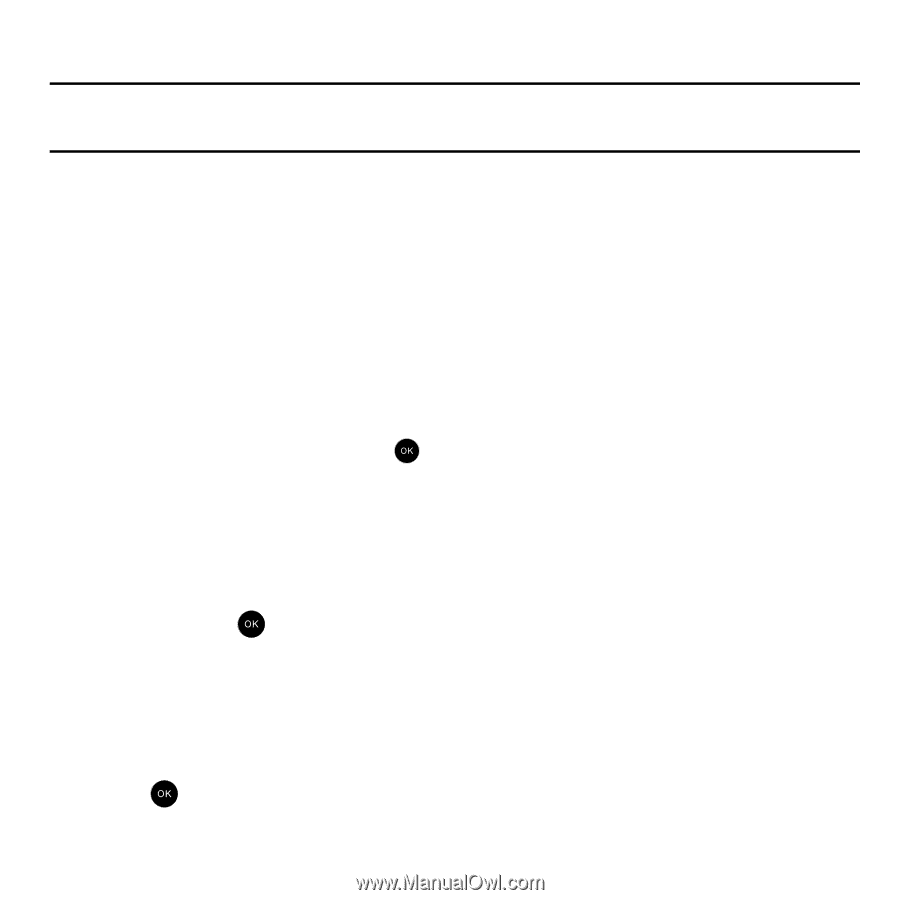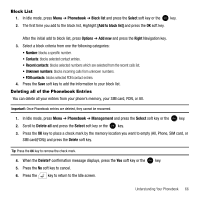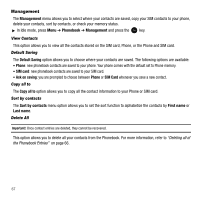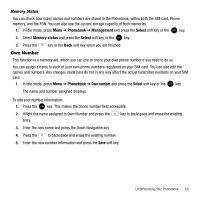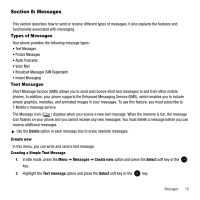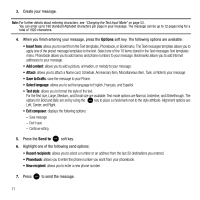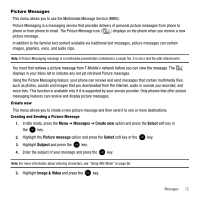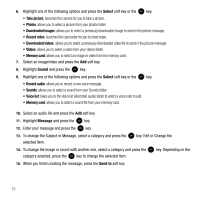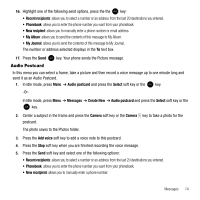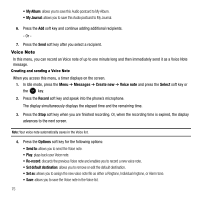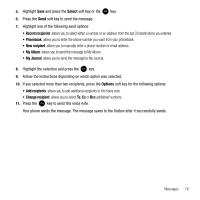Samsung SGH-T339 User Manual (user Manual) (ver.f8) (English) - Page 74
Options, Insert from, Add content, Save to Drafts, Select language, Text style, Exit composer, Send
 |
UPC - 411378164445
View all Samsung SGH-T339 manuals
Add to My Manuals
Save this manual to your list of manuals |
Page 74 highlights
3. Create your message. Note: For further details about entering characters, see "Changing the Text Input Mode" on page 53. You can enter up to 160 standard Alphabet characters per page in your message. The message can be up to 12 pages long for a total of 1920 characters. 4. When you finish entering your message, press the Options soft key. The following options are available: • Insert from: allows you to insert from the Text templates, Phonebook, or Bookmarks. The Text messages template allows you to apply one of the preset message templates to the text. Select one of the 10 items stored in the Text messages Text templates menu. Phonebook allows you to add names and phone numbers to your message. Bookmarks allows you to add Internet addresses to your message. • Add content: allows you to add a picture, animation, or melody to your message. • Attach: allows you to attach a Name card, Schedule, Anniversary item, Miscellaneous item, Task, or Note to your message. • Save to Drafts: save the message to your Phone. • Select language: allows you to set the language to English, Français, and Español. • Text style: allows you to format the style of the text. For the Text size, Large, Medium, and Small size are available. Text mode options are Normal, Underline, and Strikethrough. The options for Bold and Italic are set by using the key to place a checkmark next to the style attribute. Alignment options are Left, Center, and Right. • Exit composer: displays the following options: - Save message - Don't save - Continue writing 5. Press the Send to soft key. 6. Highlight one of the following send options: • Recent recipients: allows you to select a number or an address from the last 20 destinations you entered. • Phonebook: allows you to enter the phone number you want from your phonebook. • New recipient: allows you to enter a new phone number. 7. Press to send the message. 71