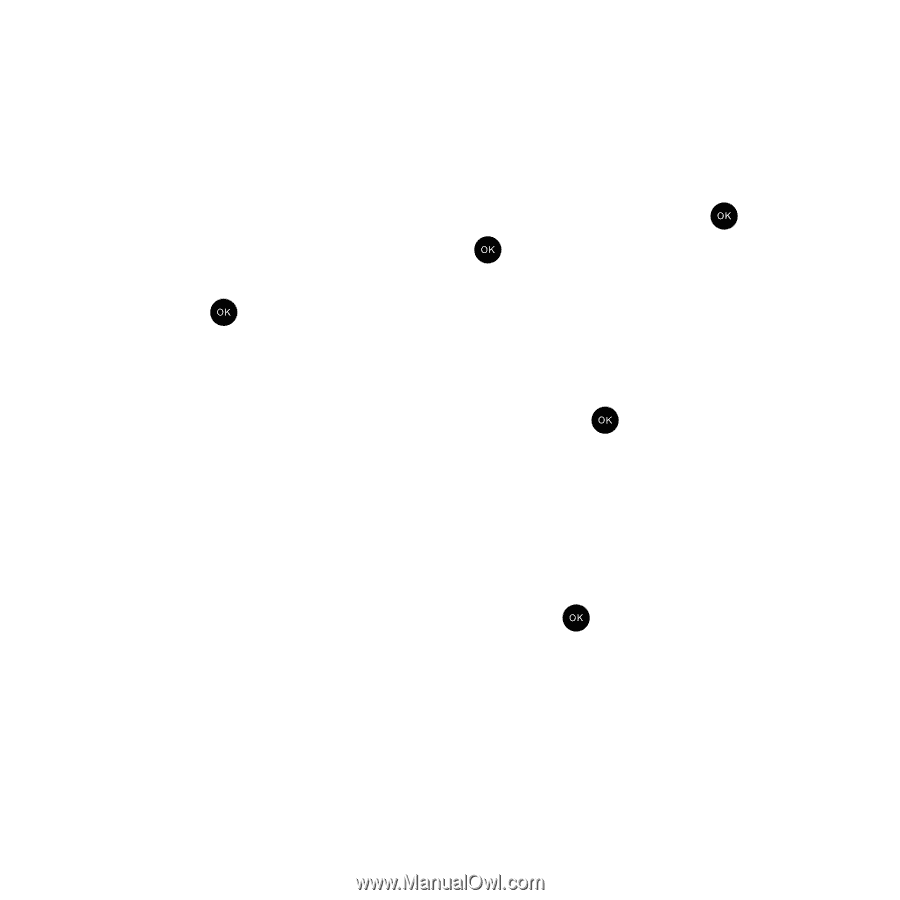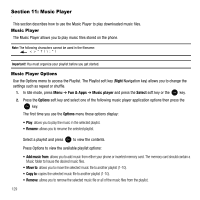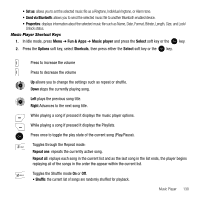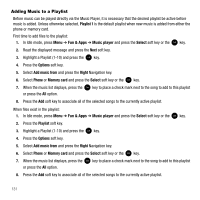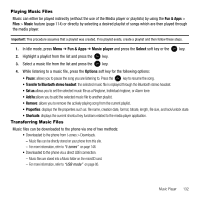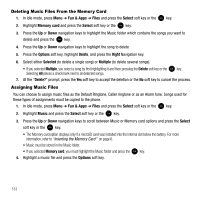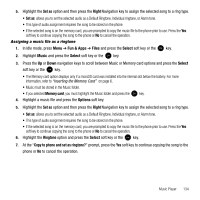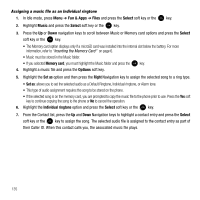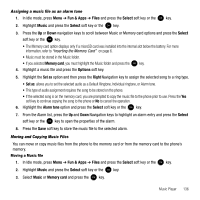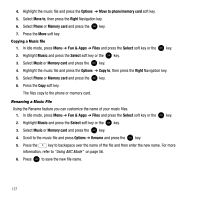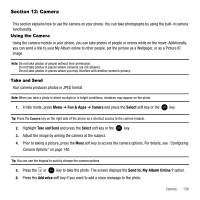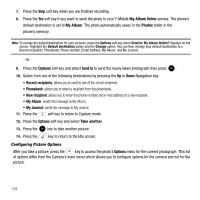Samsung SGH-T339 User Manual (user Manual) (ver.f8) (English) - Page 137
Assigning a music file as a ringtone
 |
UPC - 411378164445
View all Samsung SGH-T339 manuals
Add to My Manuals
Save this manual to your list of manuals |
Page 137 highlights
5. Highlight the Set as option and then press the Right Navigation key to assign the selected song to a ring type. • Set as: allows you to set the selected audio as a Default Ringtone, Individual ringtone, or Alarm tone. • This type of audio assignment requires the song to be stored on the phone. • If the selected song is on the memory card, you are prompted to copy the music file to the phone prior to use. Press the Yes soft key to continue copying the song to the phone or No to cancel the operation. Assigning a music file as a ringtone 1. In Idle mode, press Menu ➔ Fun & Apps ➔ Files and press the Select soft key or the key. 2. Highlight Music and press the Select soft key or the key. 3. Press the Up or Down navigation keys to scroll between Music or Memory card options and press the Select soft key or the key. • The Memory card option displays only if a microSD card was installed into the internal slot below the battery. For more information, refer to "Inserting the Memory Card" on page 6. • Music must be stored in the Music folder. • If you selected Memory card, you must highlight the Music folder and press the key. 4. Highlight a music file and press the Options soft key. 5. Highlight the Set as option and then press the Right Navigation key to assign the selected song to a ring type. • Set as: allows you to set the selected audio as a Default Ringtone, Individual ringtone, or Alarm tone. • This type of audio assignment requires the song to be stored on the phone. • If the selected song is on the memory card, you are prompted to copy the music file to the phone prior to use. Press the Yes soft key to continue copying the song to the phone or No to cancel the operation. 6. Highlight the Ringtone option and press the Select soft key or the key. 7. At the "Copy to phone and set as ringtone?" prompt, press the Yes soft key to continue copying the song to the phone or No to cancel the operation. Music Player 134