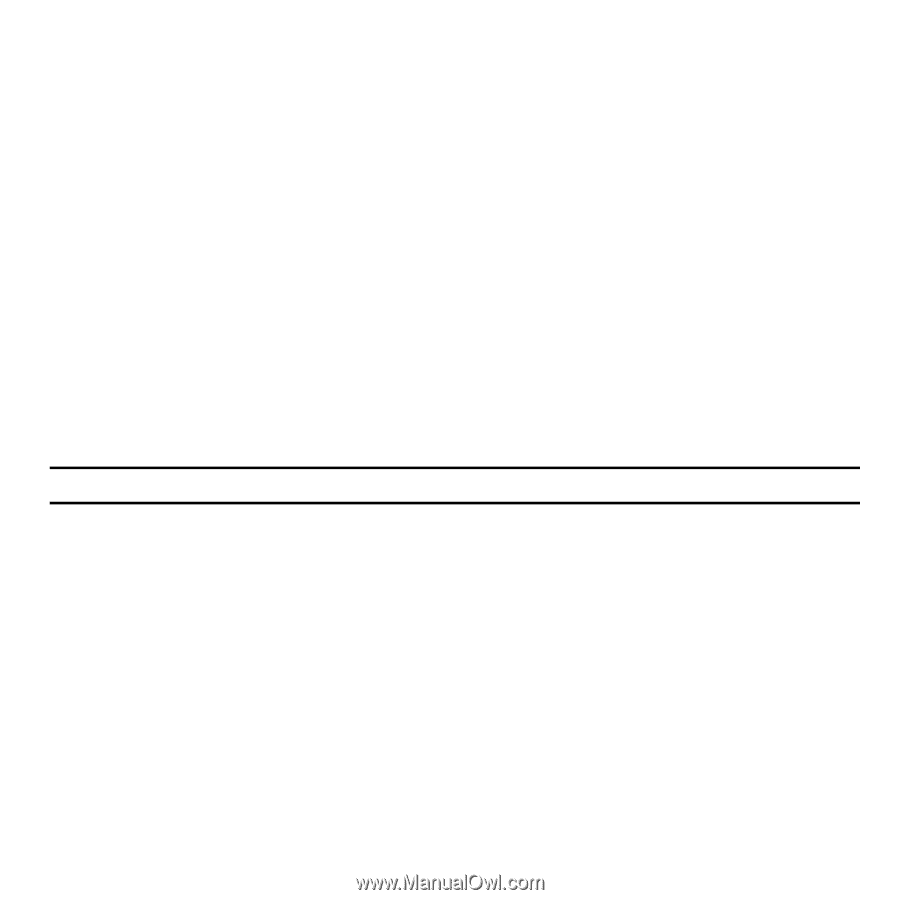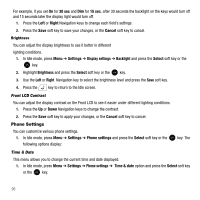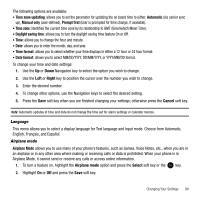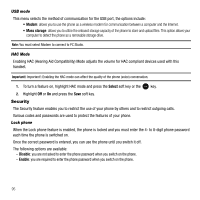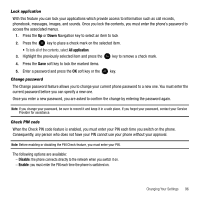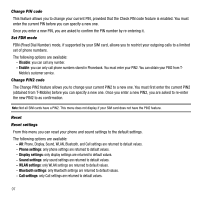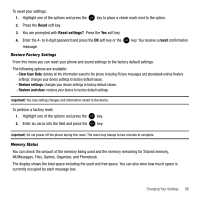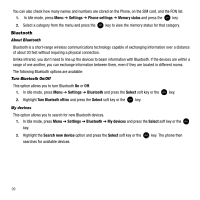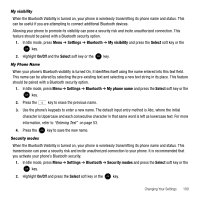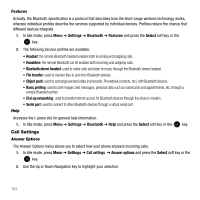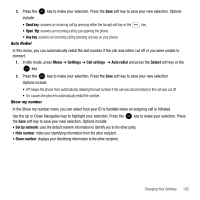Samsung SGH-T339 User Manual (user Manual) (ver.f8) (English) - Page 100
Change PIN code, Set FDN mode, Reset, Reset settings - bluetooth pin
 |
UPC - 411378164445
View all Samsung SGH-T339 manuals
Add to My Manuals
Save this manual to your list of manuals |
Page 100 highlights
Change PIN code This feature allows you to change your current PIN, provided that the Check PIN code feature is enabled. You must enter the current PIN before you can specify a new one. Once you enter a new PIN, you are asked to confirm the PIN number by re-entering it. Set FDN mode FDN (Fixed Dial Number) mode, if supported by your SIM card, allows you to restrict your outgoing calls to a limited set of phone numbers. The following options are available: - Disable: you can call any number. - Enable: you can only call phone numbers stored in Phonebook. You must enter your PIN2. You can obtain your PIN2 from T- Mobile's customer service. Change PIN2 code The Change PIN2 feature allows you to change your current PIN2 to a new one. You must first enter the current PIN2 (obtained from T-Mobile) before you can specify a new one. Once you enter a new PIN2, you are asked to re-enter the new PIN2 to as confirmation. Note: Not all SIM cards have a PIN2. This menu does not display if your SIM card does not have the PIN2 feature. Reset Reset settings From this menu you can reset your phone and sound settings to the default settings. The following options are available: - All: Phone, Display, Sound, WLAN, Bluetooth, and Call settings are returned to default values. - Phone settings: only phone settings are returned to default values. - Display settings: only display settings are returned to default values. - Sound settings: only sound settings are returned to default values. - WLAN settings: only WLAN settings are returned to default values. - Bluetooth settings: only Bluetooth settings are returned to default values. - Call settings: only Call settings are returned to default values. 97