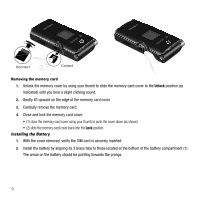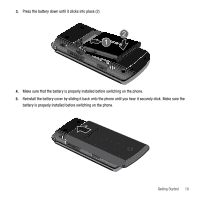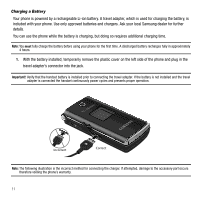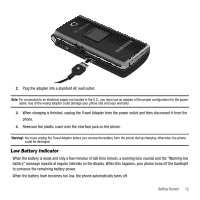Samsung SGH-T339 User Manual (user Manual) (ver.f8) (English) - Page 16
Switching the Phone On or Off, Setting Up Your Voice Mail, View Tutorial and connect to Wi-Fi? - t mobile
 |
UPC - 411378164445
View all Samsung SGH-T339 manuals
Add to My Manuals
Save this manual to your list of manuals |
Page 16 highlights
Switching the Phone On or Off 1. Press and hold the key until the phone switches on. 2. If the phone asks for a PIN, enter the PIN and press the OK soft key or the refer to "Change password" on page 96. key. For more information, 3. If the phone prompts "View Tutorial and connect to Wi-Fi?" press the Yes softkey, or otherwise press the No soft key to continue. Note: For more information, refer to "Connecting to Wi-Fi Networks" on page 27. The phone searches for your network and after finding it, T-Mobile displays on the upper, left portion of the screen along with the UMA Signal bars. To view the UMA Signal bar icon, see "Icons" on page 20. Now you can make or receive calls. Note: The display language is preset to English at the factory. To change the language, use the Language menu. For more information, refer to "Language" on page 94. 4. When you wish to switch off the phone, press and hold the Setting Up Your Voice Mail For new users, follow the instructions below to set up voice mail: 1. In Idle mode, press and hold the key on the keypad. You may be prompted to enter a password. key until the power-off image displays. 2. Follow the tutorial to create a password, a greeting, and your name. Note: These steps may be different depending on your network. 13