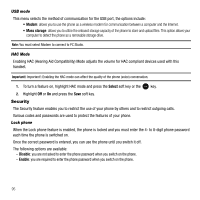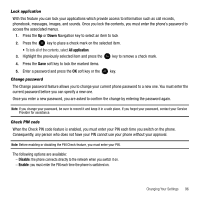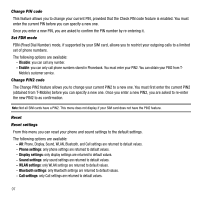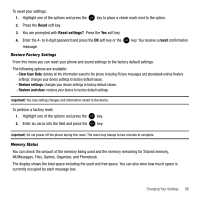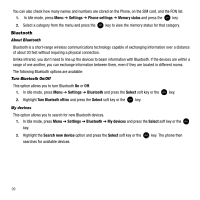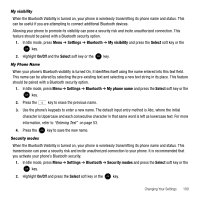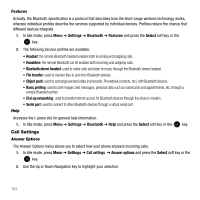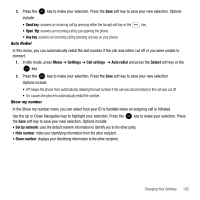Samsung SGH-T339 User Manual (user Manual) (ver.f8) (English) - Page 103
My visibility, My Phone Name, Security modes
 |
UPC - 411378164445
View all Samsung SGH-T339 manuals
Add to My Manuals
Save this manual to your list of manuals |
Page 103 highlights
My visibility When the Bluetooth Visibility is turned on, your phone is wirelessly transmitting its phone name and status. This can be useful if you are attempting to connect additional Bluetooth devices. Allowing your phone to promote its visibility can pose a security risk and incite unauthorized connection. This feature should be paired with a Bluetooth security option. 1. In Idle mode, press Menu ➔ Settings ➔ Bluetooth ➔ My visibility and press the Select soft key or the key. 2. Highlight On/Off and the Select soft key or the key. My Phone Name When your phone's Bluetooth visibility is turned On, it identifies itself using the name entered into this text field. This name can be altered by selecting the pre-existing text and selecting a new text string in its place. This feature should be paired with a Bluetooth security option. 1. In Idle mode, press Menu ➔ Settings ➔ Bluetooth ➔ My phone name and press the Select soft key or the key. 2. Press the key to erase the previous name. 3. Use the phone's keypads to enter a new name. The default input entry method is Abc, where the initial character is Uppercase and each consecutive character in that same word is left as lowercase text. For more information, refer to "Entering Text" on page 53. 4. Press the key to save the new name. Security modes When the Bluetooth Visibility is turned on, your phone is wirelessly transmitting its phone name and status. This transmission can pose a security risk and incite unauthorized connection to your phone. It is recommended that you activate your phone's Bluetooth security. 1. In Idle mode, press Menu ➔ Settings ➔ Bluetooth ➔ Security modes and press the Select soft key or the key. 2. Highlight On/Off and press the Select soft key or the key. Changing Your Settings 100