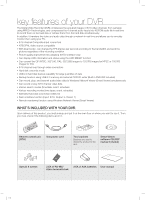Samsung SHR-5082 User Manual
Samsung SHR-5082 Manual
 |
View all Samsung SHR-5082 manuals
Add to My Manuals
Save this manual to your list of manuals |
Samsung SHR-5082 manual content summary:
- Samsung SHR-5082 | User Manual - Page 1
Real Time DVR user manual SHR-5082 SHR-5162 Real Time DVR user manual Correct Disposal of This Product (Waste 00644A-00 SHR-5162_Eng.indb 44 imagine the possibilities Thank you for purchasing a Samsung product. To receive a more complete service, please register your product at www.samsung.com/ - Samsung SHR-5082 | User Manual - Page 2
items are in it. Remote control unit (RCU) One power cord Two brackets Brackets are used to attach the product to the rack Smart Viewer software CD (PDF manual included) Special 4 screws 2 EA of RS-485/ Alarm terminal block 2 EA of AAA batteries User manual SHR-5162_Eng.indb 2 2007-06 - Samsung SHR-5082 | User Manual - Page 3
a safe place or attach the product to the wall or ceiling with a stand firmly enough not to fall to the ground. This may injure people. SHR-5162_Eng.indb 3 2007-06-18 11:46:59 - Samsung SHR-5082 | User Manual - Page 4
instructions mentioned in this manual. If you want to open the case of your system for checking problems Samsung DVR. The list of the compatible devices with Samsung DVR in the product. The following are the specifications of the battery you are using now. for a Class A digital device, pursuant to - Samsung SHR-5082 | User Manual - Page 5
page INTRODUCING YOUR REAL TIME DVR 03 03 Controls on the DVR 05 Rear panel jacks 06 Remote control INSTALLATION 08 08 Checking installation environment 08 Hdd addition CONNECTING WITH OTHER DEVICES 12 12 Connecting video, audio, and monitor 12 Connecting the network 13 Connecting the USB 13 - Samsung SHR-5082 | User Manual - Page 6
Viewer installation 45 Smart Viewer program execution 46 Smart Viewer initial screen 46 Setup mode 57 Monitoring mode 64 Search mode APPENDIX 68 68 Product specification 71 Outline drawings 73 Factory default 76 Troubleshooting (FAQ) 79 Open source license report on the product 02_ contents SHR - Samsung SHR-5082 | User Manual - Page 7
LED Lights when the data is transferred through the network. BACKUP LED Lights when a backup is in progress. REC LED Lights when a recording is in progress. 2. PTZ Button Toggles PTZ mode On and Off. ZOOM(TELE) Button Implements the digital zoom (x2). Performs the TELE function in PTZ mode. FREEZE - Samsung SHR-5082 | User Manual - Page 8
ends the recording (Fast/Step for backup operation. 6. USB Port Use it to connect USB type devices. 7. Channel Button Select a single channel (1 to 16) while in DVR in live mode. Do not install DVR on the carpet or other soft material to prevent clogging of the air ventilator. CAUTION To install DVR - Samsung SHR-5082 | User Manual - Page 9
IN 7 SPOT 8 USB 9 ALARM 10 THROUGH 11 VIDEO IN 12 AC-IN Composite video output port (BNC type connector) Audio output port (RCA jack) aVGA video output port S-VIDEO video output port Network connection port Audio input port (RCA jack) SPOT1: 1 channel exclusive SPOT output SPOT2: The same output as - Samsung SHR-5082 | User Manual - Page 10
REMOTE CONTROL 06_ introducing SHR-5162_Eng.indb 6 Using the NUMERIC Buttons CHANNEL 1-9 Press the 1 to 9 button respectively. CHANNEL 10 Press the 0(10+) button, release, and press the 0 button again within 3 seconds.Or press the 0(10+) button, release, and wait 3 seconds. CHANNEL 11-16 - Samsung SHR-5082 | User Manual - Page 11
SHR-5162_Eng.indb 7 -x8, -x16, -x32, -x64) STOP Ends playing. ZOOM Implements the digital cursor for channel selection in live mode or Remote Control ID As you press the SYS ID button, input the desired 2-digit ID in order (Remote control default ID: 00). For instance, to change the remote - Samsung SHR-5082 | User Manual - Page 12
ENVIRONMENT Samsung Digital Video Recorder (hereinafter referred to "DVR") is instructions for rackmounting the Samsung DVRs to proceed with the installation. 1. The rack on which the DVR of the product. When the user does not correctly install or apply SHR-5162_Eng.indb 8 2007-06-18 11:47:44 - Samsung SHR-5082 | User Manual - Page 13
defects caused by the user's mishandling. Note: Adding Extra HDD. Check in advance that the HDD is compatible with the manufacturer's DVR. Examples that can cause your DVR. Check the compatibility list of HDDs before installing additional HDDs. The list of the compatible devices with Samsung DVR - Samsung SHR-5082 | User Manual - Page 14
to add a hard disk, remove Bracket-HDD(A), power supply cable, signal transmission cable (IDE Cable), and fan cable. BRACKET-HDD(A) SCREW-SPECIAL Screwdriver 10_ installation SHR-5162_Eng.indb 10 Screwdriver 2007-06-18 11:47:50 - Samsung SHR-5082 | User Manual - Page 15
the Bracket-HDD(B) using screws after aligning 4 spots on the bottom and mounting holes. SHR-5162_Eng.indb 11 Primary HDD IDE Connector Secondary HDD IDE Connector 9. After checking whether or not the connections have no problem, close the cover. 10. Fix the cover using screws. (Each of left and - Samsung SHR-5082 | User Manual - Page 16
connecting with other devices The illustrations are described based on SHR-5162. CONNECTING VIDEO, AUDIO, AND MONITOR CONNECTING THE NETWORK Connecting to Internet through Ethernet (10/100BaseT) 12_ connecting SHR-5162_Eng.indb 12 2007-06-18 11:47:55 - Samsung SHR-5082 | User Manual - Page 17
formatted in the DVR, format it as FAT32 using your PC. For more details, refer to the System section in Chapter 5 Menu Setup. SHR-5162_Eng.indb 13 CONNECTING THE ALARM INPUT/OUTPUT The Alarm IN/OUT ports on the rear of the product have the following elements: 5082 Alarm IN/OUT Ports 5162 Alarm - Samsung SHR-5082 | User Manual - Page 18
14_ connecting SHR-5162_Eng.indb 14 CONNECTING THE RS-485 DEVICE You can connect an RS-485 device through a rear port of the product. For example, you can connect and control PTZ cameras supporting the RS-485 communication. You can also adopt either Half Duplex or Full Duplex method for exchanging - Samsung SHR-5082 | User Manual - Page 19
encoding mode in which half the horizontal resolution is sampled. : Record Lock icon It indicates that the record lock is activated. This icon appears when you are recording video images while the record lock is set. To cancel the recording, enter the preset password. live _15 2007-06-18 11:48:02 - Samsung SHR-5082 | User Manual - Page 20
set the Video On/Off to OFF, V.Off appears. Live screen modes The SHR-5162 model receives 16 live images and displays them in the following 9 modes as shown in the picture. To see each mode in order, repeatedly press the MODE button on the front panel or remote control. But the SHR-5082 model - Samsung SHR-5082 | User Manual - Page 21
remote control. The following figure is the live modes transition diagram in the SHR-5162 model. The initial live screen shows the 16-split screen mode at first. The SHR-5082 model starts from the 9-split mode. SHR-5162_Eng.indb 17 In the 9-split screen mode, the first screen shows 9 channels - Samsung SHR-5082 | User Manual - Page 22
channel changes to yellow and white. FREEZING AND ZOOMING Freeze function The freeze function pauses the video image press the ZOOM button on the front panel or remote control, the zooming area appears. Use the UP alarming, the event recording resumes. 18_ live SHR-5162_Eng.indb 18 [ Event-driven screen - Samsung SHR-5082 | User Manual - Page 23
"builtin HDD error" at the top-left corner. In this case, you cannot perform recording, playback, and backup. So please contact the service personnel. If the fans in the product do not properly operate or have some problem, the fan error message appears on the live screen as shown in the following - Samsung SHR-5082 | User Manual - Page 24
Record Schedule Backup Network Move/Control Date/Time/Language Password Load Factory Default System Log Event Log System Information and Setup Storage Setup Export/Import the Configuration Remote an ID and password appears for user validation. Enter ID and Password ID Password Admin OK Cancel - Samsung SHR-5082 | User Manual - Page 25
. If you press Setup in User Authority, all the access rights are selected. SHR-5162_Eng.indb 21 05 MENU SETUP Password Admin Password New Password Confirm Password Lock On Record Lock On User Password User Setup User1 New Password Confirm User Authority Setup Search Backup PTZ - Samsung SHR-5082 | User Manual - Page 26
MENU SETUP System Camera Monitoring Record Mode Event Record Schedule Backup Date/Time/Language Password Load Factory Default System Log Sure toEdveefnatuLltoSgetting? System Information and Setup OK Storage SetCupancel HDD Mode Setup Remote Control Device Network Move/Control Select MENU Exit - Samsung SHR-5082 | User Manual - Page 27
change the usage of the device, the stored data will be removed. SHR-5162_Eng.indb 23 05 MENU SETUP Disk End Mode - Stop: Stops recording when the disk is full while recording is still in progress. - Overwrite: Deletes the previously recorded data to store new data when the disk is full during - Samsung SHR-5082 | User Manual - Page 28
DVR automatically reboots. Include N/W Settings: In case of Export, this flag is selected by default. But with Import, you can decide whether or not to copy the network settings. Be careful when you select this because it will remove the previous network settings. Remote Control Device Remote - Samsung SHR-5082 | User Manual - Page 29
at the same time due to communication problem. In PTZ control mode, the PTZ mode of DVR is canceled when the remote control is connected. On the contrary, the remote control is disconnected when the DVR switches to PTZ mode. Refer to the user manual of remote control to learn how to handle the - Samsung SHR-5082 | User Manual - Page 30
0 to 255. Protocol Protocol that is supported by the PTZ device. Available protocols are Samsung, Vic., Pan., AD, Phi., Ern., SHR-5082, only 8 channels are displayed. The above setting values must be the CAUTION same as the ones of the PTZ device. For more details, please refer to the user manual - Samsung SHR-5082 | User Manual - Page 31
is displayed on the screen when it is set to On. - Status: Recording and event information, Audio sign, and PTZ sign are displayed on the screen when it is set to On. Spot Out Channel This is used to monitor a specific channel by connecting a monitor to the SPOT jack on the rear of the - Samsung SHR-5082 | User Manual - Page 32
restriction. If it is set to 3, you cannot search the data recorded at the time less than 3 days before. In case of SHR-5082, only 8 channels are displayed. Record Rate & Video Size NTSC Record Rate & Video Size Cam Normal 1 7.5 ips 2 7.5 ips 3 7.5 ips 4 7.5 ips 5 7.5 ips 6 7.5 ips 7 7.5 ips - Samsung SHR-5082 | User Manual - Page 33
Record Mode Event Record Schedule Backup Network Move/Control Alarm Detection Setup Motion Detection Setup Video with the current sensor. The default setting follows the sensor number SHR-5082, only 8 channels are displayed. SHR can vary according to the monitor specification. - Select All: Selects - Samsung SHR-5082 | User Manual - Page 34
case of SHR-5082, only 8 channels are displayed. SCHEDULE You can configure the scheduling-related settings here. 30_ menu setup SHR-5162_Eng.indb 30 Record Schedule The scheduling is enabled by selecting days and time blocks. The default setting is Event Recording. Recording automatically starts - Samsung SHR-5082 | User Manual - Page 35
can be input up to 8 digits. Press the ENTER button and type the numbers you want using the NUMERIC buttons. The default user password is "4321." With the user privilege, you cannot access to both Menu Setup window in DVR and DVR Setup screen in Smart Viewer. 1. CAUTION 2. 3. If the main body - Samsung SHR-5082 | User Manual - Page 36
the data transfer protocol related settings to use network for transferring data. 32_ menu setup SHR-5162_Eng.indb 32 Transfer Protocol Settings Protocol Type Port(TCP) Port(UDP) Unicast/Multicast Multicast IP TTL DDNS Site Host Name User Name User Password UDP 554.555.556.557 8000-8159 Unicast - Samsung SHR-5082 | User Manual - Page 37
about using the IP router, see the user manual of the IP router or contact the manufacturer. Viewer is running. When any alarm, motion, or video loss events occur, the system automatically connects to the corresponding DVR to show the callback messages. Callback Settings On/Off IP Address Port - Samsung SHR-5082 | User Manual - Page 38
CONFIGURING NETWORK Port configuration for connecting Smart Viewer To set the TCP port for DVR registration into Smart Viewer, the value should be the same as that of this product. To use the IP router, you must forward the activated ports. - For TCP, set the assigned 4 ports in the IP Router. - - Samsung SHR-5082 | User Manual - Page 39
support the backup for memory YYYYMMDD)/(HHMM+ four digits of the serial Samsung DVR can be obtained from your vendor. The backup of the AVI format may take longer depend on a number of the channel and the DVR operation environment (e.g. recording, network) In case of SHR-5082, only 8 channels - Samsung SHR-5082 | User Manual - Page 40
16 OK Cancel In case of SHR-5082, only 8 channels are displayed. When the PTZ problems. In PTZ control mode, the PTZ mode of DVR is canceled when the remote control is connected. When the remote control is disconnected, it changes to PTZ mode. Refer to the user manual for the remote - Samsung SHR-5082 | User Manual - Page 41
remote control in PTZ Camera Control Mode to zoom in or out the image displayed. PRESET SETUP A preset is a specific the Pan. and Samsung protocol cameras are authorized for this setup PTZ Control SHR-5162_Eng.indb 37 Preset Camera Menu Exit ** MAIN MENU V2.0 ** CAMERA... VIDEO SET... PRESET - Samsung SHR-5082 | User Manual - Page 42
OTHER VIEW Press the VIEW button on the front panel or remote control in Single Screen PTZ Camera Control Mode to use other viewing controls. Samsung, Pan., Pel.-P, and Pel.-D protocol PTZ cameras support the following operations: Samsung: Auto Pan/Scan/Pattern Pan.: Auto Pan/Sequence/Sort Pel - Samsung SHR-5082 | User Manual - Page 43
to the settings (video size, recording quality, frame rate, pre-alarm, and post-alarm). Even in case of an event, the event recording does not start when the event recording or schedule/event recording is set together with the schedule recording. In case of SHR-5082, only 8 channels are displayed - Samsung SHR-5082 | User Manual - Page 44
such as normal recording, schedule recording, alarm recording, motion recording, and video loss recording on the channel and time basis. Event Search (Can Select 1 Event) No. Date/Time Event Mode OK Cancel In case of SHR-5082, only 8 channels are displayed. 40_ search & play SHR-5162_Eng.indb - Samsung SHR-5082 | User Manual - Page 45
recording is played. It returns to the Event Search menu. This lets you search other events easier and faster. DATE TIME SEARCH This function is used to search the video images for the specific time you want. Up to 16 channels Cancel In case of SHR-5082, only 8 channels are displayed. To perform - Samsung SHR-5082 | User Manual - Page 46
43:51 09:43:51 09:43:51 Start Cancel In case of SHR-5082, only 8 channels are displayed. To perform this function 1. Use the UP/DOWN direction buttons be CAUTION played back on this DVR but only the PC Media Player can play the files. PLAYBACK In order to play the recorded file stored on the HDD, - Samsung SHR-5082 | User Manual - Page 47
reverse search, the interval between cuts may vary depending on the recording specification. Audio playback Audio data can be played or recorded only in 4 channels (CH1, CH2, CH3, and CH4). So to hear the sound of the recorded file, change the channel to any of CH1, CH2, CH3, and CH4. In a split - Samsung SHR-5082 | User Manual - Page 48
user connection. Commands & controls by RTSP (Real-Time Streaming Protocol): It enables safety control through the network. Multiple transport protocols are supported (TCP/IP and UDP (Unicast, Multicast)). Access to video and audio data by entering IP address only. Real-time recording (*.dvr - Samsung SHR-5082 | User Manual - Page 49
, click Finish to exit from the process. 6. Set the destination folder to install the Smart Viewer program and click Next. Smart Viewer PROGRAM EXECUTION Double-click the Smart Viewer icon on the Desktop to execute the program. 7. The installation process proceeds with setup file installation - Samsung SHR-5082 | User Manual - Page 50
Smart Viewer INITIAL SCREEN 1 2 3 4 5 6 7 13 14 12 8 11 10 9 1. This screen shows the monitoring sites. 2. Using these buttons, you can enter the Search mode in which you can search and play the remote video file that has been recorded on your DVR and enter the Monitoring mode for real- - Samsung SHR-5082 | User Manual - Page 51
of the selected DVR. DVR Setup Click DVR Setup for configuring DVR-related settings. It means that you can remotely configure the settings of DVR using Smart Viewer. The DVR setup items are System, Camera/Audio, Monitoring, Recording, and Network. SHR-5162_Eng.indb 47 Smart Viewer _47 2007-06 - Samsung SHR-5082 | User Manual - Page 52
key. The default system password is "4321." - Date/Time Setup Date/Time is used to set the information of DVR such as date, time, format, and DST. This change results in modification of display language on the DVR. The language of Smart Viewer is not changed. Language specification is subject - Samsung SHR-5082 | User Manual - Page 53
not to repeat recording and make a beep sound when any disk failure happens. - Remote Control Device You can configure the settings for the remote control that is installed in the DVR system. You can toggle between On and Off. The remote control ID can be set among 0 to 99. 10 Smart Viewer If you - Samsung SHR-5082 | User Manual - Page 54
details, see Chapter 5, "Menu Setup." - Record Quality and Auto Deletion You can configure the settings for recording quality and auto deletion. - Event Record Duration You can configure the pre-event and postevent settings for event recording. 50_ Smart Viewer SHR-5162_Eng.indb 50 2007-06-18 11 - Samsung SHR-5082 | User Manual - Page 55
10 Smart Viewer - Video Loss Setup It configures the video loss related settings. - Alarm Detection Setup It configures the settings for alarm recording. Schedule You can configure schedule-related settings. For more details, see Chapter 5, "Menu Setup." - Record Schedule You can change the - Samsung SHR-5082 | User Manual - Page 56
CTRL+V in the keyboard are not supported for input of password. For deletion of any input value, use the BACKSPACE key. The default Admin password is "4321." The default user password is also "4321." - IP Settings It configures the network IP settings for the DVR. - Callback Settings You can - Samsung SHR-5082 | User Manual - Page 57
set the port for callback connection. 8. You can set the language for display. Video Recording - Naming convention When recording the currently displayed video data into DVR files, you can assign the file naming rule to DRV files. - Location 5162/5082 SHR-5162_Eng.indb 53 - Recording Time You - Samsung SHR-5082 | User Manual - Page 58
both Admin password and user password. If your DVR uses a dynamic IP such as in a cable modem, VDSL, and PPPoE for ADSL, set the address in MAC Address. Set the port number in Port No. so that it matches the port number that you've set in the network menu of DVR. 54_ Smart Viewer SHR-5162_Eng.indb - Samsung SHR-5082 | User Manual - Page 59
the system information on the DVR setup menu. If the DVR is connected to ADSL, a low network bandwidth is available. Accordingly, the transfer rate becomes low and Smart Viewer limitedly operates. Smart Viewer can monitor up to 16 channels at the same time. Smart Viewer can search or play one - Samsung SHR-5082 | User Manual - Page 60
upgrade the DVR system software remotely, and import and export the DVR-related settings. Only the Admin user can perform these functions. 1 2 When you select a DVR in the site list and click Modify, the following message appears. To edit the DVR, go to the DVR list. 56_ Smart Viewer SHR-5162_Eng - Samsung SHR-5082 | User Manual - Page 61
10 Smart Viewer If a DVR is not connected to Smart Viewer, it is displayed in gray and "Not Connected" appears in the Status column. For software upgrade, click the following button to open the DVR firmware file. 5162/5082 5162/5082 After selecting a firmware file, click Open and select Upgrade. - Samsung SHR-5082 | User Manual - Page 62
If the network password of a DVR differs from the connection password set in Smart Viewer, a login message appears to let you input the correct password manually. 2. Duplicate Admin user connection If you change the settings such as CAUTION video size and color quality while Smart Viewer is running - Samsung SHR-5082 | User Manual - Page 63
Viewer. Setup Start/End (Local): When the Menu Setup window for the DVR is started or ended. Video Loss CH[N]: When a video loss in a channel is detected. Time Change: When the date and time of the DVR are changed. Load Factory Default: When the DVR system is initialized. Network Change - Samsung SHR-5082 | User Manual - Page 64
the preset interval. 60_ Smart Viewer SHR-5162_Eng.indb 60 : When monitoring in Single Mode : Cameras are turned Off The numbers in the screen icons indicate the screen positions in Smart Viewer. : The orange icon indicates that the current channel is connected to a specific camera. : The gray icon - Samsung SHR-5082 | User Manual - Page 65
FAVORITE settings are initialized. Video Recording Button If you select a channel and click REC, the video data will be saved in a DVR file on your PC. The directory, file naming convention, and recording time can be configured in Viewer Setup for Setup Mode. The saved video file can be played in - Samsung SHR-5082 | User Manual - Page 66
volume level (0 to 10) of a channel or mute it. Video Brightness/Contrast Control Button After selecting a channel, you can adjust the brightness and contrast levels (0 to 10) of video image using the control buttons (+,-). The default value is 5. To return the default settings, press the button on - Samsung SHR-5082 | User Manual - Page 67
. The Camera Menu Setup function is supported for Samsung and Panasonic cameras only. When a DVR is using the PTZ camera CAUTION controls, Smart Viewer cannot control the PTZ camera. The PTZ camera controls can be used by the Admin user. SHR-5162_Eng.indb 63 Smart Viewer _63 2007-06-18 11:50:16 - Samsung SHR-5082 | User Manual - Page 68
information for search of the recorded video data. When connecting to a site, select a DVR for search. With a user privilege, you cannot access the Search mode. Select a site or DVR first and click the connection button. You can also select a DVR. 64_ Smart Viewer SHR-5162_Eng.indb 64 2007-06 - Samsung SHR-5082 | User Manual - Page 69
video data recorded on DVR through the network for playback. Up to 4 channels are allowed for simultaneous search and playback. The video data is played at the position where the time bar is located. When clicking this button, it changes to the Remote > Viewer Setup > Video Recording > Video Location - Samsung SHR-5082 | User Manual - Page 70
this function a. Click Open to select a DVR file to be converted. b. Select JPEG Frame or AVI Video. c. Click Start to convert the file. the preset route: Setup > Viewer Setup > File Converting > Jpeg Location. If AVI Video is selected, the file is Viewer SHR-5162_Eng.indb 66 2007-06-18 11:50:23 - Samsung SHR-5082 | User Manual - Page 71
10 Smart Viewer 6. Time Line It displays the recorded video data status on DVR after a date is selected. The normal mode displays the time ranging from 0 to 24 O'clock while the extension mode displays the time every 2 hours. 3 1 2 [Normal mode] The channels that are being displayed on the - Samsung SHR-5082 | User Manual - Page 72
SPECIFICATION Specs Details Operating System Broadcasting Input Voltage Power Usage Video Video Input Video Output Audio Audio Input Audio Output Live Screen Resolution & Frame Speed Embedded OS NTSC / PAL System AC 100 ~ 230V (PAL) AC 110 ~ 220V (NTSC) 60W Composite 16(8) Channel - Samsung SHR-5082 | User Manual - Page 73
= 1500GB External USB HDD -MAX 1 (Not support USB hub) -MAX HDD Size : 500GB Search Mode Calendar search Event search - Alarm, Motion, Video Loss Date/time search Initial search Latest search Backup search Resolution & Recording Specs Resolution Recording Specs 8Ch 16Ch CIF 15ips(NTSC)/12 - Samsung SHR-5082 | User Manual - Page 74
Alarm Remote Viewer PC Detailed Specs Supported Operating Systems Function Operating Temperature Storage Temperature Operating Humidity Storage Humidity Size (W x H x D) Weight RS-485 PTZ Device Control, Remote Control Device Input : 16 Channel Outout : 4 Channel Support external - Samsung SHR-5082 | User Manual - Page 75
OUTLINE DRAWINGS 5082 Outline Drawings 11 APPENDIX SHR-5162_Eng.indb 71 appendix _71 2007-06-18 11:50:31 - Samsung SHR-5082 | User Manual - Page 76
5162 Outline Drawings 72_ appendix SHR-5162_Eng.indb 72 2007-06-18 11:50:38 - Samsung SHR-5082 | User Manual - Page 77
DST Password Password Lock Record Lock HDD repeat record HDD ending alarm Video Audio Title Auto Seq. ID Protocol Baudrate Parity Data Stop Serial Mode Brightness Contrast Color Factory Setup YYYY-MM-DD 24 Hours English Off 4321 On Off Overwrite Off On Off CAM_01 to CAM_16 (SHR-5082 : 8) 5 sec - Samsung SHR-5082 | User Manual - Page 78
Multi-channel change Record Mode Record Quality & Auto Setup Deletion Normal Quality Event Quality Auto Deletion Record Rate & Video Size Normal Rate Event Rate Video Size Event Record Duration PreEvent PostEvent Record Schedule Continuous Recording Event Recording Event Record Alarm - Samsung SHR-5082 | User Manual - Page 79
Admin Password User Password IP Gateway Subnet Mask DNS ADSL User ID Password Protocol type Port(TCP) Port(UDP) Unicast / Multicast Multicast IP TTL DDNS Site Host Name User Name User Password On / Off IP Address Port(UDP) Retry Transfer Alarm In Transfer Motion Detection Transfer Video Loss - Samsung SHR-5082 | User Manual - Page 80
no problem, please consult with the dealer. You cannot enter MENU by forgotten password. If you forget the password, you shall reset the DVR to the values set at the factory. Keep pressing both the MODE button and the PTZ button for 5 seconds. The default password is "4321." The channel button - Samsung SHR-5082 | User Manual - Page 81
if the internal clock in DVR has problem. DVR will not work in order to protect recorded data in HDDs. Please consult with an expert who works for the shop where you bought the product. You cannot connect to the DVR through Smart Viewer. Check if 3 Smart Viewer users are in connection with your - Samsung SHR-5082 | User Manual - Page 82
channel, the PTZ related buttons have been initialized. PTZ control is available in both Smart Viewer and your DVR. Other user might control the PTZ for your DVR status. If this problem persist without connection failure, contact the technical support for checking hard disk. DVR device does not - Samsung SHR-5082 | User Manual - Page 83
it to your programs, too. When we speak of free software, we are referring to freedom, not price. Our General Public Licenses are designed to make sure that you have the freedom to distribute copies of free software (and charge for this service if you wish), that you receive source code or can get - Samsung SHR-5082 | User Manual - Page 84
) and that users may redistribute the program under these conditions, and telling the user how to view intent of this section to claim 80_ appendix SHR-5162_Eng.indb 80 rights or contest your rights and 2 above on a medium customarily used for software interchange; or, b) Accompany it with a written - Samsung SHR-5082 | User Manual - Page 85
software through any other system SHR to address new problems or concerns. software which is copyrighted by the Free Software Foundation, write to the Free Software Foundation; we sometimes make exceptions for this. Our decision will be guided SERVICING, appendix _81 2007-06-18 11:50:42 11 APPENDIX - Samsung SHR-5082 | User Manual - Page 86
achieve this is to make it free software which everyone can redistribute and change under these you by electronic and paper mail. 82_ appendix SHR-5162_Eng.indb 82 If the program is interactive 'show w' and 'show c'; they could even be mouse-clicks or menu items--whatever suits your program. You - Samsung SHR-5082 | User Manual - Page 87
software, we are referring to freedom of use, not price. Our General Public Licenses are designed to make sure that you have the freedom to distribute copies of free software (and charge for this service not be affected by problems that might be introduced by others. Finally, software patents pose a - Samsung SHR-5082 | User Manual - Page 88
meet all of these conditions: a) The modified work must itself be a software library. b) You must cause the files modified to carry prominent notices stating change. c) You must cause the whole of the work to 84_ appendix SHR-5162_Eng.indb 84 be licensed at no charge to all third parties under the - Samsung SHR-5082 | User Manual - Page 89
on a medium customarily used for software interchange. If distribution of object code Library" with the Library to produce a work SHR-5162_Eng.indb 85 containing portions of the Library, valid for at least three years, to give the same user the materials specified in Subsection 6a, above, for a - Samsung SHR-5082 | User Manual - Page 90
patent infringement or for any other 86_ appendix SHR-5162_Eng.indb 86 reason (not limited to body of this License. 13. The Free Software Foundation may publish revised and/or new versions of , but may differ in detail to address new problems or concerns. Each version is given a distinguishing - Samsung SHR-5082 | User Manual - Page 91
software which is copyrighted by the Free Software Foundation, write to the Free Software Foundation; we sometimes make exceptions for this. Our decision will be guided NECESSARY SERVICING, REPAIR SHR-5162_Eng.indb 87 be of the greatest possible use to the public, we recommend making it free software - Samsung SHR-5082 | User Manual - Page 92
or use of this * software must display the following acknowledgment: * "This product includes software developed by the OpenSSL Project PROCUREMENT OF SUBSTITUTE GOODS OR SERVICES; * LOSS OF USE, DATA, OR PROFITS; OR BUSINESS INTERRUPTION) 88_ appendix SHR-5162_Eng.indb 88 * HOWEVER CAUSED - Samsung SHR-5082 | User Manual - Page 93
specific code (or a derivative thereof) from * the apps directory (application code) you must include an acknowledgement: * "This product includes software written by Tim Hudson ([email protected])" * THIS SOFTWARE SERVICES; SOFTWARE, EVEN IF ADVISED OF THE POSSIBILITY OF SHR-5162_Eng.indb 89 appendix _89 2007-

Real Time DVR
user manual
Thank you for purchasing a Samsung product.
To receive a more complete service, please
register your product at
www.samsung.com/global/register
imagine
the possibilities
SHR-5082
SHR-5162
Code No. AB68-00644A-00
Real Time DVR user manual
Correct Disposal of This Product
(Waste Electrical & Electronic Equipment)
(Applicable in the European Union and other European countries with separate collection systems)
This marking shown on the product or its literature, indicates that it should not be disposed with other household wastes at
the end of its working life.
To prevent possible harm to the environment or human health from uncontrolled waste disposal,
please separate this from other types of wastes and recycle it responsibly to promote the sustainable reuse of material
resources.
Household users should contact either the retailer where they purchased this product, or their local government office, for
details of where and how they can take this item for environmentally safe recycling.
Business users should contact their supplier and check the terms and conditions of the purchase contract. This product
should not be mixed with other commercial wastes for disposal.
SR