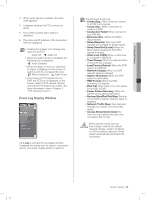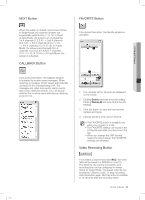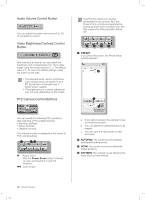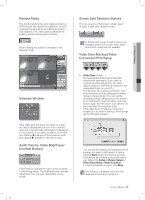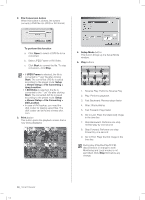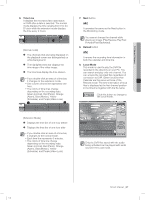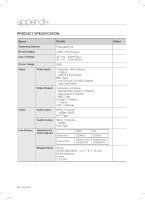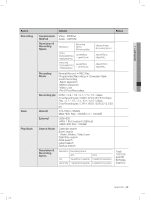Samsung SHR-5082 User Manual - Page 68
Search Mode
 |
View all Samsung SHR-5082 manuals
Add to My Manuals
Save this manual to your list of manuals |
Page 68 highlights
SEARCH MODE The Search mode has two separate modes such as Remote mode to search/play the DVR video data, and Local mode to play the DVR files that have been saved in the designated directory on your PC. 2 1 12 1. The screen shows the playback channels. 2. Click this to move to the Search mode for searching and playing the video files recorded. 3. Click this to move to the Remote mode for playing back the recorded DVR video images remotely. 4. Click this to move to the Local mode for playing back the DVR files recorded on your PC. 5. Use this calendar to select year, month, and date for search. 6. Use buttons for adjusting the audio volume and video brightness/contrast. 7. Click any of screen display modes. 8. Use buttons for recording, converting, printing, and setup. 9. Use buttons for playback of searched video file. 10. Use the button to display the next screens in order. 11. Use this button to renew the information about changing to channel/DVR, calendar, and time line. 3 4 5 6 7 8 10 11 9 12. It shows the time line for displaying the time information for search of the recorded video data. When connecting to a site, select a DVR for search. With a user privilege, you cannot access the Search mode. Select a site or DVR first and click the connection button. You can also select a DVR. 64_ Smart Viewer SHR-5162_Eng.indb 64 2007-06-18 11:50:19