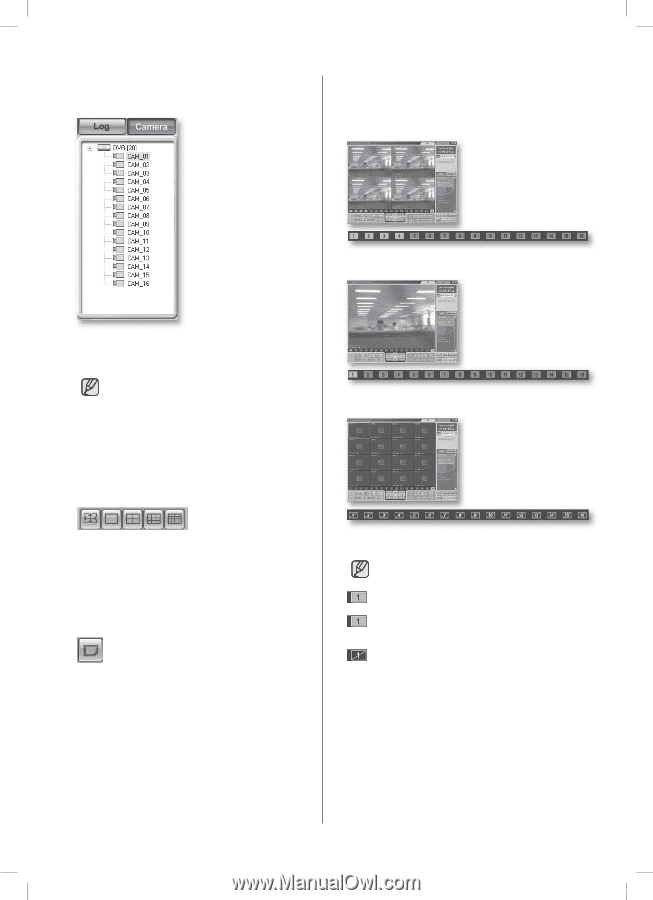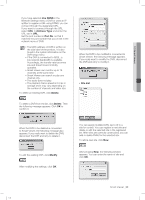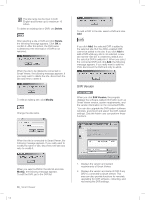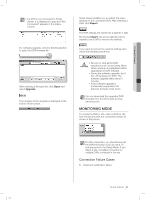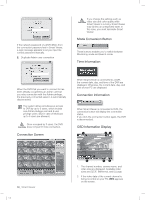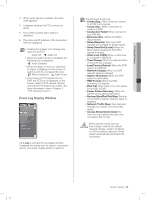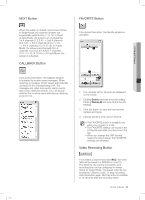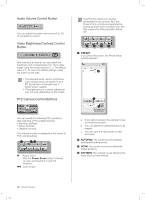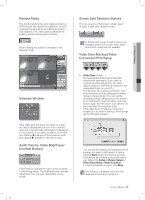Samsung SHR-5082 User Manual - Page 64
Camera Connection Indication, Window, Screen Split Selection Buttons, Sequence Mode Button,
 |
View all Samsung SHR-5082 manuals
Add to My Manuals
Save this manual to your list of manuals |
Page 64 highlights
Camera Connection Indication Window Monitoring State Display The screen split status and playing status are displayed on the screen. : When monitoring in Quad Mode The window displays the connection state of DVR and the connected cameras. Yellow: When Smart Viewer is successfully connected to a DVR. When the camera is connected for monitoring. Black: When Smart Viewer cannot be connected to a DVR. Blue: When Smart Viewer can connect to a DVR but it is disconnected now. Screen Split Selection Buttons The buttons present modes like full screen, single, 4-split, 9-split, and 16-split modes. You can change to any of them under monitoring. Sequence Mode Button When this button is selected, screens are switched at a preset interval. The interval can be set in Monitoring of Setup Menu. In Single Mode, the channel numbers are sequentially switched from 1 to 16. In Quad (4-split) Mode, the screens are changed like 1st 4 channels (1,2,3,4) --> 2nd 4 channels (5,6,7,8) --> 3rd 4 channels (9,10,11,12) --> 4th 4 channels (13,14,15,16). In 9-split Mode, the screens are changed from 9 channels (1,2,3,4,5,6,7,8,9) to 7 channels (10,11,12,13,14,15,16). In 16-split Mode, the screen refreshes at the preset interval. 60_ Smart Viewer SHR-5162_Eng.indb 60 : When monitoring in Single Mode : Cameras are turned Off The numbers in the screen icons indicate the screen positions in Smart Viewer. : The orange icon indicates that the current channel is connected to a specific camera. : The gray icon indicates that the current channel is connected to a camera but not displayed in the screen. : The black icon with a slash indicates that the current channel is not connected to any camera. 2007-06-18 11:50:08