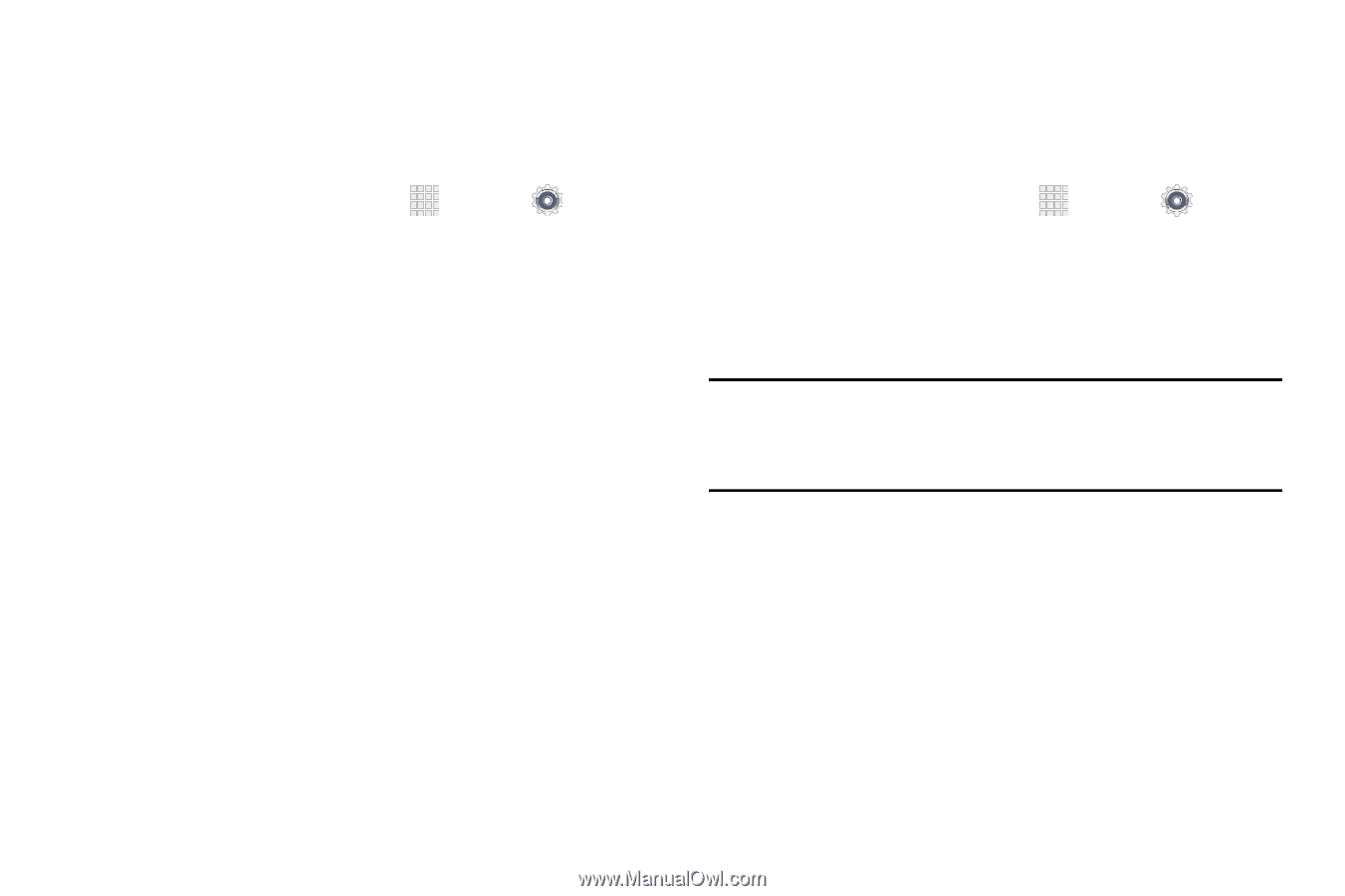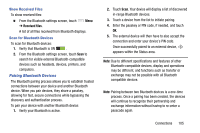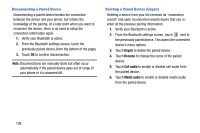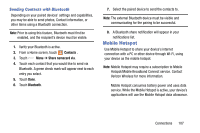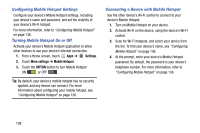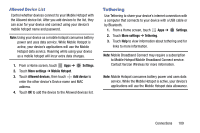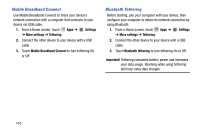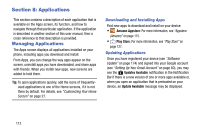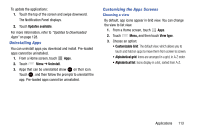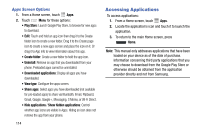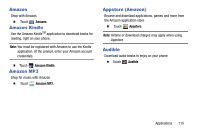Samsung SM-G730V User Manual Verizon Wireless Sm-g730v Galaxy S 3 Mini Jb Engl - Page 116
Mobile Broadband Connect, Bluetooth Tethering, Settings, More settings, Tethering, Important
 |
View all Samsung SM-G730V manuals
Add to My Manuals
Save this manual to your list of manuals |
Page 116 highlights
Mobile Broadband Connect Use Mobile Broadband Connect to share your device's network connection with a computer that connects to your device via USB cable. 1. From a Home screen, touch Apps ➔ Settings ➔ More settings ➔ Tethering. 2. Connect the other device to your device with a USB cable. 3. Touch Mobile Broadband Connect to turn tethering On or Off. Bluetooth Tethering Before starting, pair your computer with your device, then configure your computer to obtain its network connection by using Bluetooth. 1. From a Home screen, touch Apps ➔ Settings ➔ More settings ➔ Tethering. 2. Connect the other device to your device with a USB cable. 3. Touch Bluetooth tethering to turn tethering On or Off. Important! Tethering consumes battery power and increases your data usage. Roaming while using tethering will incur extra data charges. 110