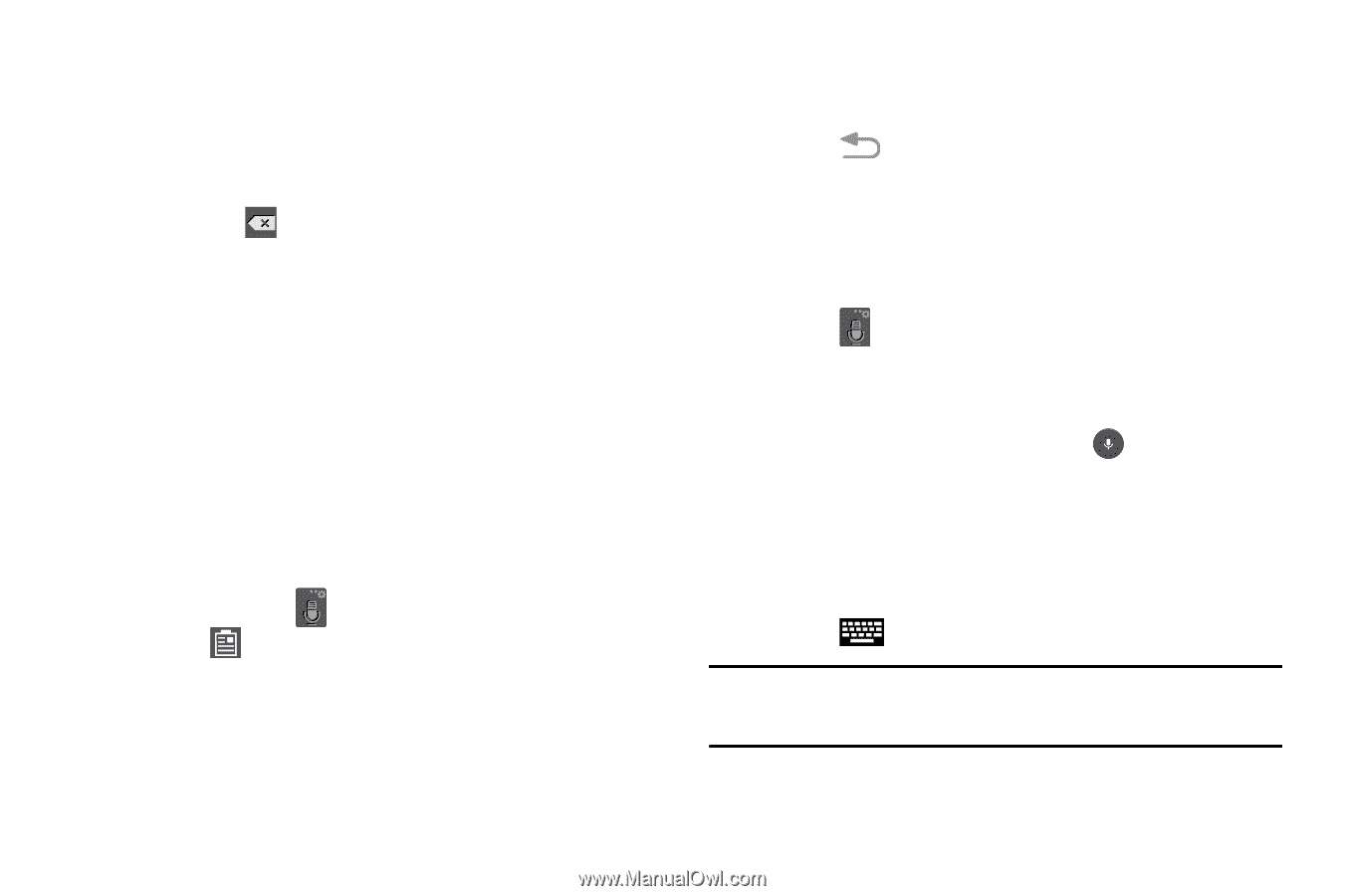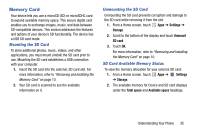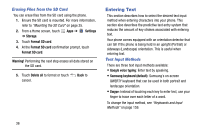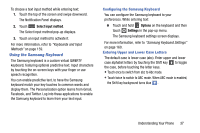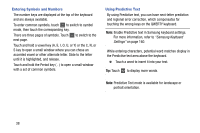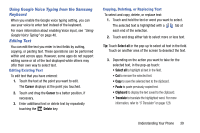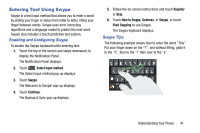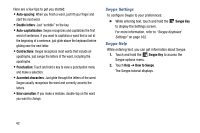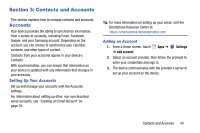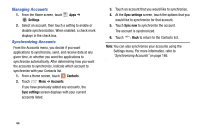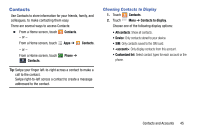Samsung SM-G730V User Manual Verizon Wireless Sm-g730v Galaxy S 3 Mini Jb Engl - Page 46
Using Google Voice Typing, Closing the Keyboard
 |
View all Samsung SM-G730V manuals
Add to My Manuals
Save this manual to your list of manuals |
Page 46 highlights
- or - Enter text by typing or speaking to replace the selection with what you type. - or - Touch the Delete key to delete the selected text. Pasting Text To paste previously copied text: 1. Touch the text at the point you want to paste the copied text. The Cursor displays at the point you touched. 2. Touch the Cursor. A pop-up displays. 3. Touch Paste in the pop-up. To paste text directly from the clipboard: 1. Touch and hold Options on the keyboard and then select from the pop-up menu to display the text saved to the clipboard. 2. Touch a text block to paste that text where the Cursor is positioned. Closing the Keyboard To close the keyboard: Ⅲ Touch Back to close the keyboard. Using Google Voice Typing You can use your voice to enter text using the Google Voice typing feature. While entering text: 1. Touch Options on the keyboard. For more information, refer to "Samsung Keyboard Settings" on page 160. 2. At the Tap to speak prompt, touch and speak clearly and distinctly into the microphone. The software converts your voice to text, which displays in the message. 3. Keep speaking to add more text. 4. Touch to display the Samsung keyboard. Note: The feature works best when you break your message down into smaller segments. 40