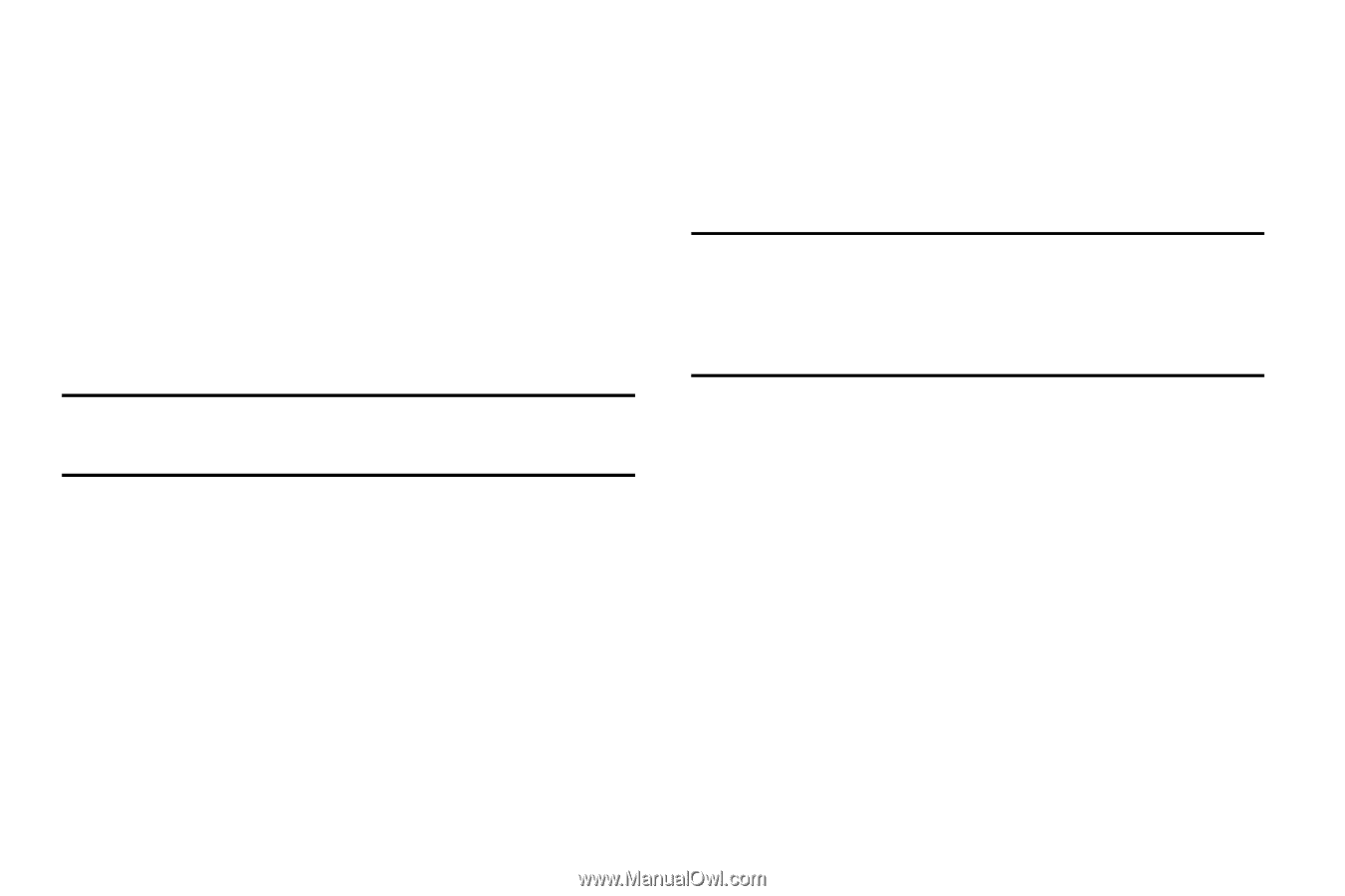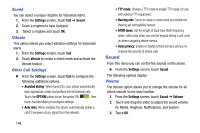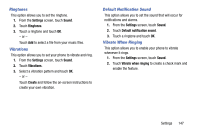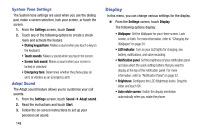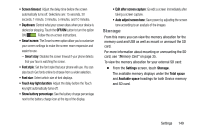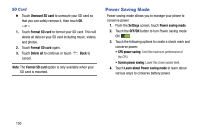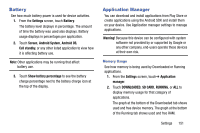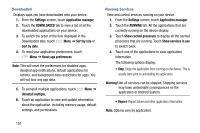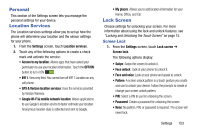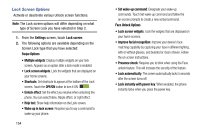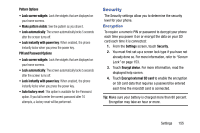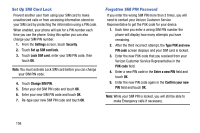Samsung SM-G730V User Manual Verizon Wireless Sm-g730v Galaxy S 3 Mini Jb Engl - Page 157
Battery, Application Manager, Settings, Screen, Android System, Android OS, Cell standby
 |
View all Samsung SM-G730V manuals
Add to My Manuals
Save this manual to your list of manuals |
Page 157 highlights
Battery See how much battery power is used for device activities. 1. From the Settings screen, touch Battery. The battery level displays in percentage. The amount of time the battery was used also displays. Battery usage displays in percentages per application. 2. Touch Screen, Android System, Android OS, Cell standby, or any other listed application to view how it is affecting battery use. Note: Other applications may be running that affect battery use. 3. Touch Show battery percentage to see the battery charge percentage next to the battery charge icon at the top of the display. Application Manager You can download and install applications from Play Store or create applications using the Android SDK and install them on your device. Use Application manager settings to manage applications. Warning! Because this device can be configured with system software not provided by or supported by Google or any other company, end-users operate these devices at their own risk. Memory Usage See how memory is being used by Downloaded or Running applications. 1. From the Settings screen, touch➔ Application manager. 2. Touch DOWNLOADED, SD CARD, RUNNING, or ALL to display memory usage for that category of applications. The graph at the bottom of the Downloaded tab shows used and free device memory. The graph at the bottom of the Running tab shows used and free RAM. Settings 151