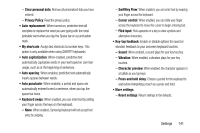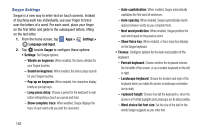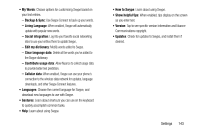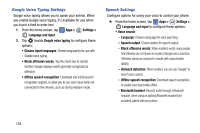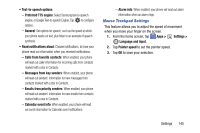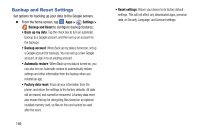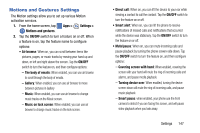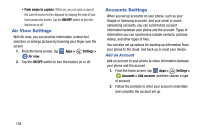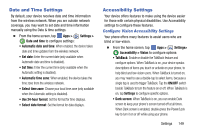Samsung SM-G900V User Manual Verizon Wireless Sm-g900v Galaxy S 5 Kit Kat Engl - Page 151
Google Voice Typing Settings, Speech Settings, Google voice typing
 |
View all Samsung SM-G900V manuals
Add to My Manuals
Save this manual to your list of manuals |
Page 151 highlights
Google Voice Typing Settings Google voice typing allows you to speak your entries. When you enable Google voice typing, it's available for use when you touch a field to enter text. 1. From the home screen, tap Apps > Settings > Language and input. 2. Tap beside Google voice typing to configure these options: • Choose input languages: Choose language(s) for use with Google voice typing. • Block offensive words: Tap the check box to control whether Google displays words generally recognized as offensive. • Offline speech recognition: Download and install speech recognition engines, to allow you to use voice input while not connected to the network, such as during Airplane mode. Speech Settings Configure options for using your voice to control your phone. Ⅲ From the home screen, tap Apps > Settings > Language and input to configure these options: • Voice search: - Language: Choose a language for voice searching. - Speech output: Choose options for speech output. - Block offensive words: When enabled, words many people find offensive are not shown in results of Google voice searches. Offensive words are replaced in results with a placeholder (####). - Hotword detection: When enabled, you can say "Google" to launch voice search. - Offline speech recognition: Download speech recognition, to enable voice input while offline. - Bluetooth headset: Records audio through a Bluetooth headset, when using an optional Bluetooth headset (not included), paired with your phone. 144