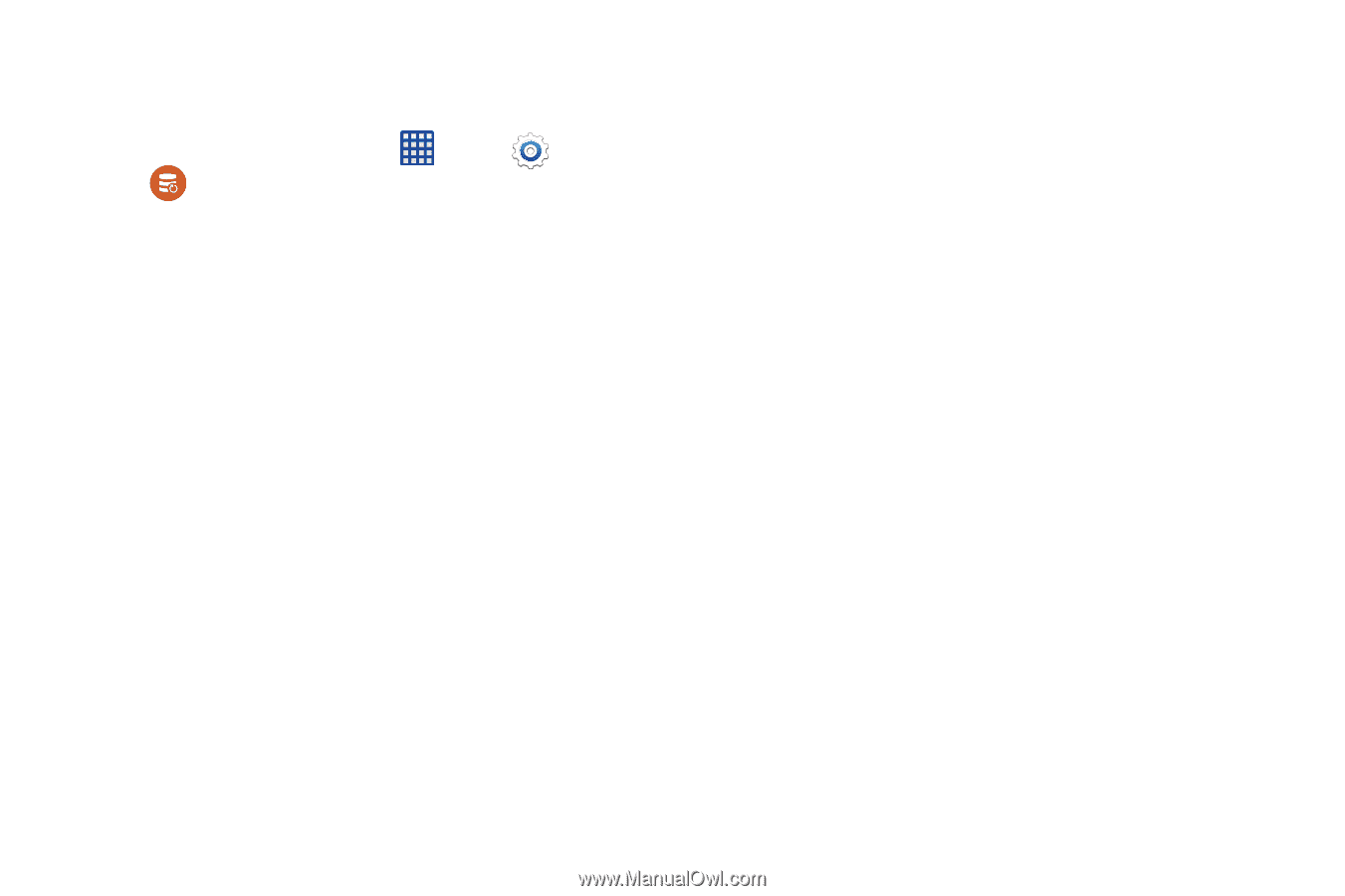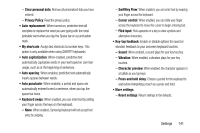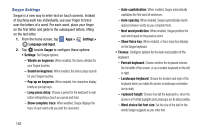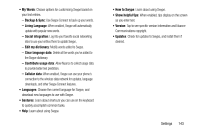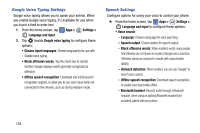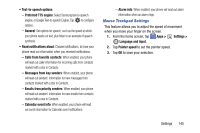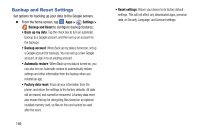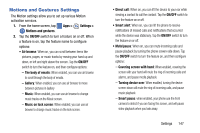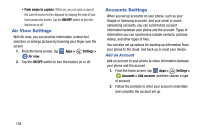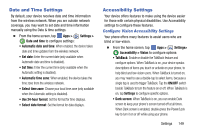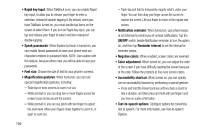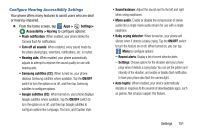Samsung SM-G900V User Manual Verizon Wireless Sm-g900v Galaxy S 5 Kit Kat Engl - Page 153
Backup and Reset Settings, Apps >, Settings, Backup and Reset
 |
View all Samsung SM-G900V manuals
Add to My Manuals
Save this manual to your list of manuals |
Page 153 highlights
Backup and Reset Settings Set options for backing up your data to the Google servers. Ⅲ From the home screen, tap Apps > Settings > Backup and Reset to configure backup features: • Back up my data: Tap the check box to turn on automatic backup to a Google account, and then set up an account for the backups. • Backup account: When Back up my data is turned on, set up a Google account for backups. You can set up a new Google account, or sign in to an existing account. • Automatic restore: When Back up my data is turned on, you can also turn on Automatic restore to automatically restore settings and other information from the backup when you reinstall an app. • Factory data reset: Erase all your information from the phone, and return the settings to the factory defaults. All data will be erased, and cannot be recovered. A factory data reset also erases the key for decrypting files stored on an optional installed memory card, so files on the card cannot be used after the reset. 146 • Reset settings: Return your device to its factory default settings. This will not affect any downloaded apps, personal data, or Security, Language, and Account settings.