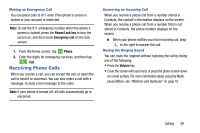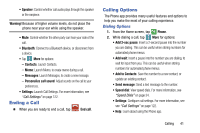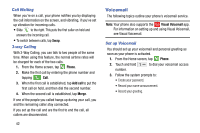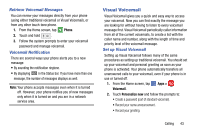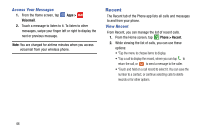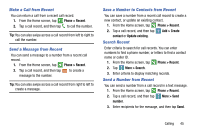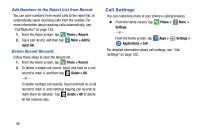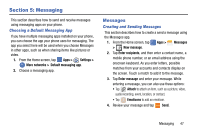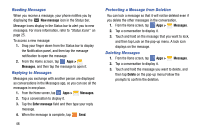Samsung SM-G900V User Manual Verizon Wireless Sm-g900v Galaxy S 5 Kit Kat Engl - Page 50
Visual Voicemail, Retrieve Voicemail Messages, Voicemail Notification, Set up Visual Voicemail
 |
View all Samsung SM-G900V manuals
Add to My Manuals
Save this manual to your list of manuals |
Page 50 highlights
Retrieve Voicemail Messages You can review your messages directly from your phone (using either traditional voicemail or Visual Voicemail), or from any other touch-tone phone. 1. From the Home screen, tap Phone. 2. Touch and hold . 3. Follow the system prompts to enter your voicemail password and manage voicemail. Voicemail Notification There are several ways your phone alerts you to a new message: • By sounding the notification ringtone. • By displaying in the Status bar. If you have more than one message, the number of messages displays as well. Note: Your phone accepts messages even when it is turned off. However, your phone notifies you of new messages only when it is turned on and you are in a network service area. Visual Voicemail Visual Voicemail gives you a quick and easy way to access your voicemail. Now you can find exactly the message you are looking for without having to listen to every voicemail message first. Visual Voicemail periodically caller information from all of the current voicemails, to create a list with the caller name and number, along with the length of time and priority level of the voicemail message. Set up Visual Voicemail Setting up Visual Voicemail follows many of the same procedures as setting up traditional voicemail. You should set up your voicemail and personal greeting as soon as your phone is activated. Your phone automatically transfers all unanswered calls to your voicemail, even if your phone is in use or turned off. 1. From the Home screen, tap Apps > Voicemail. 2. Touch Personalize now and follow the prompts to: • Create a password (part of standard voicemail). • Record your name announcement. • Record your greeting. Calling 43