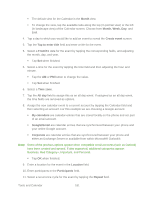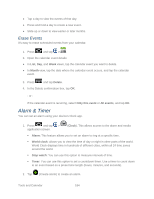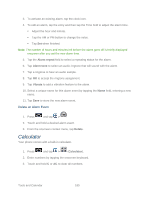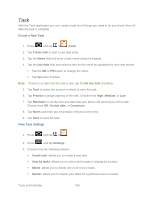Samsung SPH-D710 User Guide - Page 195
View Events, Day and List Views, Week View, Month View
 |
View all Samsung SPH-D710 manuals
Add to My Manuals
Save this manual to your list of manuals |
Page 195 highlights
View Events You can display the Calendar in daily, weekly, monthly, or agenda view. 1. Press and tap > the default view. . Once an event has been created, entries are shown in 2. To view a Calendar event farther out, tap either Week or Month. 3. Tap the day for which you would like to view events. (Your phone lists events in chronological order.) 4. To display an event's details, tap it from the current screen. Day and List Views Day view displays a list of the events of one day. List view shows a list of all your events in chronological order. The color bars on the left side of the events indicate the type of calendar that includes the event. When in Day view, slide left or right across the screen to view earlier or later days. Note: In Day view, the weather information appears only if the event is within the five-day forecast of the Weather application. Weather information does not appear in Day view when you change Day view to display as a time list. To check, in any calendar view, press Day views. ,and tap More > Settings > Week View Week view displays a chart of the events of one week. When in Week view: ● You can press and hold on a time slot to create a new event at that time. ● Tap an event to view its details. ● Slide left or right across the screen to view earlier or later weeks. Month View In Month view, you'll see markers on days that have events. When in Month view: ● Tap List on the bottom left of the screen to switch to List view. Tools and Calendar 183