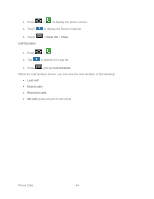Samsung SPH-D710 User Guide - Page 55
Logs, All calls, Missed calls, Received calls, Outgoing calls - screen replacement
 |
View all Samsung SPH-D710 manuals
Add to My Manuals
Save this manual to your list of manuals |
Page 55 highlights
Note: If you assign a number to an already in-use speed dial location, the new phone number will automatically replace the previous speed dial assignment. Logs The Recent Calls tab of the Phone application lists all recent incoming, outgoing, and missed calls. View Logs The following procedures will guide you through viewing your call logs list. 1. Press > to display the phone screen. 2. Touch to display the Recent Calls list. To change the Recent calls view, touch All calls to display the View menu. Touch All calls, Missed calls, Received calls, or Outgoing calls to filter the list. Logs Options The following procedures will guide you through accessing and understanding your call log options. ● To make a call from Recent Calls, see Call from Logs. For additional options: 1. Press > to display the phone screen. 2. Touch to display the Recent Calls list. 3. Touch and hold a listing to display the options list. View contact Call [number] Edit number before call Send text message Add to speed dial Remove from list Clear Logs Use the menu option to clear your Recent Calls list. Phone Calls 43