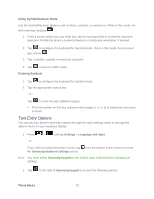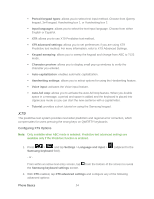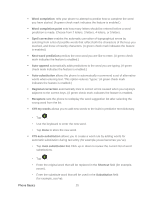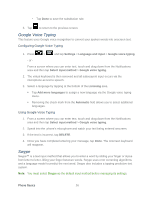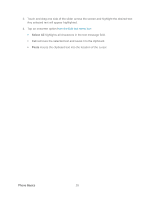Samsung SPH-D710 User Guide - Page 39
Tips for Editing Text, How to Swype - reset
 |
View all Samsung SPH-D710 manuals
Add to My Manuals
Save this manual to your list of manuals |
Page 39 highlights
1. Press > and tap Settings > Language and input. 2. Tap to the right of Swype to access the following options: Select Input Method: allows you to switch between different keyboard types. How to Swype: provides tips on how to learn to use Swype. Personal dictionary: Allows you to setup and manage your own dictionary. Preferences: Allows you to view and modify the following Swype options: Audio feedback: When enabled, plays sounds as you enter text. Vibrate on keypress: check this field to have the phone vibrate each time you touch a key on the keyboard. Show tips: When enabled, the phone displays helpful tips. Auto-spacing: When enabled, inserts spaces automatically when you pause entering text. Auto-capitalization: When enabled, automatically capitalizes the first letter of the first word in a sentence. Show complete trace: When enabled, briefly display the Swype trace. Word suggestion: When enabled, suggests possible matching words as you enter text. Speed vs. accuracy: Send the sensitivity of Swype text recognition. Reset Swype's dictionary: Deletes all of the words you have added and loads the default dictionary. Version: View the current Swype software version. Language Options: Allows you to set the language that you will be using. Tips for Editing Text These tips allow you to cut or copy selected text and paste it into a separate selected area. Touch and hold an active text entry field. 1. Scroll to the area of the message containing the desired text. 2. Double-tap the text. Phone Basics 27