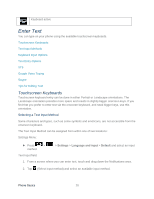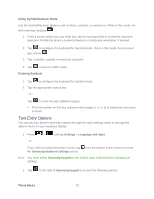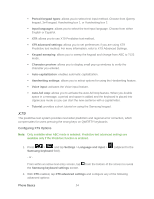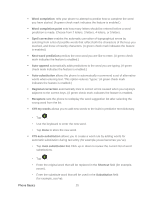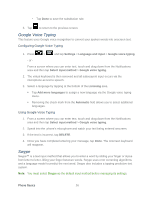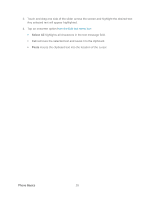Samsung SPH-D710 User Guide - Page 37
Next word prediction, Word completion point
 |
View all Samsung SPH-D710 manuals
Add to My Manuals
Save this manual to your list of manuals |
Page 37 highlights
Word completion tells your phone to attempt to predict how to complete the word you have started. (A green check mark indicates the feature is enabled.) Word completion point sets how many letters should be entered before a word prediction is made. Choose from 2 letters, 3 letters, 4 letters, or 5 letters. Spell correction enables the automatic correction of typographical errors by selecting from a list of possible words that reflect both the characters of the keys you touched, and those of nearby characters. (A green check mark indicates the feature is enabled.) Next word prediction predicts the next word you are like to enter. (A green check mark indicates the feature is enabled.) Auto-append automatically adds predictions to the word you are typing. (A green check mark indicates the feature is enabled.) Auto-substitution allows the phone to automatically recommend a set of alternative words when entering text. This option reduces "typos." (A green check mark indicates the feature is enabled.) Regional correction automatically tries to correct errors caused when you tap keys adjacent to the correct keys. (A green check mark indicates the feature is enabled. Recapture sets the phone to redisplay the word suggestion list after selecting the wrong word from the list. XT9 my words allows you to add new words to the built-in predictive text dictionary. • Tap . • Use the keyboard to enter the new word. • Tap Done to store the new word. XT9 auto-substitution allows you to create a word rule by adding words for automatic substitution during text entry (for example youve becomes you've). • Tap Auto substitution list. Flick up or down to review the current list of word substitutions. • Tap . • Enter the original word that will be replaced in the Shortcut field (for example, youve). • Enter the substitute word that will be used in the Substitution field (for example, you've). Phone Basics 25