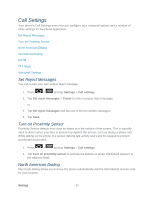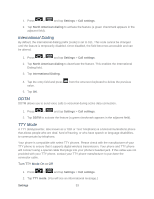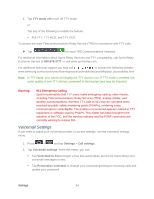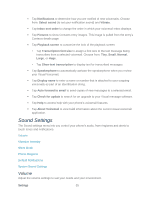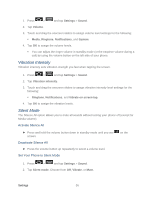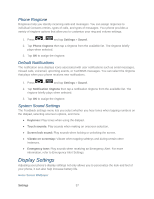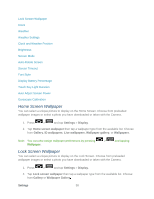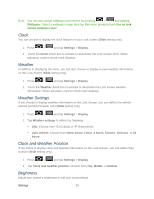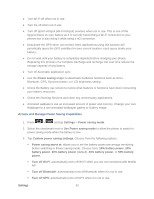Samsung SPH-D710 User Guide - Page 69
Phone Ringtone, Default Notifications, System Sound Settings, Display Settings
 |
View all Samsung SPH-D710 manuals
Add to My Manuals
Save this manual to your list of manuals |
Page 69 highlights
Phone Ringtone Ringtones help you identify incoming calls and messages. You can assign ringtones to individual Contacts entries, types of calls, and types of messages. Your phone provides a variety of ringtone options that allow you to customize your ring and volume settings. 1. Press > and tap Settings > Sound. 2. Tap Phone ringtone then tap a ringtone from the available list. The ringtone briefly plays when selected. 3. Tap OK to assign the ringtone. Default Notifications The notification area displays icons associated with user notifications such as email messages, missed calls, voicemail, upcoming events, or Text/MMS messages. You can select the ringtone that plays when your phone receives new notifications. 1. Press > and tap Settings > Sound. 2. Tap Notification ringtone then tap a notification ringtone from the available list. The ringtone briefly plays when selected. 3. Tap OK to assign the ringtone. System Sound Settings The Feedback settings menu lets you select whether you hear tones when tapping numbers on the dialpad, selecting onscreen options, and more. ● Keytones: Play tones when using the dialpad. ● Touch sounds: Play sounds when making an onscreen selection. ● Screen lock sound: Play sounds when locking or unlocking the screen. ● Vibrate on screentap: Vibrate when tapping softkeys and during certain other instances. ● Emergency tone: Play sounds when receiving an Emergency Alert. For more information, refer to Emergency Alert Settings. Display Settings Adjusting your phone's display settings not only allows you to personalize the look and feel of your phone, it can also help increase battery life. Home Screen Wallpaper Settings 57