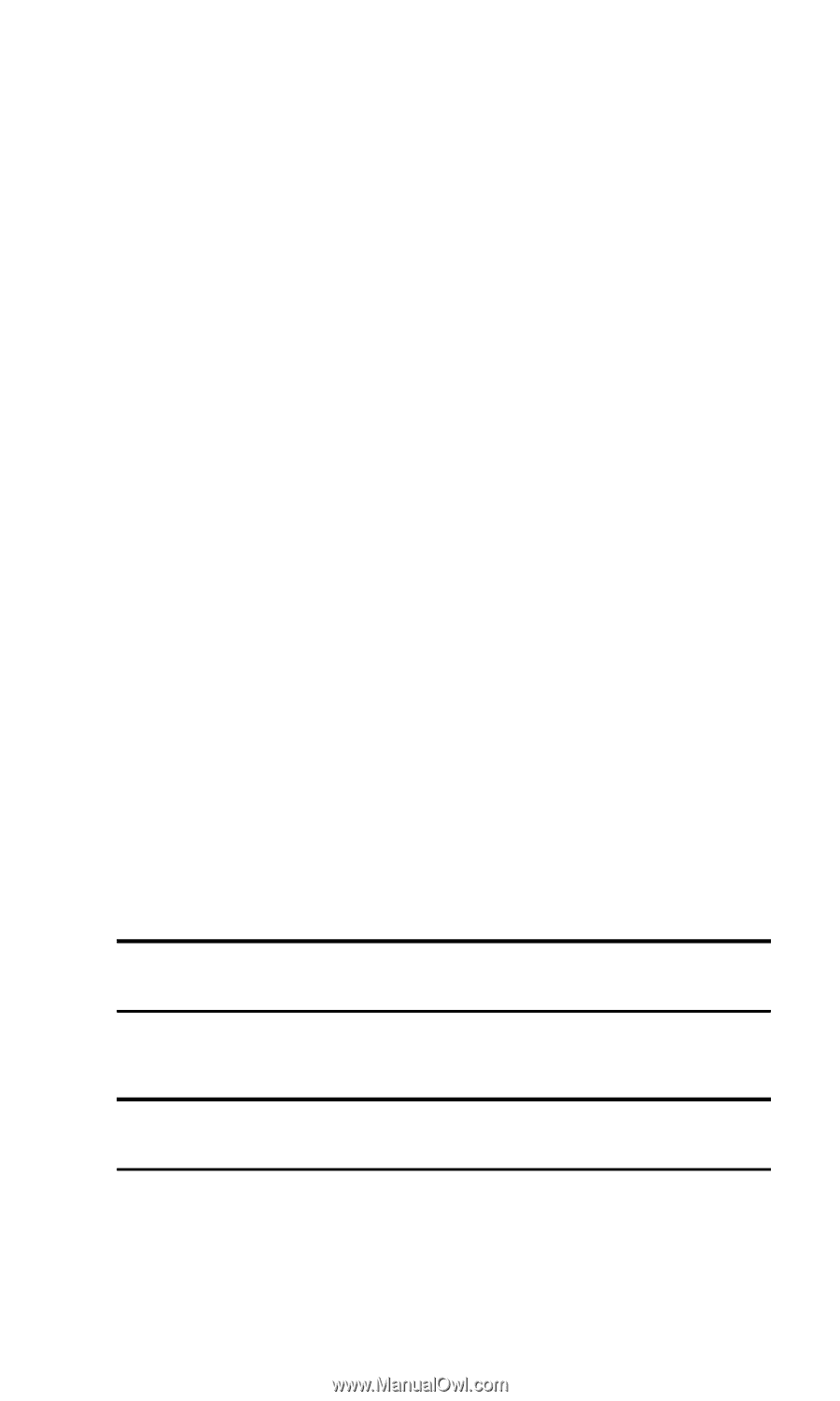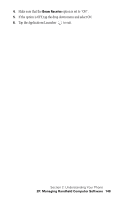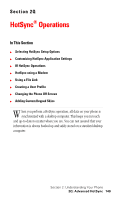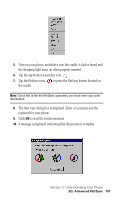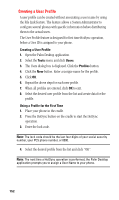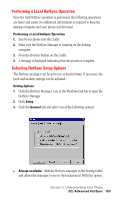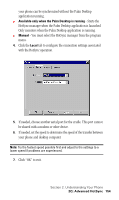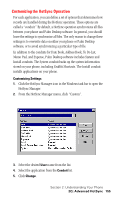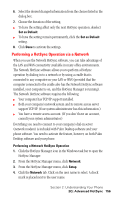Samsung SPH-I330SS User Manual (user Manual) (ver.f5) (English) - Page 156
Creating a User Profile, Using a Profile for the First Time, Open the Palm Desktop application.
 |
View all Samsung SPH-I330SS manuals
Add to My Manuals
Save this manual to your list of manuals |
Page 156 highlights
Creating a User Profile A user profile can be created without associating a user name by using the File Link feature. The feature allows a System Administrator to configure several phones with specific information before distributing them to the actual users. The User Profile feature is designed for first time HotSync operation, before a User ID is assigned to your phone. Creating a User Profile 1. Open the Palm Desktop application. 2. Select the Tools menu and click Users. 3. The Users dialog box is displayed. Click the Profiles button. 4. Click the New button. Enter a unique name for the profile. 5. Click OK. 6. Repeat the above steps for each new profile. 7. When all profiles are entered, click OK to exit. 8. Select the desired user profile from the list and create data for the profile. Using a Profile for the First Time 1. Place your phone in the cradle. 2. Press the HotSync button on the cradle to start the HotSync operation. 3. Enter the lock code. Note: The lock code should be the last four digits of your social security number, your PCS phone number, or 0000. 4. Select the desired profile from the list and click "OK". Note: The next time a HotSync operation is performed, the Palm Desktop application prompts you to assign a User Name to your phone. 152