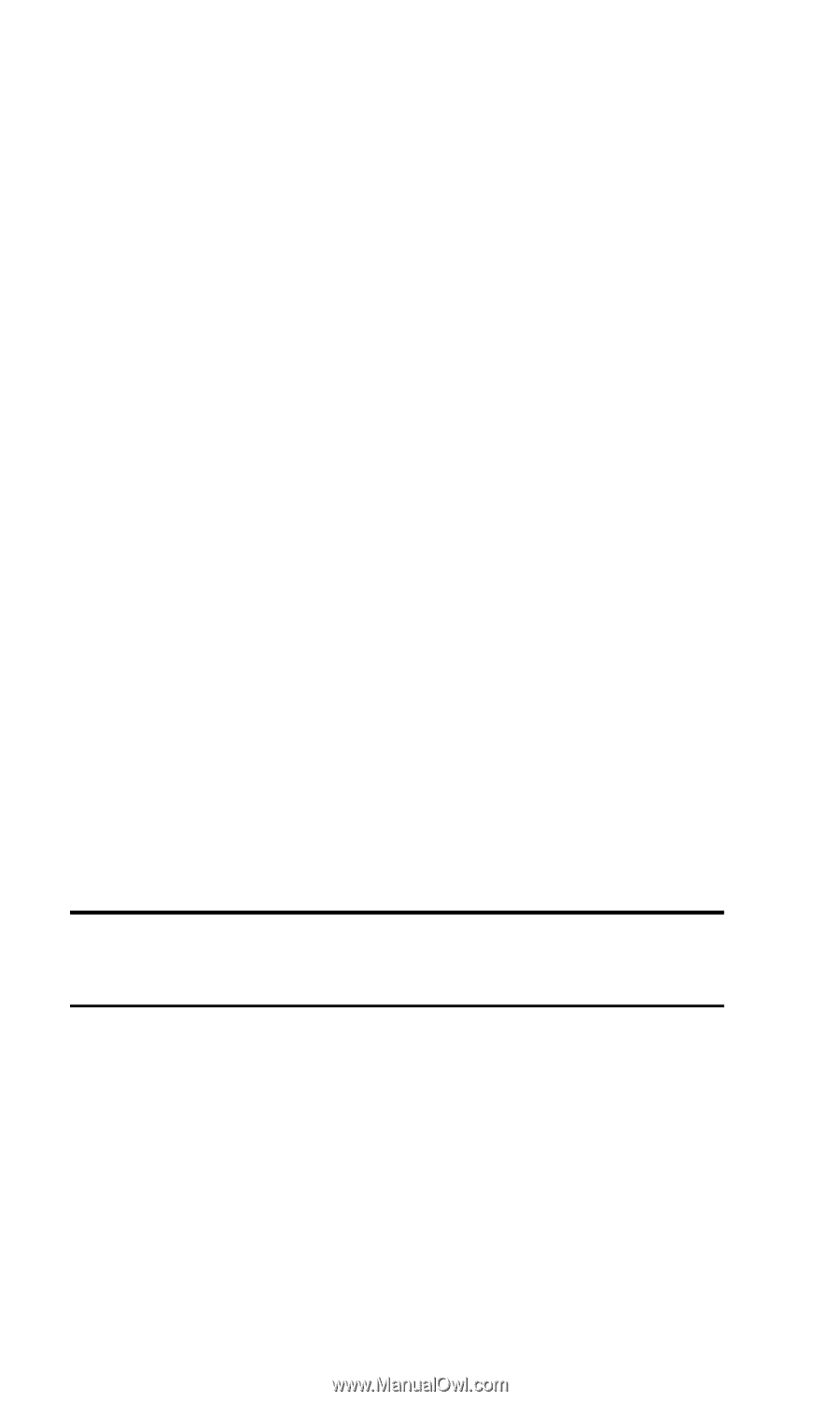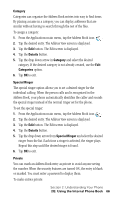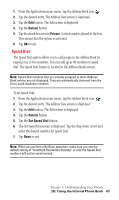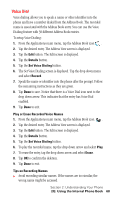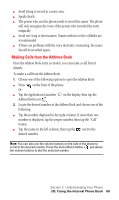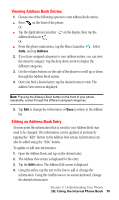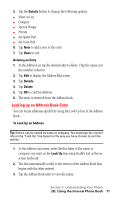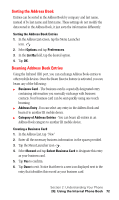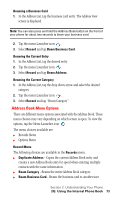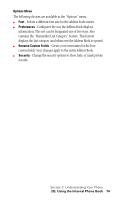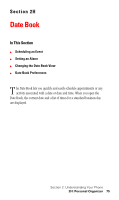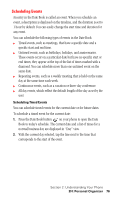Samsung SPH-I330SS User Manual (user Manual) (ver.f5) (English) - Page 75
Deleting an Entry, Looking up an Address Book Entry, To Look Up an Address, Set Speed Dial
 |
View all Samsung SPH-I330SS manuals
Add to My Manuals
Save this manual to your list of manuals |
Page 75 highlights
5. Tap the Details button to change the following options: ᮣ Show in List ᮣ Category ᮣ Special Ringer ᮣ Private ᮣ Set Speed Dial ᮣ Set Voice Dial 6. Tap Note to add a note to the entry. 7. Tap Done to exit. Deleting an Entry 1. In the Address List, tap the desired entry to delete. (Tap the name, not the number column). 2. Tap Edit to display the Address Edit screen. 3. Tap Details. 4. Tap Delete. 5. Tap OK to confirm deletion. 6. The entry is removed from the Address Book. Looking up an Address Book Entry You can locate addresses quickly by using the Look Up line in the Address Book. To Look Up an Address Tip: Entries can be sorted by name or company. You must type the correct info on the "Look Up" line based on the way you have chosen to sort the entries. 1. In the Address List screen, enter the first letter of the name or company you want on the Look Up line using Graffiti text or the onscreen keyboard. 2. The list automatically scrolls to the section of the Address Book that begins with the letter entered. 3. Tap the Address Book entry to view the name. Section 2: Understanding Your Phone 2G: Using the Internal Phone Book 71