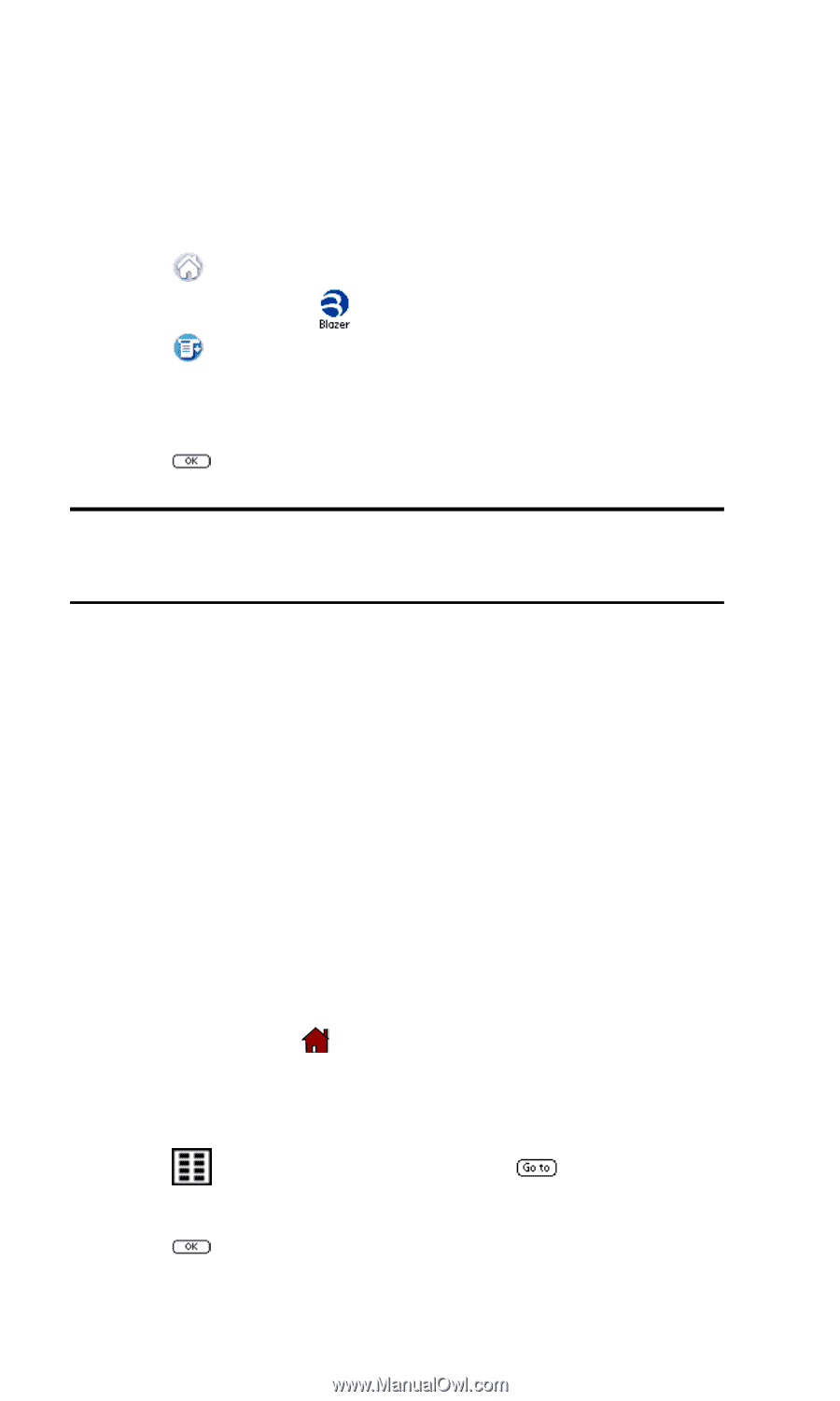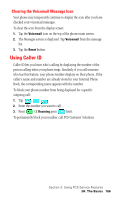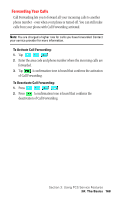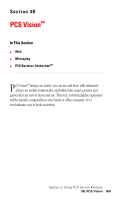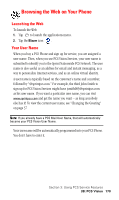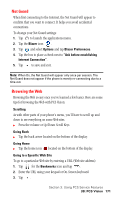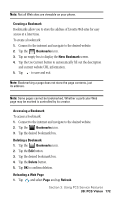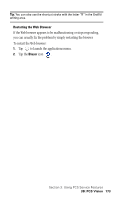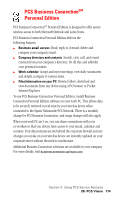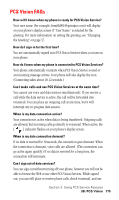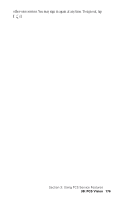Samsung SPH-I330SS User Manual (user Manual) (ver.f5) (English) - Page 175
Net Guard, Browsing the Web, Scrolling, Going Back, Going Home, Going to a Specific Web Site
 |
View all Samsung SPH-I330SS manuals
Add to My Manuals
Save this manual to your list of manuals |
Page 175 highlights
Net Guard When first connecting to the Internet, the Net Guard will appear to confirm that you want to connect. It helps you avoid accidental connections. To change your Net Guard settings: 1. Tap to launch the applications menu. 2. Tap the Blazer icon . 3. Tap and select Options and tap Blazer Preferences. 4. Tap the box to place a check next to "Ask before establishing Internet Connection". 5. Tap to save and exit. Note: When On, the Net Guard will appear only once per session. The Net Guard does not appear if the phone is merely re-connecting due to a time-out. Browsing the Web Browsing the Web is easy once you've learned a few basics. Here are some tips for browsing the Web with PCS Vision: Scrolling As with other parts of your phone's menu, you'll have to scroll up and down to see everything on some Web sites. ᮣ Press the volume or Up/Down Scroll Keys. Going Back ᮣ Tap the back arrow located on the bottom of the display. Going Home ᮣ Tap the home icon located on the bottom of the display. Going to a Specific Web Site To go to a particular Web site by entering a URL (Web site address): 1. Tap for the Bookmarks icon and tap . 2. Enter the URL using your keypad or On-Screen keyboard. 3. Tap . Section 3: Using PCS Service Features 3B: PCS Vision 171