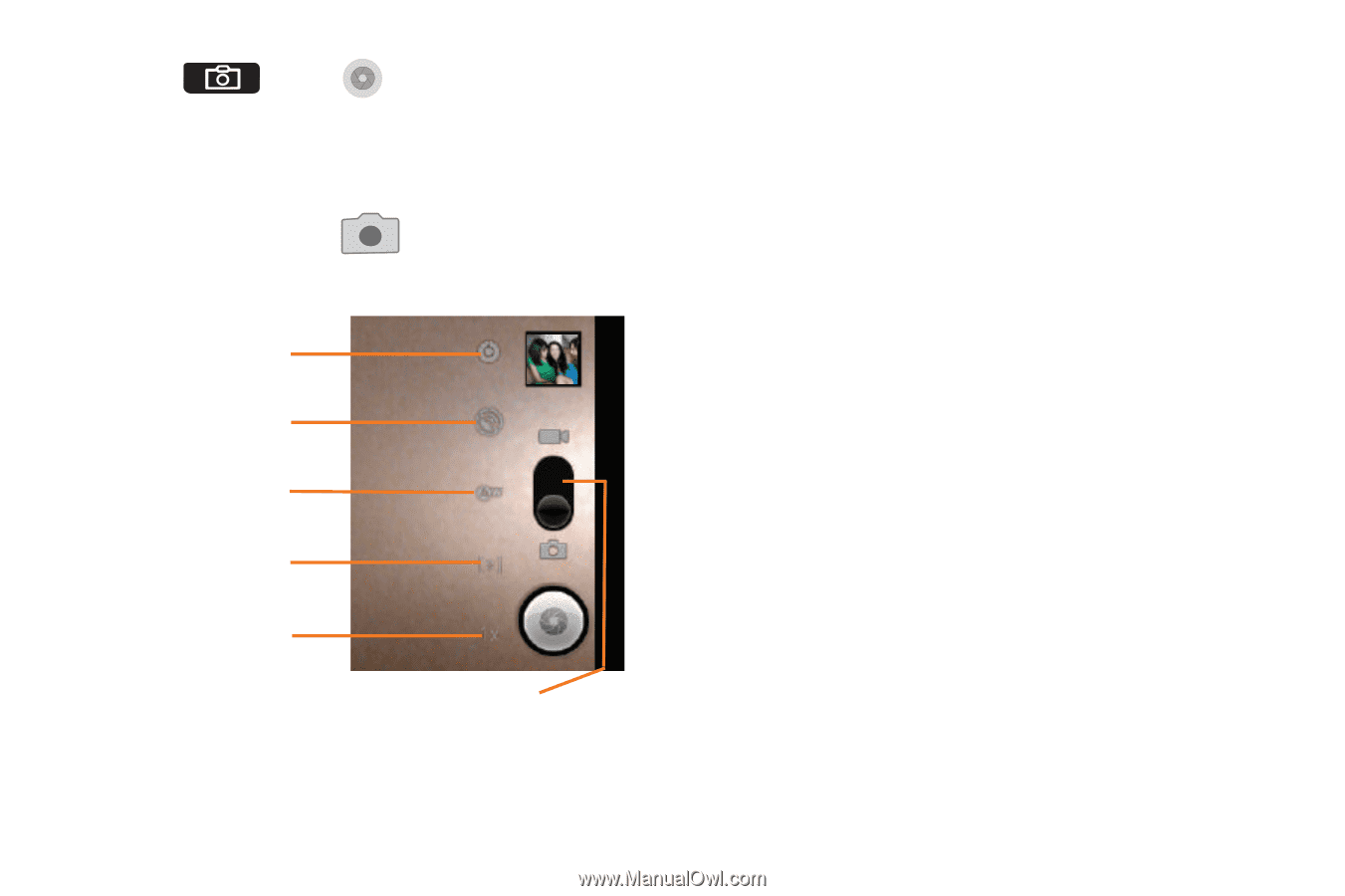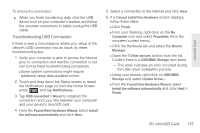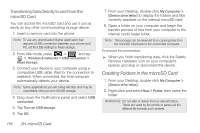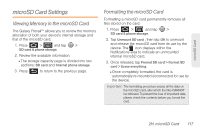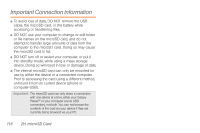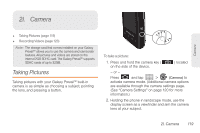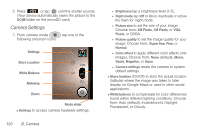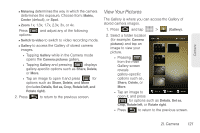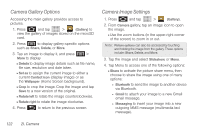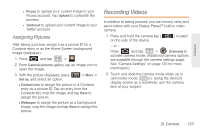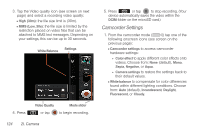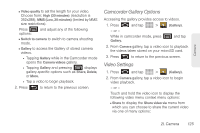Samsung SPH-M820 User Manual (user Manual) (ver.f5) (English) - Page 134
Camera Settings, 2I. Camera
 |
View all Samsung SPH-M820 manuals
Add to My Manuals
Save this manual to your list of manuals |
Page 134 highlights
3. Press or tap until the shutter sounds. (Your device automatically saves the picture to the DCIM folder on the microSD card.) Camera Settings 1. From camera mode ( ) tap one of the following onscreen icons. Settings Store Location White Balance Metering Zoom Mode slider Ⅲ Settings to access camera hardware settings: 120 2I. Camera ● Brightness tap a brightness level (1-5). ● Night mode tap Off or On to inactivate or active the flash for night mode. ● Picture size to set the size of your image. Choose from: 2M Pixels, 1M Pixels, or VGA Pixels, or QVGA. ● Picture quality to set the image quality for your image. Choose from: Super fine, Fine, or Normal. ● Color effect to apply different color effects onto images. Choose from: None (default), Mono, Sepia, Negative, or Aqua. ● Camera settings resets the camera to system default settings. Ⅲ Store location (On/Off) to store the actual location (latitude) where the image was taken to later display on Google Maps or used in other social applications. Ⅲ White balance to compensate for color differences found within different lighting conditions. Choose from: Auto (default), Incandescent, Daylight, Fluorescent, or Cloudy.