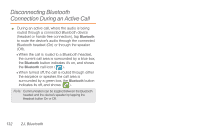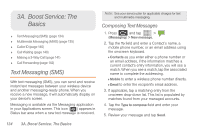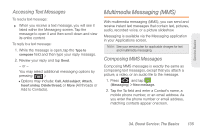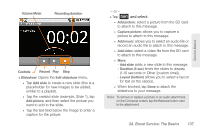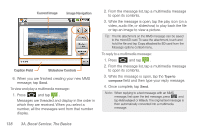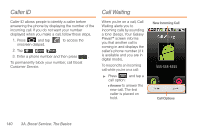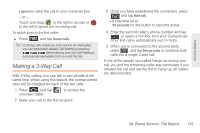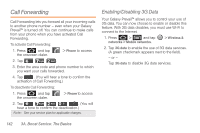Samsung SPH-M820 User Manual (user Manual) (ver.f5) (English) - Page 151
and select, caption for the picture.
 |
View all Samsung SPH-M820 manuals
Add to My Manuals
Save this manual to your list of manuals |
Page 151 highlights
Volume Meter Recording duration Controls Record Play Stop Ⅲ Slideshow: Opens the Edit slideshow menu. ● Tap Add slide to create a new slide (this is a placeholder for new images to be added, similar to a playlist). ● Tap the created slide (example, Slide 1), tap Add picture, and then select the picture you want to add to the slide. ● Tap the text field below the image to enter a caption for the picture. - or - Ⅲ Tap and select: ● Add picture: select a picture from the SD card to attach to this message. ● Capture picture: allows you to capture a picture to attach to this message. ● Add music: allows you to select an audio file or record an audio file to attach to this message. ● Add video: select a video file from the SD card to attach to this message. ● More: - Add slide adds a new slide to this message. - Duration (5 sec) times the slides to display (1-10 seconds or Other [custom time]). - Layout (bottom) allows you to select a layout for text on the slide(s). ● When finished, tap Done to attach the slideshow to your message. Note: To remove or replace a picture or an audio attachment, on the Compose screen, tap the Remove button next to the attachment. 3A. Boost Service: The Basics 137 Service Basics