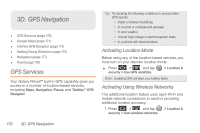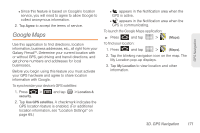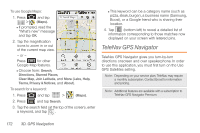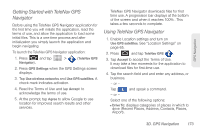Samsung SPH-M820 User Manual (user Manual) (ver.f5) (English) - Page 182
YouTube, Creating a Playlist, Assigning a Song as a Ringtone
 |
View all Samsung SPH-M820 manuals
Add to My Manuals
Save this manual to your list of manuals |
Page 182 highlights
Creating a Playlist 1. Press and tap > > Songs. Your phone searches through your phone memory and memory card for compatible music files and displays them. 2. Touch and hold a song to add to a playlist. A popup menu displays. 3. Tap Add to playlist and select either a Current playlist or select New (to create a new playlist). Ⅲ If you select New, delete the current default name, enter a name for your new playlist, and tap Save. Assigning a Song as a Ringtone 1. Press and tap > > Songs. 2. Touch and hold a song you'd like to use as your new ringtone. This action reveals an onscreen popup menu. 3. Tap Use as phone ringtone to store the selected song as your new default ringtone. 4. Confirm that the song was successfully assigned by navigating to the Phone ringtone menu. Ⅲ Press > Phone ringtone. and tap 5. Confirm the new song is selected. > Sound > YouTube YouTube™ is a video sharing website on which users can upload and share videos. The site is used to display a wide variety of user-generated video content, including movie clips, TV clips, and music videos, as well as video content such as video blogging, informational shorts and other original videos. Note: YouTube is a data-intensive feature. Boost recommends that you upgrade to an unlimited data plan to avoid additional data charges. 1. Press and tap > (YouTube). 2. Tap Accept to accept the Terms of Service. 168 3C. Entertainment: Music, Video, & Games