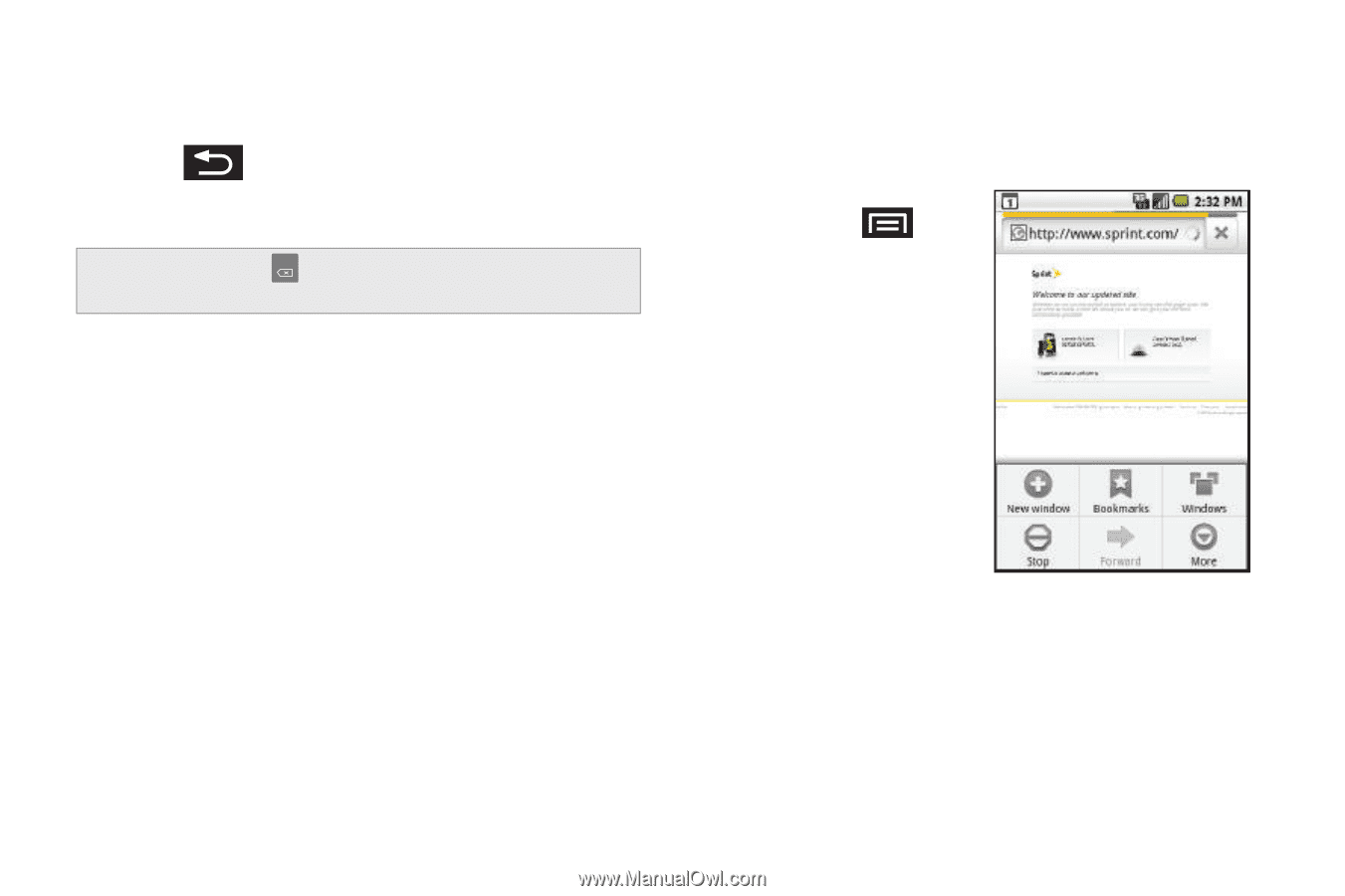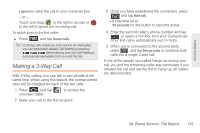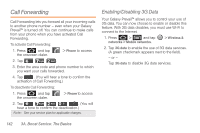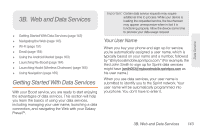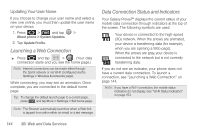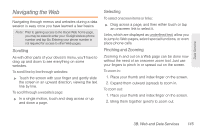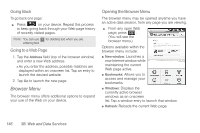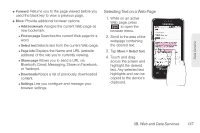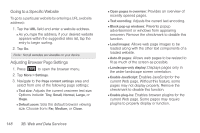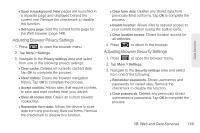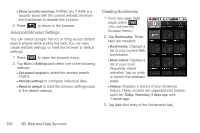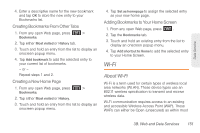Samsung SPH-M820 User Manual (user Manual) (ver.f5) (English) - Page 160
Browser Menu, Going Back, Going to a Web Opening the Browser Menu
 |
View all Samsung SPH-M820 manuals
Add to My Manuals
Save this manual to your list of manuals |
Page 160 highlights
Going Back To go back one page: ᮣ Press on your device. Repeat this process to keep going back through your Web page history of recently visited pages. Note: You can use DEL for deleting text when you are entering text. Going to a Web Page 1. Tap the Address field (top of the browser window) and enter a new Web address. Ⅲ As you enter the address, possible matches are displayed within an onscreen list. Tap an entry to launch the desired website. 2. Tap Go to launch the new page. Browser Menu The browser menu offers additional options to expand your use of the Web on your device. Opening the Browser Menu The browser menu may be opened anytime you have an active data session, from any page you are viewing. ᮣ From any open Web page, press . (You will see the browser menu.) Options available within the browser menu include: ⅷ New window: Launches a new Internet window while maintaining the current Web page active. ⅷ Bookmarks: Allows you to access and manage your bookmarks. ⅷ Windows: Displays the currently active browser windows as an onscreen list. Tap a window entry to launch that window. ⅷ Refresh: Reloads the current Web page. 146 3B. Web and Data Services