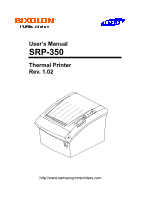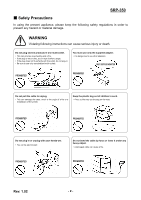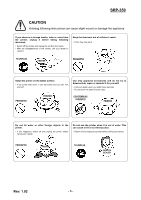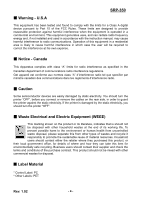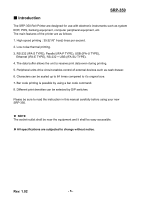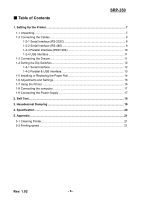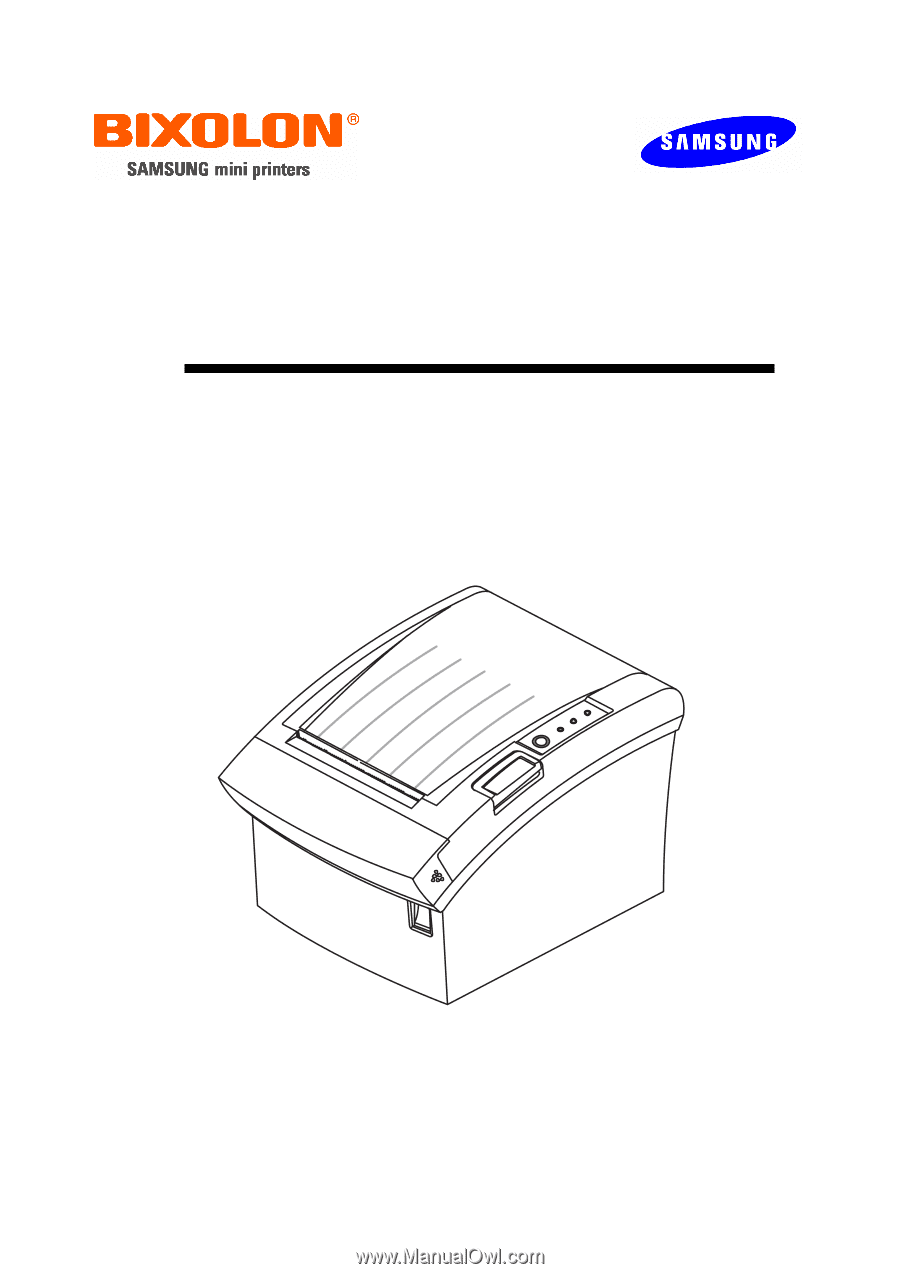Samsung SRP-350PG User Manual
Samsung SRP-350PG - SRP 350 B/W Direct Thermal Printer Manual
 |
View all Samsung SRP-350PG manuals
Add to My Manuals
Save this manual to your list of manuals |
Samsung SRP-350PG manual content summary:
- Samsung SRP-350PG | User Manual - Page 1
User's Manual SRP-350 Thermal Printer Rev. 1.02 http://www.samsungminiprinters.com - Samsung SRP-350PG | User Manual - Page 2
SRP-350 ■ Safety Precautions In using the present appliance, please keep the following safety regulations in order to prevent any hazard or material damage. WARNING Violating following instructions the origin of a fire or a breakdown of the printer. Keep the plastic bag out of children's reach. • - Samsung SRP-350PG | User Manual - Page 3
SRP-350 CAUTION Violating following instructions can cause slight wound or damage the appliance. If you observe a strange smoke, odor or noise from the printer, unplug it before taking following measures. • Switch off the printer and unplug the set from the mains. • After the disappearance of the - Samsung SRP-350PG | User Manual - Page 4
SRP-350 and used in accordance with the instruction manual, may cause harmful interference to guard the printer against the static electricity. If the printer is damaged by the static electricity, you should turn the printer "OFF Label Material * Control Label: PC * Other Labels: PET Rev. 1.02 - 4 - - Samsung SRP-350PG | User Manual - Page 5
a bar code command. 8. Different print densities can be selected by DIP switches. Please be sure to read the instruction in this manual carefully before using your new SRP-350. ※ NOTE The socket-outlet shall be near the equipment and it shall be easy accessible. ※ All specifications are subjected - Samsung SRP-350PG | User Manual - Page 6
■ Table of Contents SRP-350 1. Setting Up the Printer 7 1-1 Unpacking...7 1-2 Connecting the Cables 8 1-2-1 Serial Interface (RS-232C 8 Interface 13 1-5 Installing or Replacing the Paper Roll 14 1-6 Adjustments and Settings 16 1-7 Using the Printer ...16 1-8 Connecting the computer 17 1-9 - Samsung SRP-350PG | User Manual - Page 7
SRP-350 1. Setting Up the Printer 1-1 Unpacking Your printer box should include these items. If any items are damaged or missing, please contact your dealer for assistance. SRP-350 Cover Cable CD Roll Paper Manual AC Adapter Power Cord Rev. 1.02 - 7 - - Samsung SRP-350PG | User Manual - Page 8
SRP-350 1-2 Connecting the Cables You can connect up the three cables to the printer. They all connect to the connector panel on the back of the printer, which is shown below: ※ NOTE Before connecting any of the cables, make sure that both the printer and the host are turned off. 1-2-1 Serial - Samsung SRP-350PG | User Manual - Page 9
1-2-2 Serial Interface (RS-485) SRP-350 IFA-SF TYPE ON Interface connector Drawer kick-out Power supply connector connector ※ When the Dip Switch is "ON" on the Serial Interface Board, DTR and RTS are connected each other. PRINTER SIDE HOST SIDE Pin No. 1 2 3 4 5 7 8 9 10 11 Signal name - Samsung SRP-350PG | User Manual - Page 10
SRP-350 Interface connector Drawer kick-out Power supply connector connector Pin No. 1 2 3 4 5 6 7 8 9 10 11 12 13 14 15 16 17 18 19~30 31 32 33 34 35 36 Source Host Host / Printer Host / Printer Host / Printer Host / Printer Host / Printer Host / Printer Host / Printer Host / Printer Printer - Samsung SRP-350PG | User Manual - Page 11
1-2-4 USB Interface IFA-U TYPE SRP-350 Pin No. Shell 1 2 3 4 USB USB connector Drawer kick-out line may be damaged. Plug the drawer cable into the drawer kick-out connector on the back of the printer next to the power supply connector. Pin No. 1 2 3 4 5 6 Signal name Frame ground Drawer - Samsung SRP-350PG | User Manual - Page 12
SRP-350 1-4 Setting the Dip Switches 1-4-1 Serial Interface SW Function ON OFF 1 Auto Line Feed Always enabled Always disabled 2 Reserved - - 3 Handshaking XON/OFF DTR/DSR 4 Word length 7 - Samsung SRP-350PG | User Manual - Page 13
SRP-350 1-4-2 Parallel & USB Interface SW Function ON OFF Default 1 Auto Line Feed Always enabled Always disabled OFF 2 Reserved - - OFF 3 Reserved - - OFF 4 Reserved - - OFF 5 Reserved - - OFF 6 Reserved - - - Samsung SRP-350PG | User Manual - Page 14
SRP-350 1-5 Installing or Replacing the Paper Roll ※ NOTE Be sure to use paper rolls that meet the specifications. Do not use paper rolls that have the paper glued to the core because the printer cannot detect the paper end correctly. 1-5-1 Make sure that the printer is not receiving data; otherwise - Samsung SRP-350PG | User Manual - Page 15
SRP-350 1-5-5 Be sure to note the correct direction that the paper comes off the roll. 1-5-6 Pull out a small amount of paper, as shown. Then close the cover. ※ NOTE When closing the cover, press the center of printer cover firmly to prevent paper miss-loading. 1-5-7 Tear off the paper as shown. - Samsung SRP-350PG | User Manual - Page 16
SRP-350 also has a near-end sensor for the paper. This can give you a warning when the paper is almost out. If you find that there is not enough paper printer is on. ○ ERROR This indicates an error. ○ PAPER This light indicates the near end of the paper roll. Install a new paper roll and the printer - Samsung SRP-350PG | User Manual - Page 17
SRP-350 1-8 Connecting the computer You need an appropriate interface cable. 1-8-1 Plug the cable connector securely into the printer's interface connector. 1-8-2 Tighten the screws on both sides of the cable connector. 1-8-3 Attach the other end of the cable to the computer. 1-9 Connecting the - Samsung SRP-350PG | User Manual - Page 18
SRP-350 2. Self Test The self-test checks whether the printer has any problems. If the printer does not function properly, contact your dealer. The self-test checks the following; 2-1 Make sure paper roll has been installed properly. 2-2 Turn on the power while holding down the FEED button. The self - Samsung SRP-350PG | User Manual - Page 19
SRP-350 3. Hexadecimal Dumping This feature allows experienced users to see exactly what data is coming to the printer. This can be useful in finding software problems. When you turn on the hexadecimal dump function, the printer prints all commands and data in hexadecimal format along with a guide - Samsung SRP-350PG | User Manual - Page 20
SRP-350 4. Specification Printing method Thermal line printing Dot density 180 X 180 dpi (7dots/mm) Printing width 72.192 ± 0.2mm Paper width 79 ~ 80 mm Characters per line (default) 42 (Font A) 56 (Font B) Printing speed 35.5 lines/sec(1/6" Feed) 150 mm/sec Receive Buffer Size 4K - Samsung SRP-350PG | User Manual - Page 21
SRP-350 5. Appendix 5-1 Cleaning Printer Paper dust inside the printer may lower the print quality. In this case clean the printer as follows. 5-1-1 Open the printer cover and remove the paper if exists. 5-1-2 Clean the print head with a cotton swab moistened with alcohol solvent. 5-1-3 Clean the