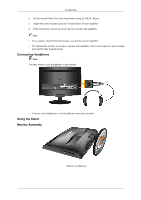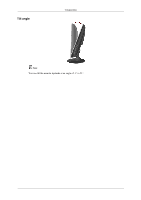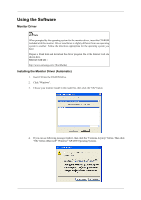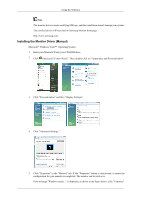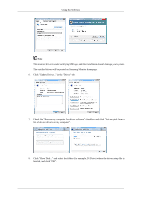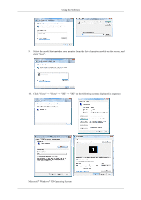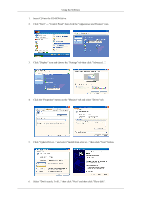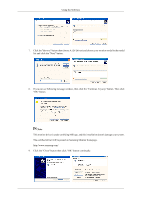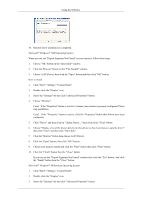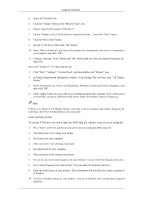Samsung T240HD User Manual (ENGLISH) - Page 28
Check the Browse my computer for driver software checkbox and click Let me pick from - software update
 |
UPC - 729507804521
View all Samsung T240HD manuals
Add to My Manuals
Save this manual to your list of manuals |
Page 28 highlights
Using the Software Note This monitor driver is under certifying MS logo, and this installation doesn't damage your system. The certified driver will be posted on Samsung Monitor homepage. 6. Click "Update Driver..." in the "Driver" tab. 7. Check the "Browse my computer for driver software" checkbox and click "Let me pick from a list of device drivers on my computer". 8. Click "Have Disk..." and select the folder (for example, D:\Drive) where the driver setup file is located, and click "OK".
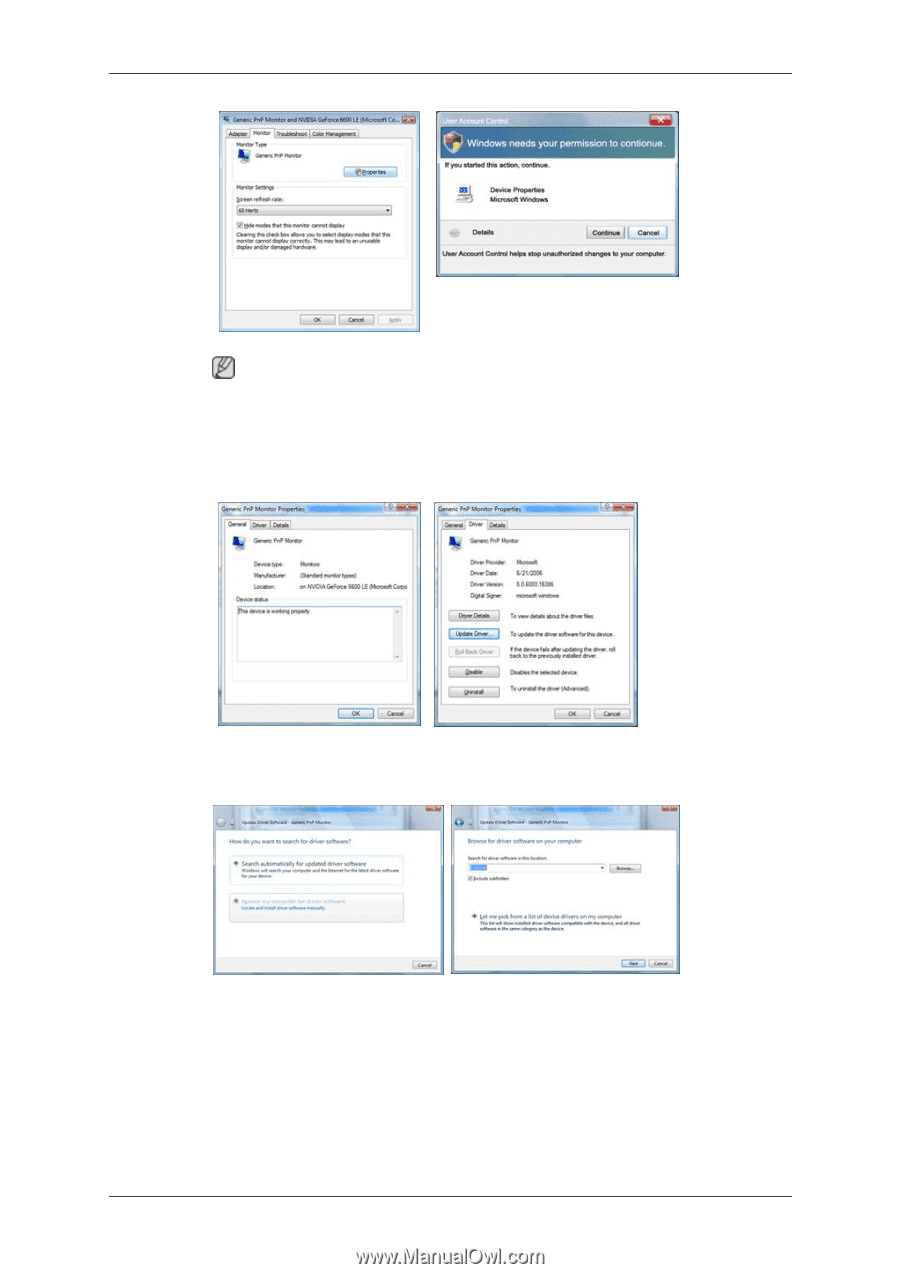
Note
This monitor driver is under certifying MS logo, and this installation doesn't damage your system.
The certified driver will be posted on Samsung Monitor homepage.
6.
Click "Update Driver..." in the "Driver" tab.
7.
Check the "Browse my computer for driver software" checkbox and click "Let me pick from a
list of device drivers on my computer".
8.
Click "Have Disk...” and select the folder (for example, D:\Drive) where the driver setup file is
located, and click "OK".
Using the Software