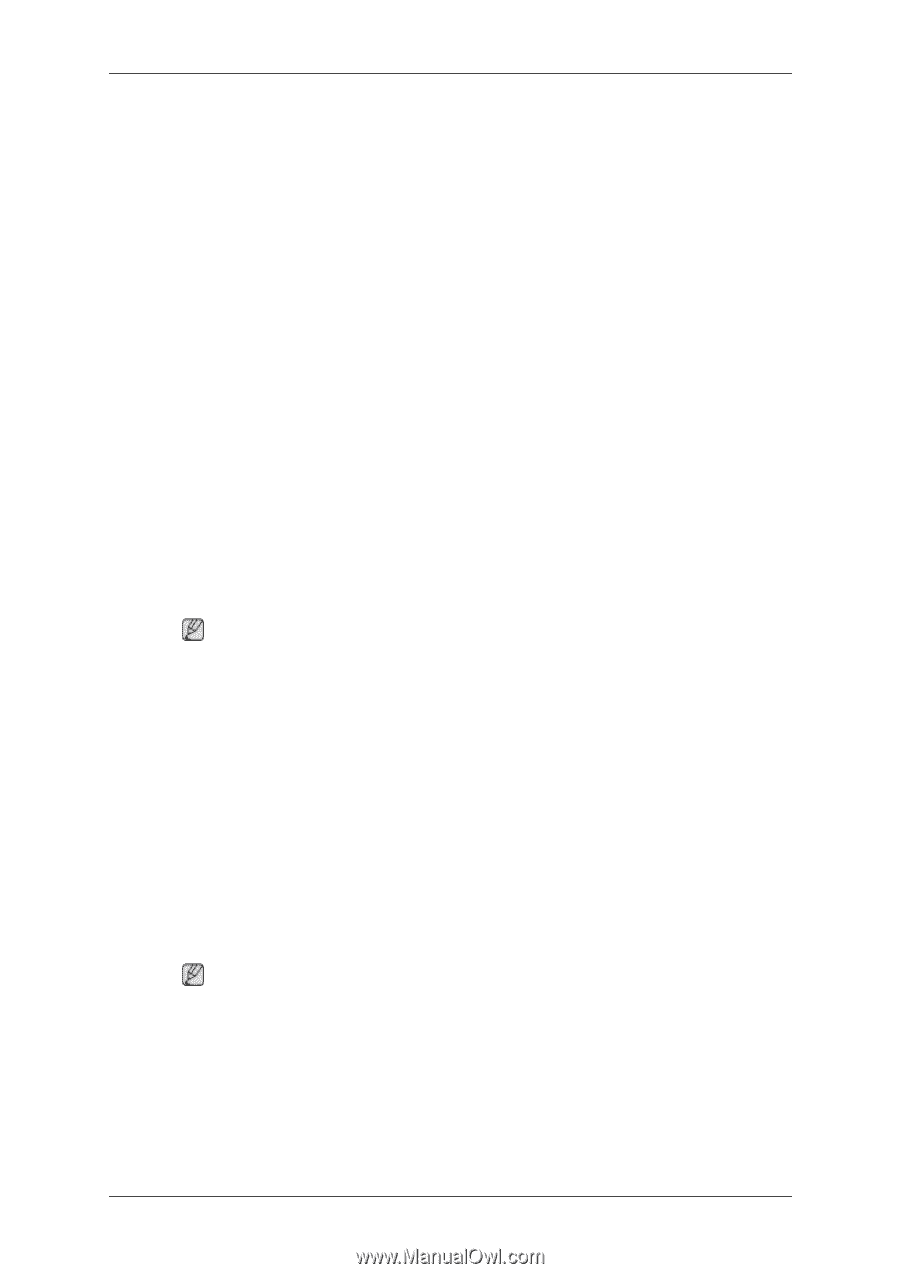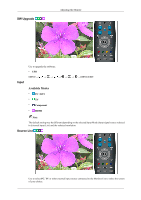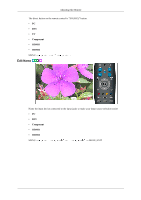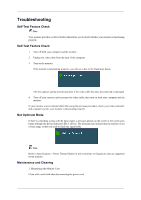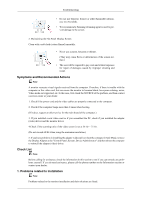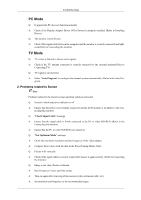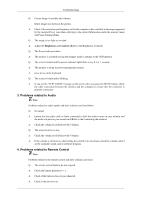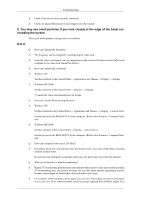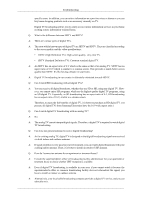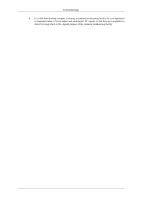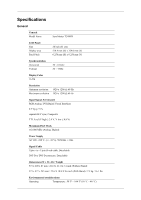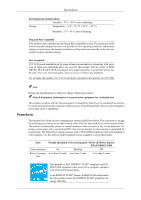Samsung T240HD User Manual (ENGLISH) - Page 69
Problems related to Audio, 4. Problems related to Remote Control, Brightness, Contrast - power indicator problem
 |
UPC - 729507804521
View all Samsung T240HD manuals
Add to My Manuals
Save this manual to your list of manuals |
Page 69 highlights
Troubleshooting Q: Picture image is unstable and vibrates. Ghost images are shown in the picture. A: Check if the resolution and frequency set for the computer video card falls in the range supported by the monitor.If not, reset them referring to the current Information under the monitor menu and Preset Timing Modes. Q: The image is too light or too dark A: Adjust the Brightness and Contrast.(Refer to the Brightness, Contrast) Q: The Power Indicator blinks. A: The monitor is currently saving the changes made in settings to the OSD memory. Q: The screen is blank and the power indicator light blinks every 0.5 or 1 seconds. A: The monitor is using its power management system. A: press a key on the keyboard. Q: The screen is blank and is blinking. A: If you see the "TEST GOOD" message on the screen when you press the MENU button, check the cable connection between the monitor and the computer to ensure that the connector is properly connected. 3. Problems related to Audio Note Problems related to audio signals and their solutions are listed below. Q: No sound A: Ensure that the audio cable is firmly connected to both the audio-in port on your monitor and the audio-out port on your sound card.(Refer to the Connecting the monitor) A: Check the volume level.(Refer to the Volume) Q: The sound level is too low. A: Check the volume level.(Refer to the Volume) A: If the volume is still too low after turning the control to its maximum, check the volume control on the computer sound card or software program. 4. Problems related to Remote Control Note Problems related to the remote control and their solutions are listed. Q: The remote control buttons do not respond. A: Check the battery polarities (+/-). A: Check if the batteries have been exhausted. A: Check if the power is on.