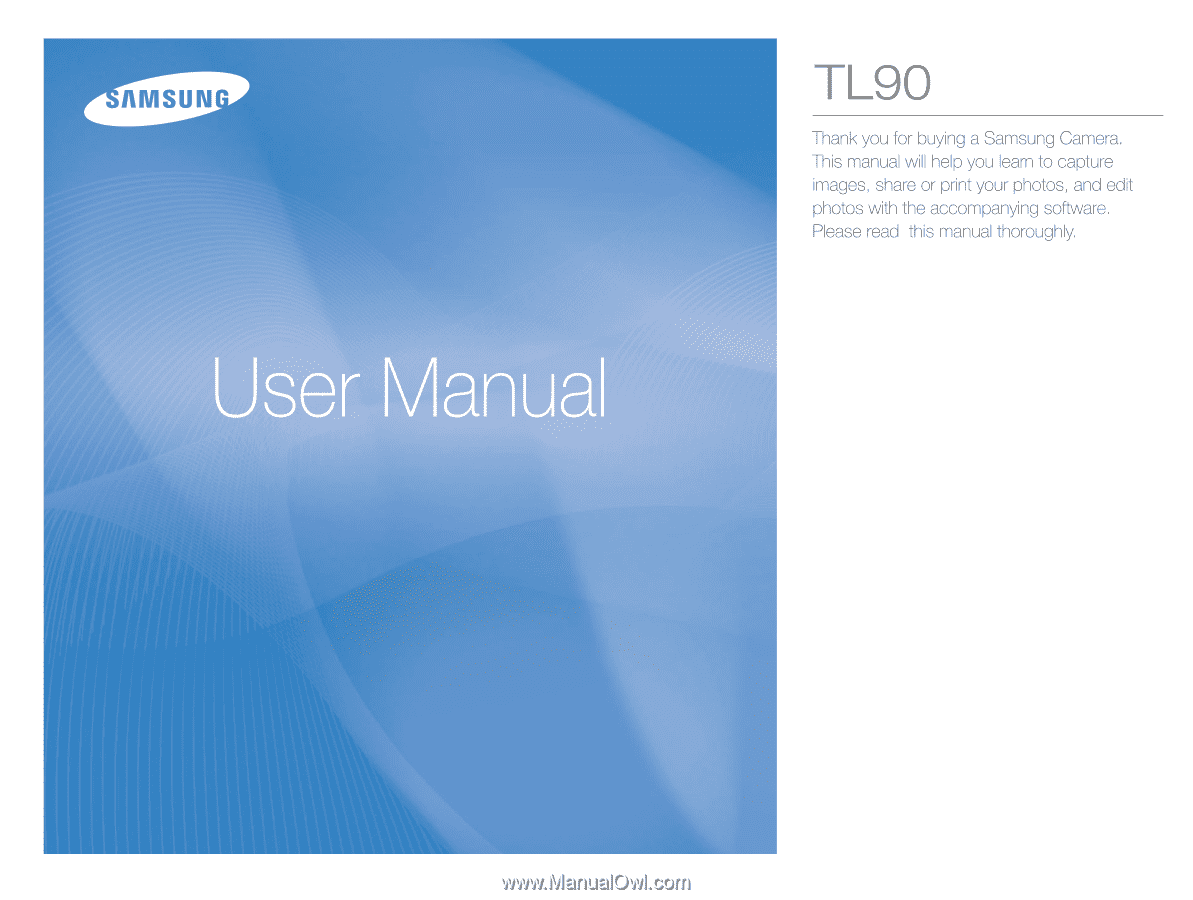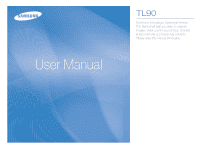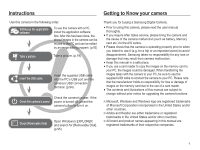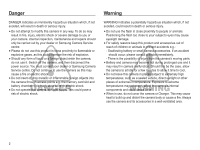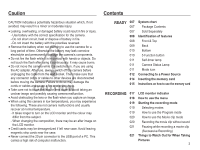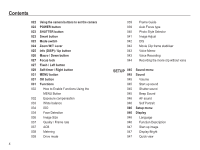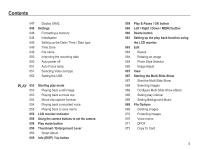Samsung TL90 User Manual (ENGLISH)
Samsung TL90 - 12.2-megapixel Digital Camera Manual
 |
UPC - 044701012337
View all Samsung TL90 manuals
Add to My Manuals
Save this manual to your list of manuals |
Samsung TL90 manual content summary:
- Samsung TL90 | User Manual (ENGLISH) - Page 1
- Samsung TL90 | User Manual (ENGLISH) - Page 2
a Samsung Digital Camera. å Prior to using this camera, please read the user manual thoroughly. å If you require After Sales service, please bring the camera and the cause of the camera malfunction (such as battery, Memory card etc.) to the A/S centre. å Please check that the camera is operating - Samsung TL90 | User Manual (ENGLISH) - Page 3
must contact your dealer or Samsung Camera Service centre. Do not continue to use the camera as this may cause a fire or electric shock. å Do not insert or drop metallic or inflammable foreign objects into the camera through access points e.g. the memory card slot and battery chamber. This may cause - Samsung TL90 | User Manual (ENGLISH) - Page 4
Front & Top 009 Back 010 Bottom 010 5 Function button 011 Self-timer lamp 011 Camera Status Lamp 011 Mode icon 012 Connecting to a Power Source 014 Inserting the memory card 015 Instructions on how to use the memory card RECORDING 017 LCD monitor indicator 018 How to use the menu 019 Starting the - Samsung TL90 | User Manual (ENGLISH) - Page 5
Contents 022 Using the camera buttons to set the camera 022 POWER button 023 SHUTTER button 023 Smart button 023 Mode Image Size 037 Quality / Frame rate 037 ACB 038 Metering 038 Drive mode 4 039 Frame Guide 039 Auto Focus type 040 Photo Style Selector 041 Image Adjust 042 DIS 042 Movie Clip frame - Samsung TL90 | User Manual (ENGLISH) - Page 6
memory 048 Initialisation 049 Setting up the Date / Time / Date type 049 Time Zone 049 File name 050 Imprinting the recording date 050 Auto power off 051 Auto Focus lamp 051 Selecting Video out type 052 Setting the USB Indicator Using the camera buttons to set the camera Play mode button Card 5 - Samsung TL90 | User Manual (ENGLISH) - Page 7
contacting a service centre Specifications SOFTWARE 090 Software Notes 090 System Requirements 091 About the software 6 092 Setting up the application software 094 Starting PC mode 097 Removing the removable disk 098 Samsung Master 101 Setting up the USB Driver for MAC 101 Using the USB Driver for - Samsung TL90 | User Manual (ENGLISH) - Page 8
your nearest Samsung dealer or Samsung service centre. Parts and accessories illustrated below may differ from exact appearance. Package Contents Camera Rechargeable battery 4302-001227 AC adapter / USB cable AD44-00143A / AD39-00165A Camera strap AD63-02596A AD63-02604A Software CD (see - Samsung TL90 | User Manual (ENGLISH) - Page 9
Identification of features Front & Top Zoom T Lever (Digital zoom) Zoom W Lever (Thumbnail) Shutter button Speaker Self-timer lamp / AF Lamp USB / AV / DC terminal 8 Power button Smart button Flash Lens/ Lens cover Microphone - Samsung TL90 | User Manual (ENGLISH) - Page 10
Identification of features Back LCD monitor Camera status lamp Mode switch Strap eyelet 5 function button Delete button MENU button Play mode button 9 - Samsung TL90 | User Manual (ENGLISH) - Page 11
fication of features Bottom Battery chamber Battery holder Battery chamber cover Memory card slot 5 Function button Information / Up button OK / Play & Pause button Flash / Left button Self-timer / Right button Macro / Down button Tripod socket Ä To open the battery chamber cover, slide it - Samsung TL90 | User Manual (ENGLISH) - Page 12
taking a picture The lamp blinks while saving the image data and turns off when the camera is ready to take a picture When flash battery is charging The lamp blinks When the USB cable is The lamp lights up inserted to a PC (LCD monitor turns off after initializing the device) Transmitting Data - Samsung TL90 | User Manual (ENGLISH) - Page 13
. å During extended use of the camera, the camera body may become warm. This is perfectly normal. Ê If you connect the AC adapter to the USB cable, you can use it as an AC cable and recharge the spare battery with it. - Using an AC cable : Connect the AC adapter to the USB cable. It can be used as - Samsung TL90 | User Manual (ENGLISH) - Page 14
information about USB cable usage. å Use a USB cable with the correct specification. å If the camera is connected to the PC through a USB hub : connect the camera directly to the PC. å If the camera and other devices are connected to the PC at the same time : remove other device. å Camera can not - Samsung TL90 | User Manual (ENGLISH) - Page 15
not force the battery chamber cover, this may damage it. Inserting the memory card Ê Insert the memory card as shown. - Turn off the camera's power before inserting the memory card. - Have the front of the memory card facing toward the back of the camera (LCD monitor) and the card pins toward the - Samsung TL90 | User Manual (ENGLISH) - Page 16
there is insufficient memory available : A [Memory Full] message will appear and the camera will not operate. To optimise the amount of memory in the camera, replace the memory card or delete unnecessary images stored on the memory card. å Don't remove the memory card when the camera status lamp is - Samsung TL90 | User Manual (ENGLISH) - Page 17
Instructions on how to use the memory card The camera can use SD/SDHC Memory Cards and MMC (Multi Media Cards). Card pins Write protect switch Label [SD (Secure Digital) memory card] å The SD/SDHC memory card recording times can be changed by the zoom operation. å Several videos were recorded in - Samsung TL90 | User Manual (ENGLISH) - Page 18
1 Recording mode 2 Optical / Digital Zoom bar / Digital Zoom rate 3 Voice Memo Number of available shots 4 remaining Remaining time 00001 00:00:00 Page p.19 p.24 p.43 p.16 p.16 No. Description 5 Memory card icon / Internal memory icon 6 Battery 7 Flash 8 Self-timer 9 Macro - Samsung TL90 | User Manual (ENGLISH) - Page 19
How to use the menu 1. Turn on the camera and press the MENU button. A menu for each camera mode appears. Functions Sound Display Settings Exit EV White Balance ISO Face Detection Photo Size Quality ACB Change 2. Use the up or down buttons to - Samsung TL90 | User Manual (ENGLISH) - Page 20
on the memory card. 3. Close the battery chamber cover. 4. Press the power button to turn on the camera. 5. Use the Mode switch to select Program mode (p.19). 6. Press the Menu button to configure advanced functions. (See p.31 for further details.) å If the auto focus frame turns to red when you - Samsung TL90 | User Manual (ENGLISH) - Page 21
time (maximum of 20 minutes) of the memory capacity allows. 1. Use the Mode switch to select Movie Clip mode. (The Movie clip mode icon and available recording time will display on the LCD monitor.). 2. Point the camera , 15FPS selectable - If the recording time is takes longer 20 minutes, the - Samsung TL90 | User Manual (ENGLISH) - Page 22
shake warning indicator ( Ã ) may appear on the LCD monitor. In this case, use a tripod, support the camera on a solid surface or change to flash shot mode. å Shooting against the light : Please do not take pictures against the sun. Doing so may make the picture dark. To take a picture against the - Samsung TL90 | User Manual (ENGLISH) - Page 23
at high speed. - When there is strong reflected light, or when the background is very bright. - When the camera buttons. POWER button Used for turning the camera's power on / off. If there is no operation during the specified time, the camera's power will be turned off automatically to save battery - Samsung TL90 | User Manual (ENGLISH) - Page 24
once and the movie clip is recorded for as long as the available recording time in the memory allows. If you wish to stop recording, press the shutter button again. memo recording, the recording will start after the camera has finished storing the image data. Smart button You can use the Smart button - Samsung TL90 | User Manual (ENGLISH) - Page 25
digital zoom. This camera has a 3X optical zoom and a 5X digital digital zoom (software tele). Stop moving the Zoom W/T lever to stop the operation of digital zoom (tele). In digital 5x zoom mode, digital zoom is disabled even if you operate the Zoom W/T lever. [WIDE zoom] [TELE zoom] [Digital - Samsung TL90 | User Manual (ENGLISH) - Page 26
a little longer for the camera to process. Allow time for this to take place. å If the Zoom W/T lever is being pressed during the Movie shots, the voice will not be recorded. å You may notice a decrease in image quality when using the digital zoom. å To view a clearer digital zoom image, press the - Samsung TL90 | User Manual (ENGLISH) - Page 27
button While the menu is showing, the Down button operates as a direction button. When the menu is 80 ~ Infinity T : 80 ~ Infinity å When the macro mode is selected, be particularly careful to avoid camera shake. å When you take a picture within 40cm (Wide zoom) or 50cm (Tele zoom) in the Macro mode, - Samsung TL90 | User Manual (ENGLISH) - Page 28
the SHUTTER button halfway. When the green auto focus frame lights up, it means the camera is focused on the subject. Be careful not to press left tab. When the menu is not displayed on the LCD monitor, the LEFT button operates as the FLASH ( ) button. Ê Selecting the flash mode [Selecting the Auto - Samsung TL90 | User Manual (ENGLISH) - Page 29
conditions. Slow synchro The flash operates with a slow shutter speed to obtain a balanced correct exposure. In poor lighting conditions the camera shake warning indicator ( Ã ) will display on the LCD monitor. Red-eye reduction Flash off When a shot with "red eye" is detected, this mode - Samsung TL90 | User Manual (ENGLISH) - Page 30
å If you operate the Self-timer button during the self-timer operation, the self-timer function is cancelled. å Use a tripod to prevent the camera from shaking. the SHUTTER button, the picture will be taken after the specified time has elapsed. Ê Self-timer mode indicator Icon Mode [Selecting the - Samsung TL90 | User Manual (ENGLISH) - Page 31
(Do not move) Ã Taking an image (after 2 sec.) *1: The camera detects the subject's movement 6 seconds after pressing the Shtter button, so confi your body or hands fully. In the following cases, the Motion Timer may not operate. å The focus distance is over 3m. å The exposure is too bright or - Samsung TL90 | User Manual (ENGLISH) - Page 32
you press the MENU button, a menu related to each camera mode will be displayed on the LCD monitor. Pressing it Quality / Frame Rate p.37 ACB p.37 Metering p.38 (Functions) Drive p.38 Frame Guide p.39 Focus Area p.39 Photo Style Selector p.40 Image Adjust p.41 DIS p.42 Stabiliser - Samsung TL90 | User Manual (ENGLISH) - Page 33
a desired menu by pressing the Left / Right button and then press the OK button. Exposure compensation This camera automatically adjusts the exposure according to the ambient lighting conditions. You can also select the exposure value by using the [EV] menu. Ê Compensating Exposure 1. Click the - Samsung TL90 | User Manual (ENGLISH) - Page 34
Description The camera automatically selects the appropriate white balance settings, depending on the prevailing lighting conditions. of the camera so that the LCD monitor shows only white. 2. OK button : selects previous White paper custom white balance. Shutter button : saves new custom - Samsung TL90 | User Manual (ENGLISH) - Page 35
high luminance. The higher the ISO value, the higher the camera's sensitivity to light and therefore the greater its capacity to take pictures in dark Face Detection capture natural facial expressions by using self portrait, smile shot or blink detection. Back Move Ê Normal This mode detects - Samsung TL90 | User Manual (ENGLISH) - Page 36
camera recognises many people at the same time, it will focus on the nearest person. å The Digital zoom is not activated in this mode. å When the camera and emits a guiding sound. 2. Start filming by pressing the shutter button. å When locating the face in the center of the screen, it repeatedly - Samsung TL90 | User Manual (ENGLISH) - Page 37
is pressed, the camera takes 2 continuous shots and then the images are saved. The camera takes only one picture camera. - If the environmental light is too bright or too dark to detect the face of the subject. - When the camera is shots available because high resolution images require more memory. - Samsung TL90 | User Manual (ENGLISH) - Page 38
: [Off], [On]. Ä When using the [Program] mode, the ACB function will operate. Quality Frame Rate Back Move [ STILL IMAGE mode ] Back Move [ MOVIE CLIP mode ] å This file format complies with the DCF (Design rule for Camera File system). å JPEG (Joint Photographic Experts Group) : JPEG is the - Samsung TL90 | User Manual (ENGLISH) - Page 39
light in lighting. [Center Weighted] ( ) : Exposure will be calculated based on an average of the available light takes 5 shots per second, of shots is 30 time, which increases stand-by time memory, the AEB shooting is not available. å It is best to use a tripod for the AEB shooting as the time - Samsung TL90 | User Manual (ENGLISH) - Page 40
Guide Ŷ How to use the [Frame Guide] mode 1. Take a picture from the angle you choose. - A guide appears round the sides of the picture. Guide to be taken with the guide framing the sides of the window [Multi AF] ( ) : This camera selects all of available AF point from the 9 AF points. [Center - Samsung TL90 | User Manual (ENGLISH) - Page 41
Style Selector You can add various effects to the image without using image editing software. Photo Style Selector Back Move Ê Custom colour : You can change the R (Red), G (Green) and B (Blue) values of the image. Back Move - Up/Down button : Selects R, G, B - Left/Right button : Changes - Samsung TL90 | User Manual (ENGLISH) - Page 42
before you take a picture, because this function is applied Sharpness Saturation only when the captured image is stored Back Move on the memory. 1. Select [Sharpness] by pressing the Up/Down button. 2. Change the Sharpness by pressing the Left/Right button. 3. Press the Shutter button to - Samsung TL90 | User Manual (ENGLISH) - Page 43
this menu only in the Movie clip mode. If the memory card is not inserted, this function will not operate. Stabiliser Back Move [Off] ( ) : Movie clip frame stabilizer function is disabled. [On] ( ) : Minimises camera shake during movie recording. Ä The recording frame range becomes narrow - Samsung TL90 | User Manual (ENGLISH) - Page 44
the shutter button and take a picture. The picture is stored on the memory card. - Voice memo will be recorded for ten seconds from the moment the voice is recorded for as long as the available recording time (max:10 hour) allows. The recording time will be displayed on the LCD monitor. Voice will - Samsung TL90 | User Manual (ENGLISH) - Page 45
for as long as the 1. Press the OK button to pause recording. memory capacity allows without voice. Back Move 2. Press the OK button again to distance of 25cm between you and the camera (microphone) is the best distance to record sound. å If the camera power is turned off while the voice - Samsung TL90 | User Manual (ENGLISH) - Page 46
1 :1 2 :On 3 :On Set Beep Sound If you set sound to ON, a beep will sound when buttons are pressed, letting you know the camera operation status. - [Beep Sound] sub menu : [Off], [1]*, [2], [3] Volume Start Sound Shutter Sound Beep Sound AF Sound Self-Portrait Back :Medium :Off Off :1 1 :1 2 :On - Samsung TL90 | User Manual (ENGLISH) - Page 47
when the Shutter button is pressed down half way so that you can be aware of the camera operation status. - [AF sound] sub menu : [Off], [On]* Volume Start Sound Shutter can be displayed on the LCD monitor. Even if the battery is removed and inserted again, the language setting will be preserved - Samsung TL90 | User Manual (ENGLISH) - Page 48
Power Save Auto:Auto Dark:0.5sec Norm:Oaflf Bright Back Set Display SAVE If you set the [Power Save] to On and the camera isn't operated during the specified time, the LCD monitor will be turned off automatically. - Sub menus [Off]* : The LCD monitor will not be turned off. [On] : If the - Samsung TL90 | User Manual (ENGLISH) - Page 49
. Format Reset Date & Time Time Zone File No. Imprint Auto Power Off Back Yes No :Off :London :Series :Off :3 min Set Ê Be sure to run [Format] on the following types of memory card. - A new memory card, or an unformatted memory card - A memory card that has a file this camera can't recognise or - Samsung TL90 | User Manual (ENGLISH) - Page 50
, deleting all or inserting a new memory card. [Series]* : New files are named using Format Reset Date & Time Time Zone File No. Imprint Auto Power a folder are 9999. - The files used with the memory card conform to the DCF (Design rule for Camera File systems) format. If you change the image file - Samsung TL90 | User Manual (ENGLISH) - Page 51
ed. Format Reset Date & Time Time Zone File No. Imprint Auto Power Off Back Off :Off 1 min:London 3 min:Series 5 min:Off 10 m:3inmin Set - After replacing the battery, the power off setting will be preserved. - Note that the automatic power off function will not operate if the camera is in the PC - Samsung TL90 | User Manual (ENGLISH) - Page 52
is connected. PAL mode can support only BDGHI. Ê Connecting to an external monitor When the camera is connected to an external monitor, the image and menus on the LCD monitor will be visible on the external monitor and the LCD monitor of the camera. AF Lamp Video Out USB :On NTS:CNTSC PAL :Auto - Samsung TL90 | User Manual (ENGLISH) - Page 53
Austria, Belgium, China, Denmark, Finland, Germany, U.K., Holland, Italy, Kuwait, Malaysia, New Zealand, Singapore, Spain, Sweden, Switzerland, Thailand, USB If the camera is set to connect automatically to a PC or a printer using a USB cable, you can manually set [Computer] or [Printer]. -[USB - Samsung TL90 | User Manual (ENGLISH) - Page 54
play back the images stored in the memory. If the memory card is inserted in the camera, all the camera functions apply only to the memory card. If the memory card is not inserted in the camera, all the camera functions apply only to the internal memory. Playing back a still image 1. Select the PLAY - Samsung TL90 | User Manual (ENGLISH) - Page 55
. Then press the Down button. 2. The paused movie clip is saved in a new file name. Ä The captured movie clip file is the same size as the original When you press the down button at the beginning of the movie clip, the first frame of the movie clip will be saved as a still image. Play Capture [ - Samsung TL90 | User Manual (ENGLISH) - Page 56
shooting information about the displayed image. No. Description 1 Playback mode 2 Voice Memo 3 DPOF 4 Protect 5 Folder name & File name 6 Memory card indicator 7 Battery 8 ISO 9 Aperture value 10 Shutter speed 11 Flash 12 Image size 13 Recording date Icon Î 100-0010 80 - Samsung TL90 | User Manual (ENGLISH) - Page 57
the camera. Ê Manner mode: To select the Manner mode, press the Play mode button for more than 3 seconds. In the Manner mode, Operating the Digital Zoom lever to the right to move to the normal display screen. Turn the Thumbnail (º) lever to the left. [Highlighted image] Turn the Digital Zoom - Samsung TL90 | User Manual (ENGLISH) - Page 58
the Smart Album screen. 2. Each time you turn the Thumbnail lever to the left, files in the relevant category are displayed on the Smart Album screen. 3. Select , it is not a malfunction please wait until Smart Album screen appears. Ŷ Details of Each Category Category Description File Format - Samsung TL90 | User Manual (ENGLISH) - Page 59
you want to enlarge and move the Digital Zoom lever to the right. Then the selected picture will be digitally enlarged. 2. Different parts of the be saved as a new file name, and appear on the LCD monitor. - [No] : The trimming menu will disappear. Ä If there is not enough memory space to save - Samsung TL90 | User Manual (ENGLISH) - Page 60
Info (DISP) / Up button When the menu is displayed on the LCD monitor, the UP button operates as a direction button. When the menu is not displayed on the LCD monitor, pressing the Info button will display image information on the LCD monitor. - Samsung TL90 | User Manual (ENGLISH) - Page 61
, the Down button operates as a direction button. - MENU button : When you press the MENU button, the play mode menu will be displayed on the LCD monitor. Pressing it again will return the LCD to the initial display. Delete ( Õ ) button This deletes images stored on the memory card. 1. Select an - Samsung TL90 | User Manual (ENGLISH) - Page 62
Normal Soft Vivid Forest Retro Cool Calm Classic Negative Custom ACB Red-eye Fix Face Retouch Brightness Contrast Saturation Add Noise - Single Music Delete Protect File Options ( ) Voice memo DPOF Copy To Card Sub Menu Off Calm Sweet Rural Vivid Lively Shine Relax 1, 3, - Samsung TL90 | User Manual (ENGLISH) - Page 63
is connected to a PictBridge supporting printer (direct connection to the camera, sold separately) with a USB cable. Menu Tab Main Menu Sub Menu Secondary Menu Page Images One Photo All Photos p.81 - Auto - PostCard - Card - 4X6 - Size L - 2L - Letter - ❹ A4 - A3 - p.81 - Samsung TL90 | User Manual (ENGLISH) - Page 64
the resolution of only those files compressed in the JPEG 4:2:2 format. - The resized image will have a new file name. The [Start Image] image is stored not on the memory card but on the internal memory. - If a new user image is saved, one of the two user images will be deleted in order. - If the - Samsung TL90 | User Manual (ENGLISH) - Page 65
applied. Negative Custom RGB Negative effect is applied. Define an RGB tone to create your own photo style. 4. The changed image is saved as a new file name. - Samsung TL90 | User Manual (ENGLISH) - Page 66
button. 2. The [Making New Image] message is displayed and the image is saved as a new file name. Red-eye Fix Back Move Back light source. 1. Select ( ) by pressing the Left/ Right button and press the OK button. 2. The [Making New Image] message is displayed and the image is saved as a ACB new - Samsung TL90 | User Manual (ENGLISH) - Page 67
be displayed. Contrast 2. Change the contrast by pressing the Left/Right button. 3. Press the OK button and the image will be Back Move saved as a new file name. Ê Noise effect You can add noise to an image to add a more classic feel to your photo. 1. Select ( ) by pressing the Left/ Right - Samsung TL90 | User Manual (ENGLISH) - Page 68
to select the desired menu. 3. Press the OK button and selected thumbnail screen will appear. Single 3 9 20 Exit Back Starting the Multi Slide Show pre-set intervals. You can view the Multi Slide Show by connecting the camera to an external monitor. 1. Press the play mode button and press the - Samsung TL90 | User Manual (ENGLISH) - Page 69
:Off [All] : All images saved in the Memory are played back. Back Set Press the OK button New Select] command, it will be saved as [Select1]. But when a new image is saved again using [New slide show. Configure Multi Slide show effects Unique screen effects can be used for the Multi Slide - Samsung TL90 | User Manual (ENGLISH) - Page 70
time depends on the image size and quality. å While the Multi Slide Show is playing, only the first images This deletes images stored on the memory. 1. Press the Up / Down button press the OK button. DPOF Copy To Card [Select] : Selection window for an image screen will be changed to the play mode - Samsung TL90 | User Manual (ENGLISH) - Page 71
takes place. The startup image is stored in the camera's internal memory (i.e., not on the memory card) and it will not be deleted even if you delete all files on the memory card. Protecting images This is used to protect specific shots from being accidentally erased (Lock). It also unprotects - Samsung TL90 | User Manual (ENGLISH) - Page 72
DPOF(Digital Print Order Format) allows you to embed printing information on your memory card's MISC of the image may not be printed. Check that your printer can support the wide angle image when you print the image. When you print carries DPOF instructions, the DPOF indicator ( ) will show. 71 - Samsung TL90 | User Manual (ENGLISH) - Page 73
setting. 4. Press the OK button to confirm the setting. 72 Ê Print size You can specify the print size when printing images stored on the memory card. The [Size] menu is available only for DPOF 1.1 compatible printers. 1. Press the Up / Down button and select the [DPOF] menu tab. And then press - Samsung TL90 | User Manual (ENGLISH) - Page 74
any unnecessary files to free up space before inserting the memory card into the camera. å When you move the images that are stored in the internal memory by doing [Copy To Card] to the card, the next number of file names will be created in the card to avoid duplication of the file name. - When the - Samsung TL90 | User Manual (ENGLISH) - Page 75
of the more complex functions available. Even beginners can easily learn how to operate it. Smart mode display Ŷ The LCD monitor displays information about the current at the top of the camera to start Smart mode. Ä When you press the Smart button, it will turn blue. [Image & Full Status] 74 - Samsung TL90 | User Manual (ENGLISH) - Page 76
mode No. Description 1 Recording mode 2 Optical Zoom bar Number of available 3 shots remaining Remaining time 4 Memory card icon / Internal memory icon 5 Battery 6 Flash 7 Self-timer 8 Image Size 9 Frame rate 10 Date / Time 11 Auto Focus Frame Icons 00001 00:00:00 2009/08/01 - Samsung TL90 | User Manual (ENGLISH) - Page 77
, lighting, and distance to the subject. å The [Night] mode recognizes scenes only when the flash is set to off. The camera operates the [Tripod] mode after checking the shooting condition on the tripod for a certain time. å Despite using a tripod, the camera may not select a tripod mode depending - Samsung TL90 | User Manual (ENGLISH) - Page 78
Smart Movie Clip mode. 2. Point the camera towards the subject and compose the image for as long as the available recording time allows. Movie clips will still be operate it. - Pressing the Menu button will display a menu screen for each Smart mode. Pressing it again will return to the previous screen - Samsung TL90 | User Manual (ENGLISH) - Page 79
Auto Normal yyyy/mm/dd dd/mm/yyyy London Mid-Atlantic Dark Bright mm/dd/yyyy Off Cape Verde Buenos Aires Time Zone Newfoundland Miami, New York Caracas, La Paz Chicago, Dallas Denver, Phoenix Alaska LA, San Francisco Hawaii, Honolulu Page p.36 p.37 p.27 p.29 p.45 p.46 p.47 p.49 p.49 78 - Samsung TL90 | User Manual (ENGLISH) - Page 80
Memo 3 DPOF 4 Protect 5 Folder name & File name 6 Memory card indicator 7 Battery 8 ISO 9 Aperture value 10 Shutter speed 11 Flash 12 The items indicated by are default settings. Main Menu Sub Menu Page ACB Red-eye Fix Edit p.65 Face Retouch - Single 3 View p.67 9 - Samsung TL90 | User Manual (ENGLISH) - Page 81
PictBridge You can use the USB cable to connect this camera to a printer that Ê Easy printing supports PictBridge (sold separately) and print the stored images When you connect the camera to printer directly. Movie clips and voice files cannot be printed. in the Play back mode, you can print a - Samsung TL90 | User Manual (ENGLISH) - Page 82
- Select [One Photo] or [All Photos]. A screen where you can set the number of copies to print menu Size Set the size of the printing paper Auto, PostCard, Card, 4X6, L, 2L, Letter, A4, A3 Layout Set the number supported on all printers. If not supported, the menus are still displayed in the LCD - Samsung TL90 | User Manual (ENGLISH) - Page 83
. For your printer's default setting, refer to the user's guide that came with your printer. Important notes Be sure to observe not planning to use the camera for a long period of time å Sand can be particularly troublesome to cameras. - Do not let sand get inside the camera when using it on beaches - Samsung TL90 | User Manual (ENGLISH) - Page 84
surface of the lens. å If the digital camera is not used for a long period, an electric discharge can occur. It is a good idea to remove the battery and the memory card if you do not intend using the camera for an extended period of time. å If the camera is exposed to an electronic interference, it - Samsung TL90 | User Manual (ENGLISH) - Page 85
new memory card. à Delete the unnecessary image files [No Image File] åThere are no images stored on the memory à Take images à Insert a memory card that is holding some images [File Error] åFile error à Delete the file. åMemory card error à Contact a camera service centre. [Low Battery] åThere - Samsung TL90 | User Manual (ENGLISH) - Page 86
image files åThe memory card has not been formatted à Format the memory card (p.48) åThe memory card is exhausted à Insert a new memory card åThe memory card is locked à Refer to [Card Locked] error message åThe camera's power is off à Turn the camera power on åThe battery is exhausted à Insert - Samsung TL90 | User Manual (ENGLISH) - Page 87
settings ÃReset the date and time correctly The camera buttons do not operate åCamera malfunction à Remove/re-insert battery and switch the camera on A card error has occurred while the memory card is in the camera. åIncorrect memory card format à Re-format the memory card The images don't play back - Samsung TL90 | User Manual (ENGLISH) - Page 88
Lens - Focal Length : SAMSUNG Lens f = 6.3 ~ 18.9mm (35mm film equivalent : 35 ~ 105mm) - F No. : F3.0(W) ~ F5.6(T) - Digital Zoom : ·Still Image Auto & Red-eye reduction, Fill-in flash, Slow sync, Flash off, Red Eye Fix - Range : Wide : 0.4m ~ 3.0m, Tele : 0.5m ~ 2.0m - Recharging Time : Approx - Samsung TL90 | User Manual (ENGLISH) - Page 89
): Movie Stabilization, Pause during recording, Still Image Capture, Time Trimming - Media ·Internal memory : About 31MB flash memory ·External Memory (Optional) : MMC card (Up to 2GB guaranteed, 4bit 20MHz) SD card (Up to 4GB guaranteed) SDHC card (Up to 8GB guaranteed) - File Format ·Still Image - Samsung TL90 | User Manual (ENGLISH) - Page 90
Dimensions (WxHxD) - 96 x 56.9 x 17.7 mm (excluding protrusions) Weight - Approx. 105 g (without batteries and card) Operating Temperature - 0 ~ 40°C Operating Humidity - 5 ~ 85% Software - Samsung Master, Adobe Reader Specifications are subject to change without prior notice. All trademarks - Samsung TL90 | User Manual (ENGLISH) - Page 91
Notes Please ensure that you read the instruction manual carefully before use. - Under no circumstances should all or part of either the software or the user manual be reproduced. - Copyrights for software are licensed only for use with a camera. - In the unlikely event of a manufacturing fault - Samsung TL90 | User Manual (ENGLISH) - Page 92
with this camera does not play well, install this codec. This software is only compatible with Windows. Ê Samsung Master : This is the all-in-one multi media software solution. You can download, view, edit and save your digital images and movie clips with this software. This software is only - Samsung TL90 | User Manual (ENGLISH) - Page 93
Setting up the application software To use this camera with a PC, install the application software first. After this has been done, the stored images in the camera can be moved to the PC and can be edited by an image editing program. å You can visit the Samsung web-site through the internet. 2. - Samsung TL90 | User Manual (ENGLISH) - Page 94
3. To play back the movie clip recorded with this camera on the computer, install the XviD codec. 4. Install the software by instructions on the monitor. Ä The XviD codec is distributed according to the GNU General Public License and everyone can copy, distribute and change this codec. This - Samsung TL90 | User Manual (ENGLISH) - Page 95
computer with the supplied USB cable. 3. Once the camera is turned on, the camera automatically recognizes the computer and is connected to it. Ä If automatic connection fails, set the [USB] menu to [Computer]. (p.52) å PDF documents of user manual are included in the Software CD-ROM supplied with - Samsung TL90 | User Manual (ENGLISH) - Page 96
). Ê Downloading stored images You can download the still images stored on the camera to your PC's hard disk and print them or use a photo editing software to edit them. 1. Connect the camera to your PC with the USB cable. 2. On your computer's desktop display, select [My computer] and double click - Samsung TL90 | User Manual (ENGLISH) - Page 97
up menu will open. Click [Paste]. - By using [Samsung Master], you can see the stored images in the memory directly on the PC monitor and you can copy or disconnection. å When you upload a file that is not taken by this camera to the Removable Disk, the [File Error] message will be displayed on - Samsung TL90 | User Manual (ENGLISH) - Page 98
on the Windows O/S.) 1. Check whether the camera and PC are transferring a file. If the camera status lamp blinks, please wait until the will be removed safely. 7. Unplug the USB cable. 4. The [Stop a Hardware device] window will open. Select the [USB Mass Storage Device] and click the [OK] button - Samsung TL90 | User Manual (ENGLISH) - Page 99
, view, edit and save your images and movies with this software. This software is only compatible with Windows. To start the program, click [Start à Programs ÃSamsung à Samsung Master]. Ê Downloading images 1. Connect the camera to your PC. 2. A window for downloading images will be displayed - Samsung TL90 | User Manual (ENGLISH) - Page 100
for editing an image. Î Image display window : A selected image displays in this window. Ï Preview window : You can preview the changed image. Ä A still image edited with Samsung Master can't be played back on the camera. Ä Refer to the [Help] menu in Samsung Master for further information. 99 - Samsung TL90 | User Manual (ENGLISH) - Page 101
not compatible with the Samsung Master can't play back in the Samsung Master. Ä Refer to the [Help] menu in Samsung Master for further information. insert a narration. [Produce] : You can save the edited multi media as a new file name. You can select AVI, Windows media (wmv) and Windows media (asf) - Samsung TL90 | User Manual (ENGLISH) - Page 102
up the USB Driver for MAC 1. A USB Driver for MAC is not included with the software CD as MAC OS supports the camera driver. 2. Check the MAC OS version during start-up. This camera is compatible with MAC OS 10.3. 3. Connect the camera to the Macintosh and turn the camera power on. 4. A new icon - Samsung TL90 | User Manual (ENGLISH) - Page 103
may be a problem in connecting the camera to the PC through the USB hub if the PC and the hub are not compatible. Wherever possible, connect the camera to the PC directly. Case 5 Are other USB cables connected to the PC? Ã The camera may malfunction when it is connected to the PC at the same time as - Samsung TL90 | User Manual (ENGLISH) - Page 104
responding while Windows is starting. Ã In this case, disconnect the PC and the camera and Windows will start. If the problem happens continuously, set the Legacy USB Support to disable and re-start the PC. The Legacy USB Support is in the BIOS setup menu. (The BIOS setup menu differs from the PC - Samsung TL90 | User Manual (ENGLISH) - Page 105
with the limits for a Class B digital device, pursuant to part 15 of used in accordance with the instructions, may cause harmful interference to operate the equipment. Ê Declaration of Conformity Trade Name : SAMSUNG ELECTRONICS AMERICA, INC. Model No. : SAMSUNG TL90 Responsible Party : SAMSUNG - Samsung TL90 | User Manual (ENGLISH) - Page 106