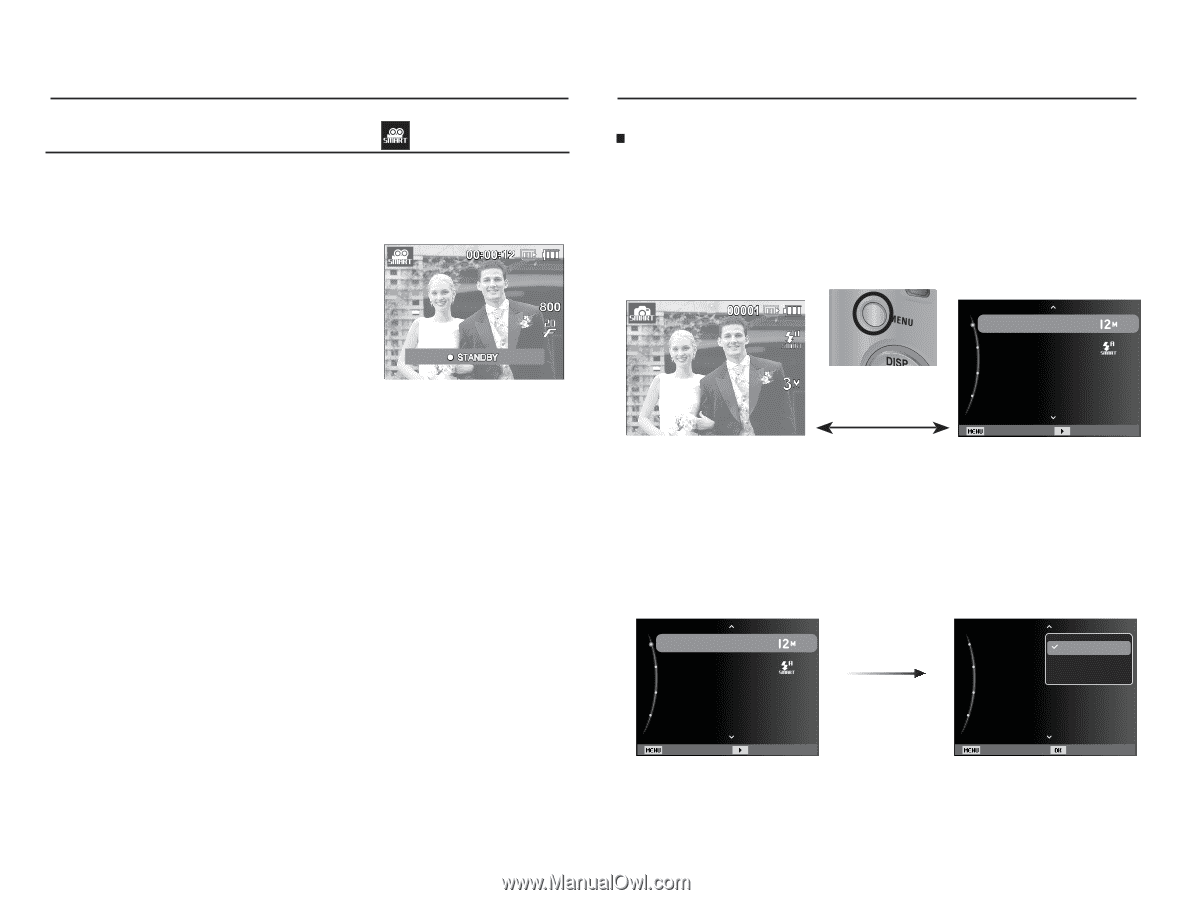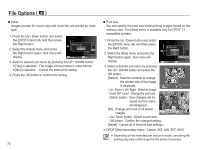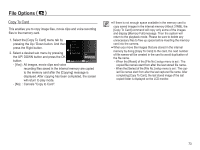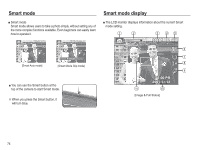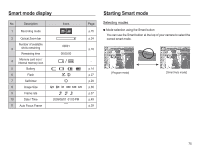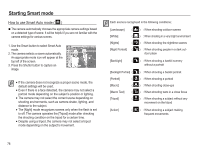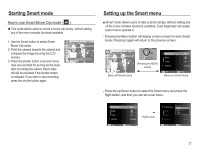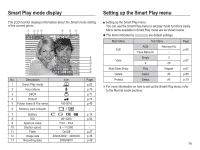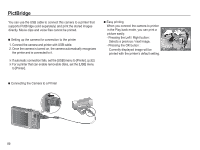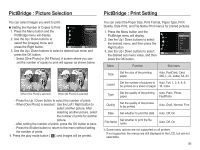Samsung TL90 User Manual (ENGLISH) - Page 78
Setting up the Smart menu, Starting Smart mode
 |
UPC - 044701012337
View all Samsung TL90 manuals
Add to My Manuals
Save this manual to your list of manuals |
Page 78 highlights
Starting Smart mode How to use Smart Movie Clip mode ( ) Ê This mode allows users to record a movie clip simply, without setting any of the more complex functions available. 1. Use the Smart button to select Smart Movie Clip mode. 2. Point the camera towards the subject and compose the image by using the LCD monitor. 3. Press the shutter button once and movie clips are recorded for as long as the available recording time allows. Movie clips will still be recorded if the shutter button is released. If you wish to stop recording, press the shutter button again. Setting up the Smart menu Ŷ Smart mode allows users to take a photo simply, without setting any of the more complex functions available. Even beginners can easily learn how to operate it. - Pressing the Menu button will display a menu screen for each Smart mode. Pressing it again will return to the previous screen. [Pressing the MENU button] [Menu off (Smart Auto)] Photo Size Flash Timer Volume : : : Off : Medium Exit Change [Menu on (Smart Auto)] - Press the Up/Down button to select the Smart menu and press the Right button, and then you can set a sub menu. Photo Size Flash Timer Volume Exit : : : Off : Medium Change Right button Photo Size Flash Timer Volume 12M : 8M : 3M : Off : Medium Back Set 77