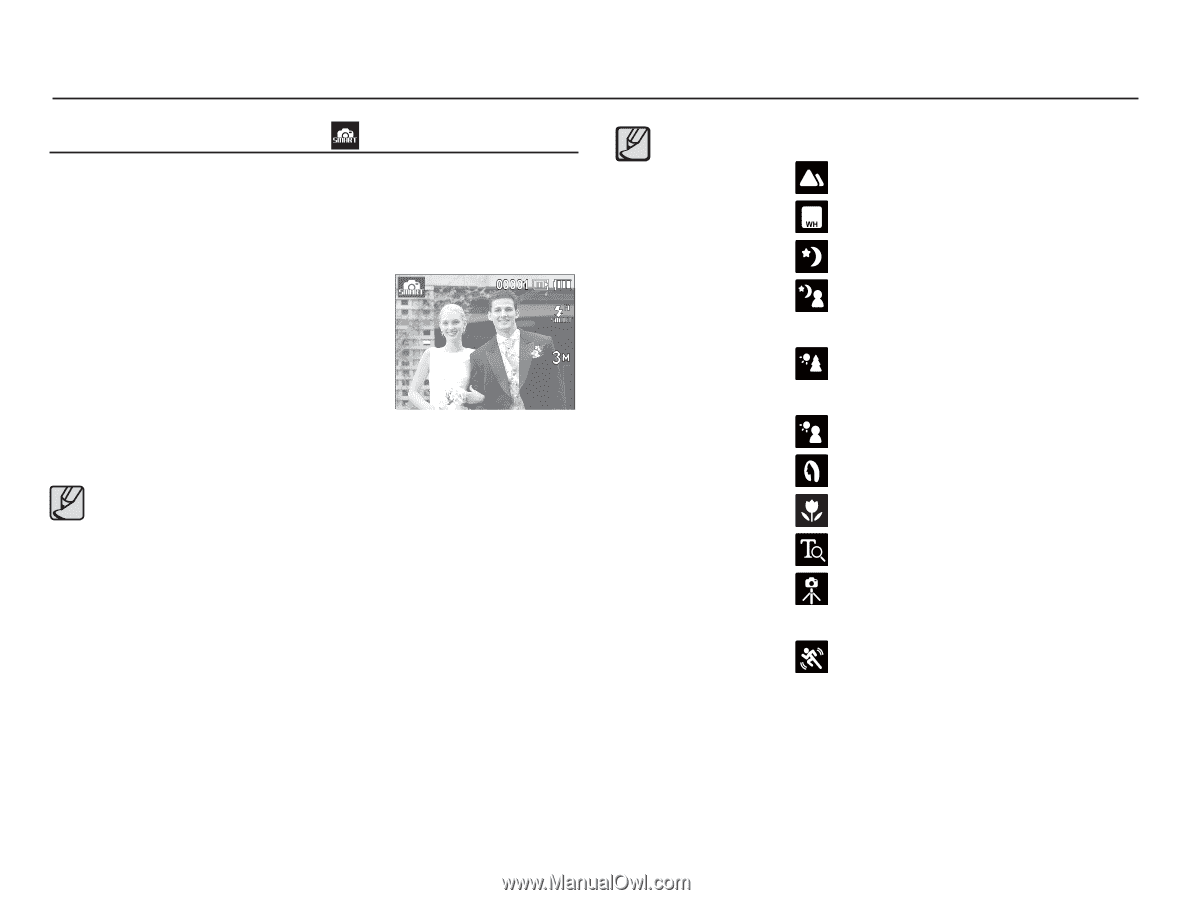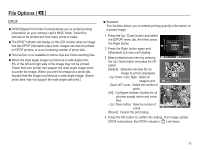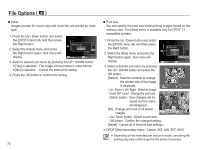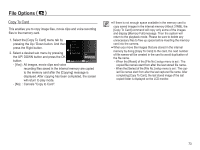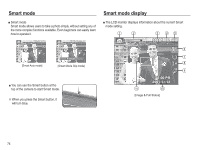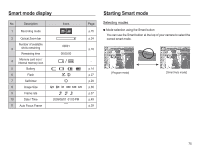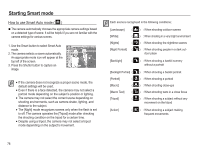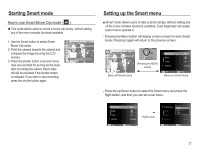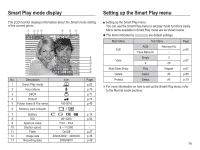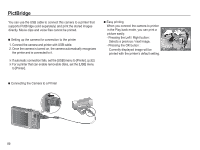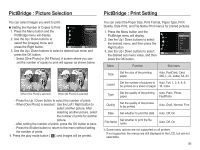Samsung TL90 User Manual (ENGLISH) - Page 77
Starting Smart mode
 |
UPC - 044701012337
View all Samsung TL90 manuals
Add to My Manuals
Save this manual to your list of manuals |
Page 77 highlights
Starting Smart mode How to use Smart Auto mode ( ) Ê The camera automatically chooses the appropriate camera settings based on a detected type of scene. It will be helpful if you are not familiar with the camera settings for various scenes. 1. Use the Smart button to select Smart Auto mode. 2. The camera selects a scene automatically. An appropriate mode icon will appear at the top left of the screen. 3. Press the Shutter button to capture an image. å If the camera does not recognize a proper scene mode, the default settings will be used. å Even if there is a face detected, the camera may not select a portrait mode depending on the subject's position or lighting. å The camera may not select the correct scene depending on shooting environments, such as camera shake, lighting, and distance to the subject. å The [Night] mode recognizes scenes only when the flash is set to off. The camera operates the [Tripod] mode after checking the shooting condition on the tripod for a certain time. å Despite using a tripod, the camera may not select a tripod mode depending on the subject's movement. Each scene is recognized in the following conditions; [Landscape] ( [White] ( [Nights] ( [Night Portrait] ( ) : When shooting outdoor scenes ) : When shooting in a very bright environment ) : When shooting the nighttime scenes ) : When shooting people in a dark out- door place [Backlight] ( ) : When shooting a backlit scenery without a portrait [Backlight Portrait] ( [Portrait] ( [Macro] ( [Macro Text] ( [Tripod] ( ) : When shooting a backlit portrait ) : When shooting a portrait ) : When shooting close-ups ) : When shooting texts in a close focus ) : When shooting a subject without any movement on the tripod [Action] ( ) : When shooting a subject making frequent movements 76