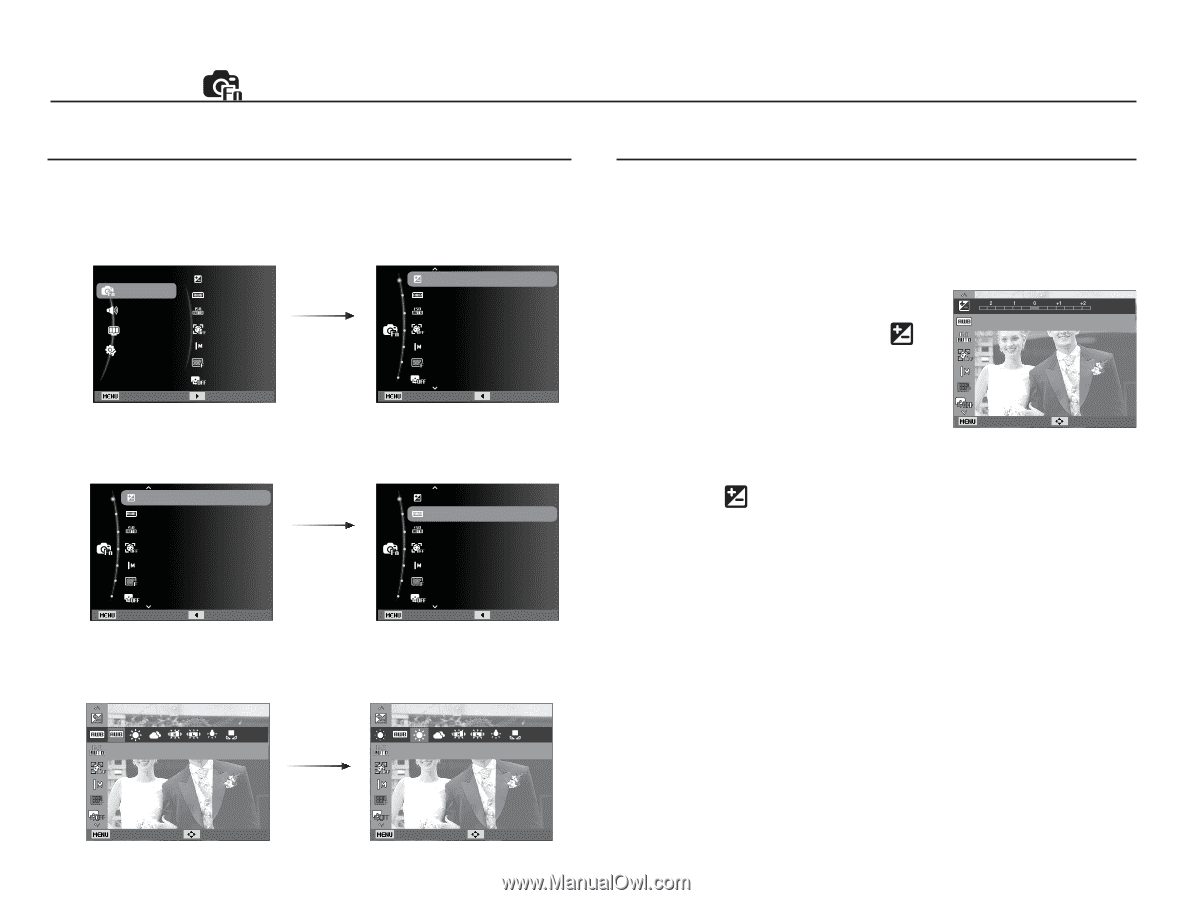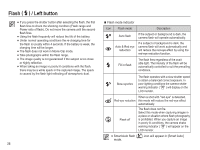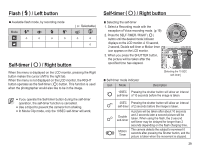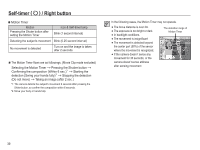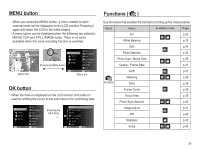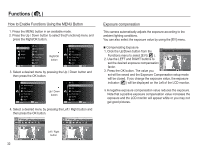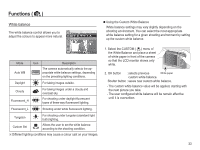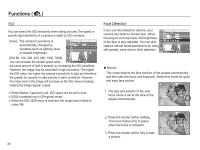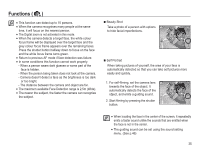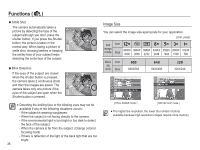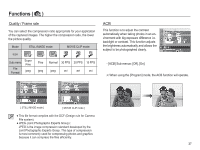Samsung TL90 User Manual (ENGLISH) - Page 33
Functions
 |
UPC - 044701012337
View all Samsung TL90 manuals
Add to My Manuals
Save this manual to your list of manuals |
Page 33 highlights
Functions ( ) How to Enable Functions Using the MENU Button 1. Press the MENU button in an available mode. 2. Press the Up / Down button to select the [Functions] menu and press the Right/OK button. Functions Sound Display Settings Exit EV White Balance ISO Face Detection Photo Size Quality ACB Change Right/OK button EV White Balance ISO Face Detection Photo Size Quality ACB Exit Back 3. Select a desired menu by pressing the Up / Down button and then press the OK button. EV White Balance ISO Face Detection Photo Size Quality ACB Exit Back Up / Down button EV White Balance ISO Face Detection Photo Size Quality ACB Exit Back 4. Select a desired menu by pressing the Left / Right button and then press the OK button. Exposure compensation This camera automatically adjusts the exposure according to the ambient lighting conditions. You can also select the exposure value by using the [EV] menu. Ê Compensating Exposure 1. Click the Up/Down button from the EV Functions menu to select [EV] ( ). 2. Use the LEFT and RIGHT buttons to set the desired exposure compensation factor. 3. Press the OK button. The value you Back Move set will be saved and the Exposure Compensation setup mode will be closed. If you change the exposure value, the exposure indicator ( ) will be displayed on the Left of the LCD monitor. Ä A negative exposure compensation value reduces the exposure. Note that a positive exposure compensation value increases the exposure and the LCD monitor will appear white or you may not get good pictures. White Balance Daylight Left / Right button Back Move Back Move 32