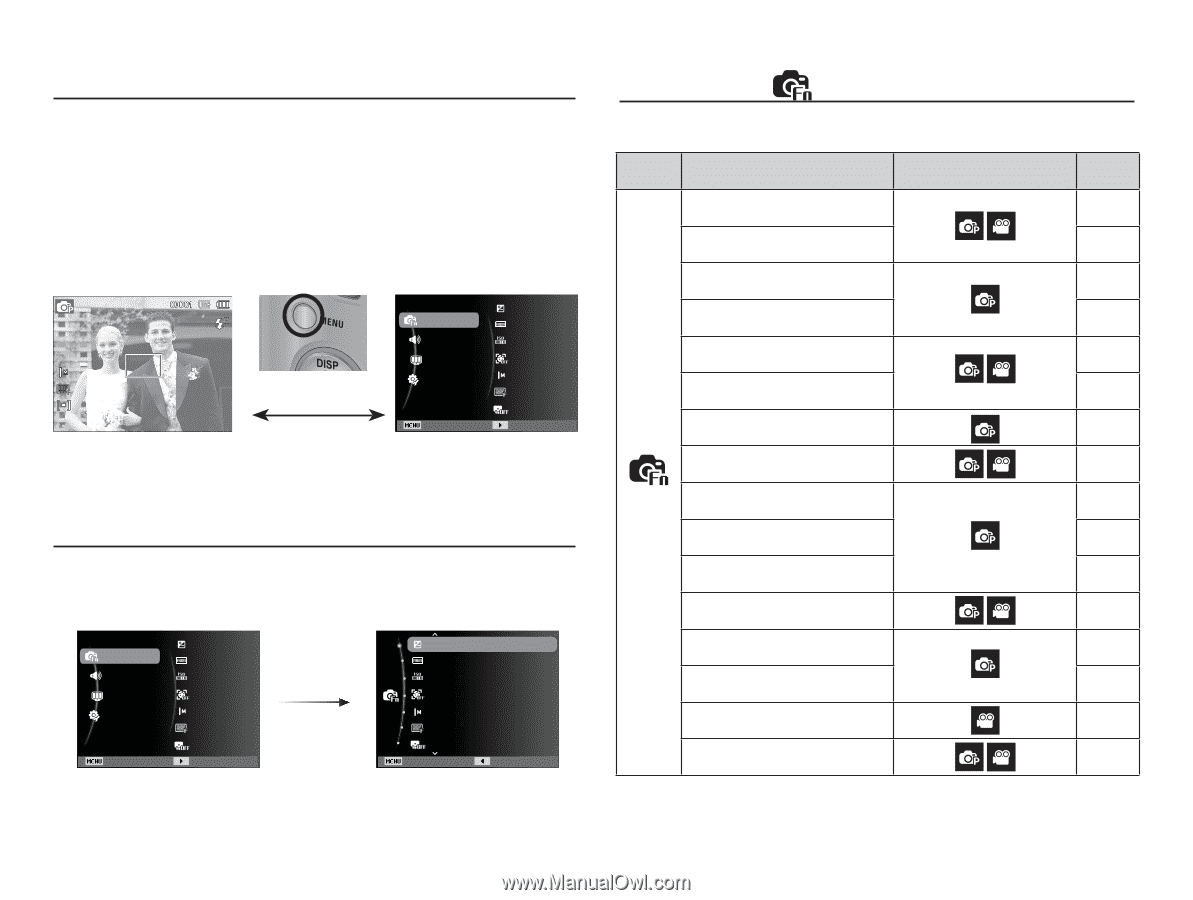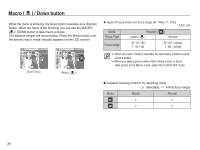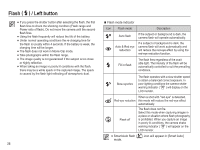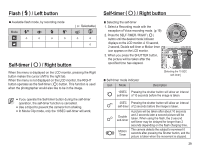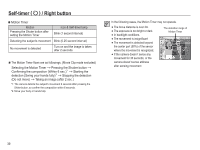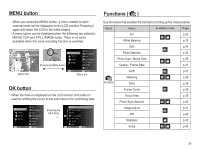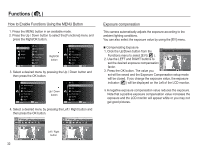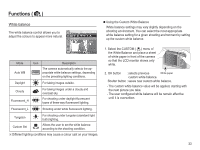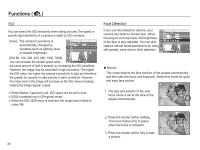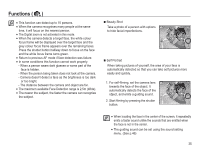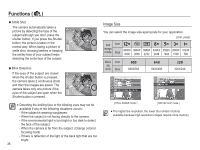Samsung TL90 User Manual (ENGLISH) - Page 32
MENU button, Functions, OK button
 |
UPC - 044701012337
View all Samsung TL90 manuals
Add to My Manuals
Save this manual to your list of manuals |
Page 32 highlights
MENU button - When you press the MENU button, a menu related to each camera mode will be displayed on the LCD monitor. Pressing it again will return the LCD to the initial display. - A menu option can be displayed when the following are selected : MOVIE CLIP and STILL IMAGE mode. There is no menu available when the voice recording function is selected. [Menu off] [Pressing the MENU button] Functions Sound EV White Balance ISO Display Settings Face Detection Photo Size Quality ACB Exit Change [Menu on] OK button - When the menu is displayed on the LCD monitor, this button is used for shifting the cursor to the sub menu or for confirming data. Functions Sound Display Settings Exit EV White Balance ISO Face Detection Photo Size Quality ACB Change [Pressing the OK button] EV White Balance ISO Face Detection Photo Size Quality ACB Exit Back Functions ( ) Use the menu that enables the functions to bring up the menus below: Mode Menu Available mode Page EV p.32 White Balance p.33 ISO p.34 Face Detection p.34 Photo Size / Movie Size p.36 Quality / Frame Rate p.37 ACB p.37 Metering p.38 (Functions) Drive p.38 Frame Guide p.39 Focus Area p.39 Photo Style Selector p.40 Image Adjust p.41 DIS p.42 Stabiliser p.42 Voice p.43 31