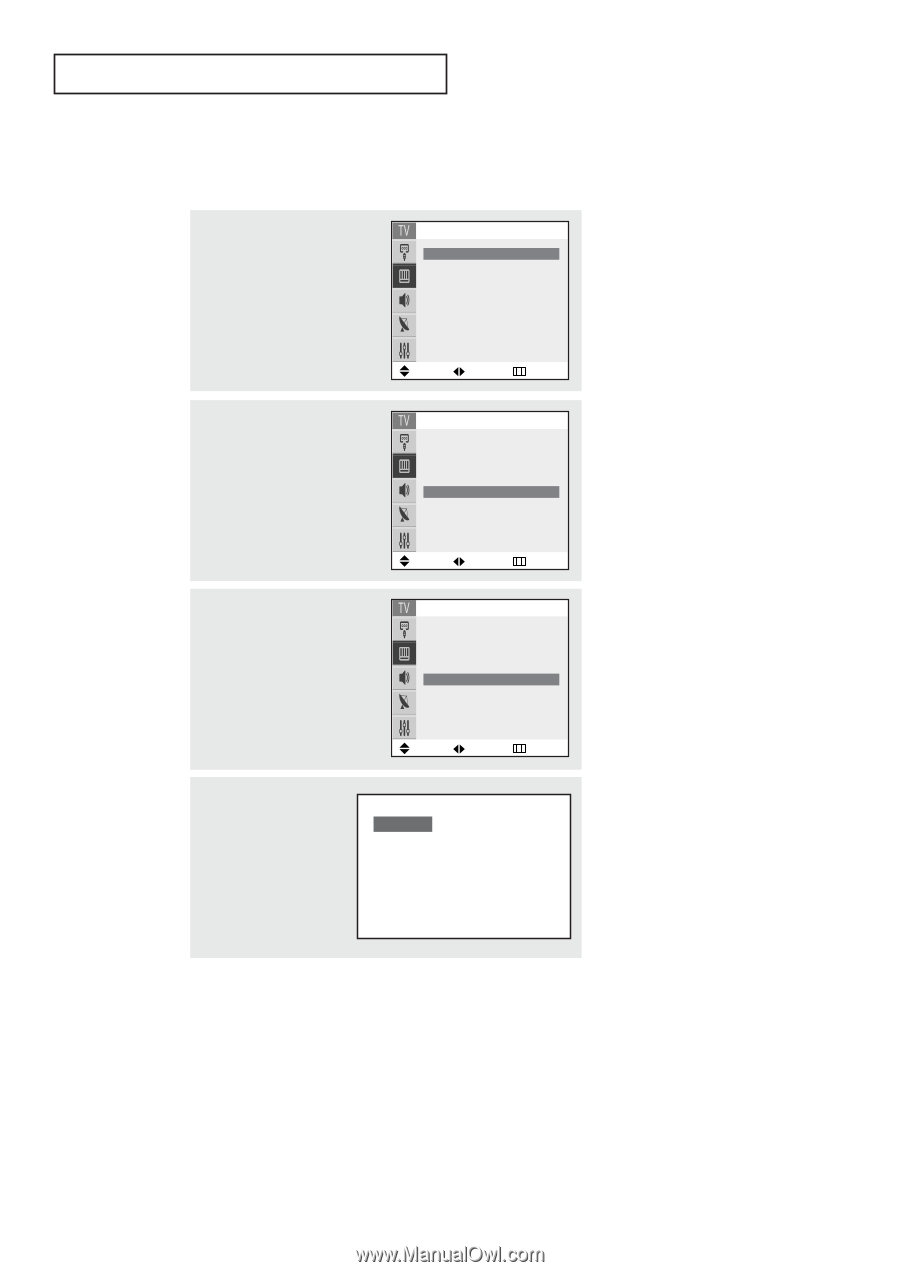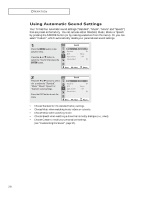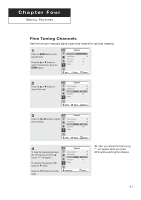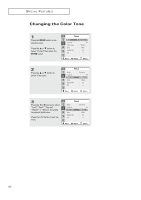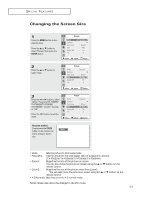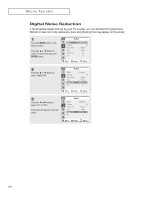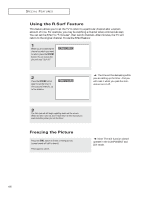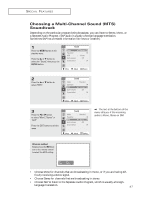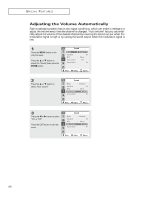Samsung TX-P2664W User Manual (user Manual) (ver.1.0) (English) - Page 43
Changing the Screen Size, ENTER, Alternate method, P.SIZE
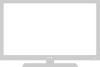 |
View all Samsung TX-P2664W manuals
Add to My Manuals
Save this manual to your list of manuals |
Page 43 highlights
SPECIAL FEATURES Changing the Screen Size 1 Press the MENU button to display the menu. Press the ... or † button to select "Picture", then press the ENTER button. Picture Mode Custom Color tone Size Digital NR Tilt œ Dynamic √ √ : Warm1 : Wide : On :0 Move Adjust Return 2 Press the ... or † button to select "Size". Picture Mode Custom Color tone Size Digital NR Tilt : Dynamic √ : Warm1 œ Wide √ : On :0 Move Adjust Return 3 Press the œ or √ button to select "Wide", "Panorama(TX-P2665W/ TX-P3066W/TX-P2664W/ TX-P3064W)", "Zoom1", "Zoom2", or "4:3". Press the EXIT button to exit the menu. Picture Mode Custom Color tone Size Digital NR Tilt : Dynamic √ : Warm1 œ Wide √ : On :0 Move Adjust Return Alternate method: Simply press the P.SIZE Wide button on the remote con- trol to change a screen size. • Wide: Sets the picture to 16:9 wide mode. • Panorama: Use this mode for the wide aspect ratio of a panoramic picture. (TX-P2665W/TX-P3066W/TX-P2664W/TX-P3064W) • Zoom1: Magnifies the size of the picture on screen. You can also move the picture on screen using the L or M button on the remote control. • Zoom2: Magnifies the size of the picture more than Zoom1. You can also move the picture on screen using the L or M button on the remote control. • 4:3(Normal): Sets the picture to 4:3 normal mode. Notes: Screen size cannot be changed in the DVI mode. 43