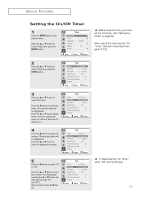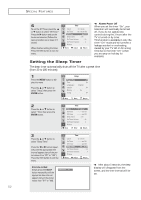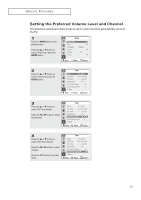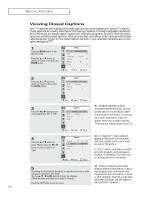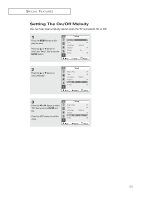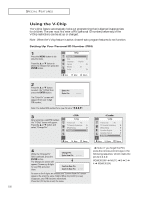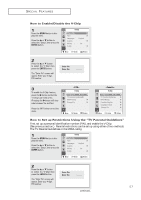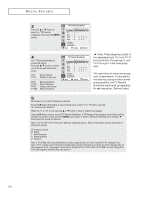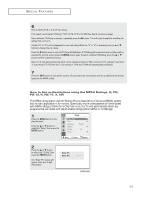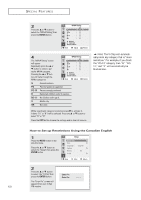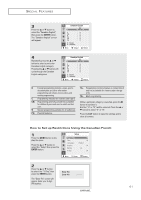Samsung TX-P2664W User Manual (user Manual) (ver.1.0) (English) - Page 56
Using the V-Chip
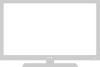 |
View all Samsung TX-P2664W manuals
Add to My Manuals
Save this manual to your list of manuals |
Page 56 highlights
SPECIAL FEATURES Using the V-Chip The V-Chip feature automatically locks out programming that is deemed inappropriate for children. The user must first enter a PIN (personal ID number) before any of the V-Chip restrictions can be set up or changed. Note : When the V-chip feature is active, channel-auto program features do not function. Setting Up Your Personal ID Number (PIN) 1 Press the MENU button to display the menu. Press the L or M button to select the "Setup", then press the ENTER button. Setup Plug & Play Time Language : Caption Melody : V-chip √ √ English √ On √ Move Enter Return 2 Press the L or M button to select the "V-Chip", then press the ENTER button. The "Enter Pin" screen will appear. Enter your 4-digit PIN number, Enter Pin Enter Pin : - - - - Note: The default PIN number for a new TV set is "0-0-0-0". 3 After entering a valid PIN number, the "V-Chip" screen will appear. Press the L or M button and select "Change Pin." V-chip V-Chip Lock : No TV Parental Guidelines √ MPAA Rating √ Change Pin √ Move Enter Return V-chip V-Chip Lock : No TV Parental Guidelines √ MPAA Rating √ Canadian English √ Canadian French √ Change Pin √ Move Enter Return 4 While the "Change Pin" field is selected, press the ENTER button. The Change pin screen will appear. Choose any 4-digits for your PIN and enter them. Change Pin Enter New Pin : - - - - Confirm New Pin Confirm New Pin : - - - - As soon as the 4 digits are entered, the "Confirm New Pin" screen appears. Re-enter the same 4 digits. When the Confirm screen disappears, your PIN has been memorized. Press the EXIT button to exit the menu. M Note: If you forget the PIN, press the remote-control keys in the following sequence, which resets the pin to 0-0-0-0: POWER OFF ➜ MUTE ➜ 8 ➜ 2 ➜ 4 ➜ POWER ON. 56