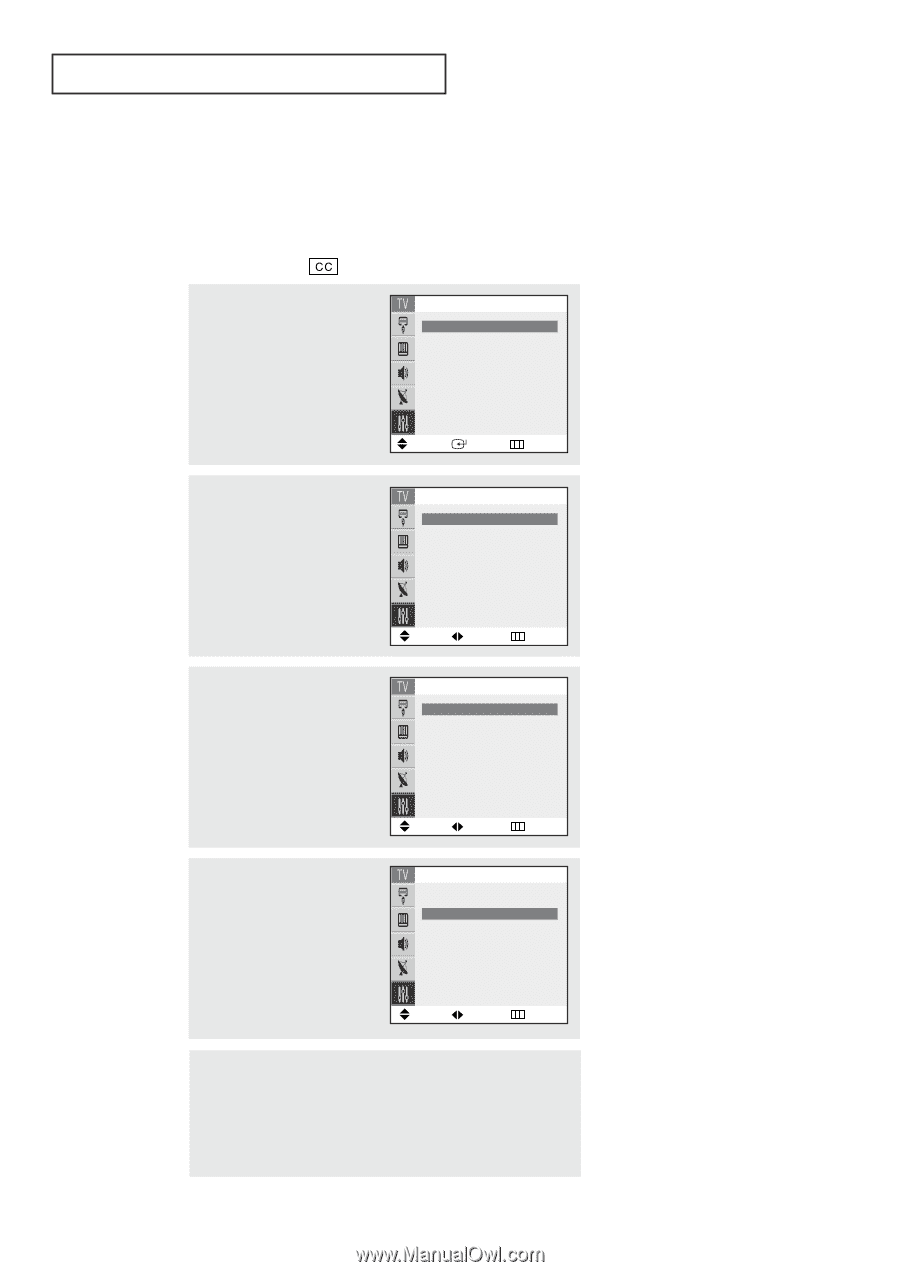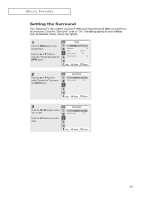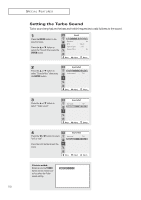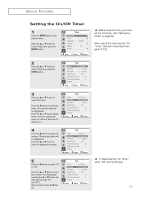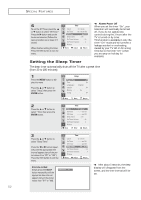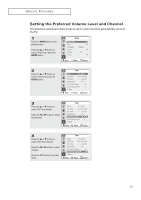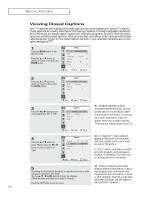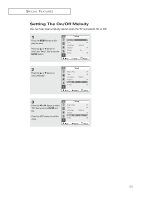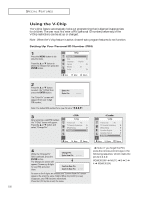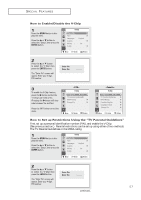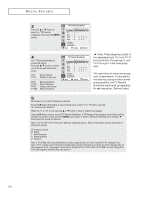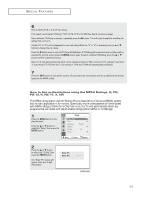Samsung TX-P2664W User Manual (user Manual) (ver.1.0) (English) - Page 54
Viewing Closed Captions
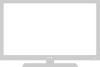 |
View all Samsung TX-P2664W manuals
Add to My Manuals
Save this manual to your list of manuals |
Page 54 highlights
SPECIAL FEATURES Viewing Closed Captions Your TV decodes and displays the closed captions that are broadcast with certain TV shows. These captions are usually subtitles for the hearing impaired or foreign-language translations. All VCRs record the closed caption signal from television programs, so home-recorded video tapes also provide closed captions. Most pre-recorded commercial video tapes provide closed captions as well. Check for the closed caption symbol in your television schedule and on the tape's packaging: . 1 Press the MENU button to display the menu. Press the L or M button to select the "Setup", then press the ENTER button. Setup Plug & Play Time Language : Caption Melody : V-chip √ √ English √ On √ Move Enter Return 2 Press the L or M button to select the "Caption", then press the ENTER button. Caption Caption œ Off √ Mode : Caption Channel : 1 Field : 1 3 Press the œ or √ button to turn closed captioning "On" or "Off". Move Adjust Return Caption Caption œ On √ Mode : Caption Channel : 1 Field : 1 M Misspellings and unusual characters sometimes occur during closed caption transmissions, especially those of live events. There may be a small delay before captions appear when you change channels. These are not malfunctions of the TV. 4 Press the L or M button to select "Mode", press the œ or √ button to select "Caption" or "Text". Move Adjust Return Caption Caption œ On √ Mode : Caption Channel : 1 Field : 1 Move Adjust Return M In "Caption" mode, captions appear at the bottom of the screen, and they usually cover only a small portion of the picture. In "Text" mode, information unrelated to the program, such as news or weather, is displayed. Text often covers a large portion of the screen. 5 Depending on the particular broadcast, it might be necessary to make changes to "Channels" and "Field": Use the L, M, œ and √ buttons to make the changes. (Follow the same procedure as in steps 3~4 above.) Press the EXIT button to exit the menu. M Different channels and fields display different information: Field 2 carries additional information that supplements the information in Field 1. (For example, Channel 1 may have subtitles in English, while Channel 2 has subtitles in Spanish.) 54