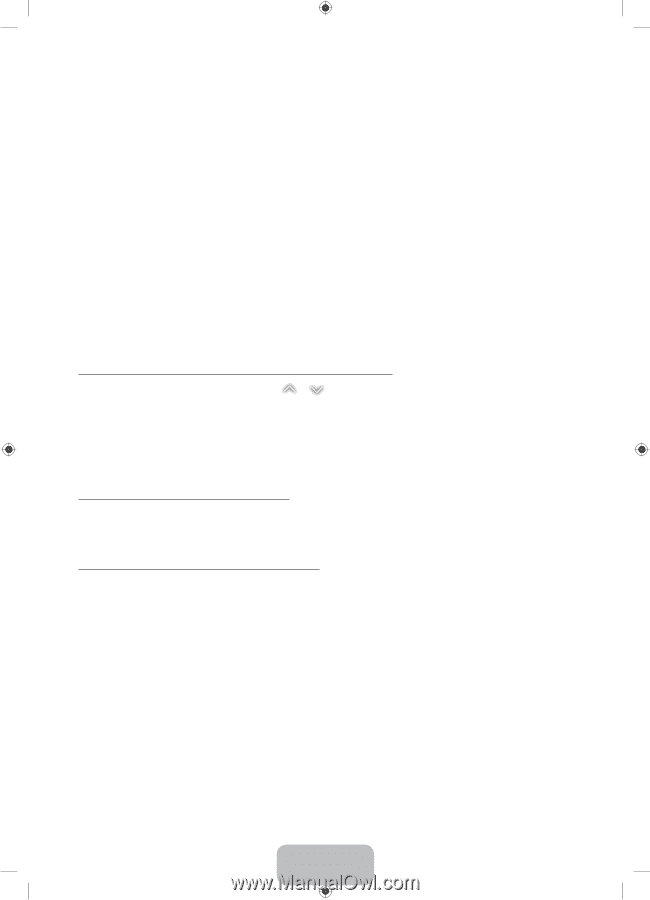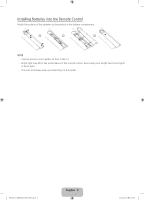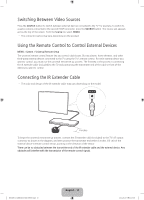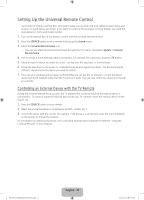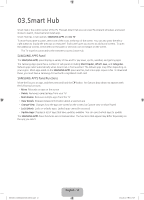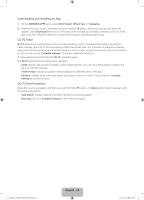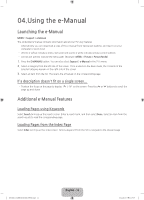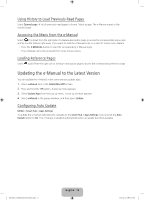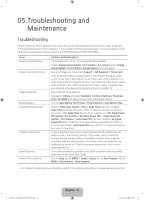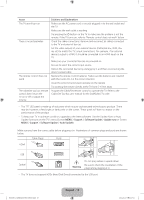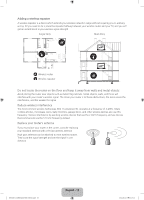Samsung UN40H5203AF Quick Guide Ver.1.0 (English) - Page 14
Using the e-Manual
 |
View all Samsung UN40H5203AF manuals
Add to My Manuals
Save this manual to your list of manuals |
Page 14 highlights
04.Using the e-Manual Launching the e-Manual MENU > Support > e-Manual The embedded e-manual contains information about your TV's key features. ‐‐ Alternatively, you can download a copy of the e-manual from Samsung's website, and read it on your computer or print it out. ‐‐ Words in yellow indicate a menu item and bold words in white indicate remote control buttons. ‐‐ Arrows are used to indicate the menu path. (Example: MENU > Picture > Picture Mode) 1. Press the E-MANUAL button. You can also select Support > e-Manual in the TV's menu. 2. Select a category from the left side of the screen. Once a selection has been made, the contents of the selected category appear on the right side of the screen. 3. Select an item from the list. This opens the e-manual on the corresponding page. If a description doesn't fit on a single screen... ••Position the focus on the page to display / on the screen. Press the < or > buttons to scroll the page up and down. Additional e-Manual Features Loading Pages using Keywords Select Search to bring up the search screen. Enter a search term, and then select Done. Select an item from the search results to load the corresponding page. Loading Pages from the Index Page Select Index to bring up the index screen. Select a keyword from the list to navigate to the relevant page. [UH6203-ZA]BN68-06330D-00ENG.indb 14 English - 14 2014-05-23 11:27:09