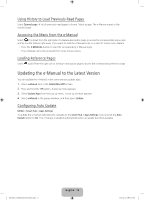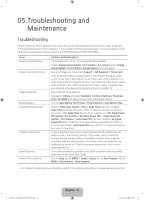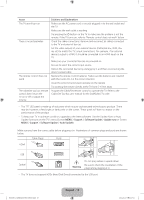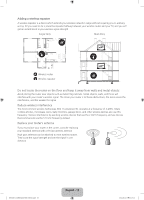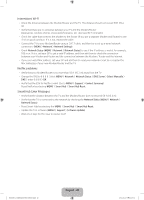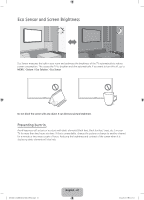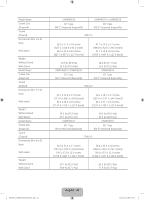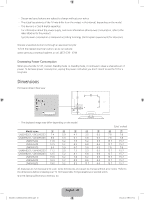Samsung UN40H5203AF Quick Guide Ver.1.0 (English) - Page 20
Intermittent Wi-Fi, Netflix problems, Smart Hub Error Messages
 |
View all Samsung UN40H5203AF manuals
Add to My Manuals
Save this manual to your list of manuals |
Page 20 highlights
Intermittent Wi-Fi ••Check the distance between the Modem/Router and the TV. The distance should not exceed 50ft (15.2 m). ••Verify that there are no obstacles between your TV and the Modem/Router. (Appliances, cordless phones, stone walls/fireplaces, etc. decrease Wi-Fi strength.) ••Check the cable that connects the Modem to the Router (if you use a separate Modem and Router) to see if it is in good condition. If it is not, replace the cable. ••Connect the TV to your Modem/Router using a CAT 7 cable, and then try to set up a wired network connection. (MENU > Network > Network Settings). ••Check Network Status (MENU > Network > Network Status) to see if the IP address is invalid, for example, 169.x.x.x. If it is, call your ISP to get a valid IP address, and then ask them to check the connection between your Modem and Router and the connection between the Modem / Router and the Internet. ••If you see a valid Mac address, call your ISP and ask them to reset your network circuit to re-register the Mac addresses of your new Modem/Router and the TV. Netflix problems ••Verify that your Modem/Router is no more than 50 ft (15.2 m) away from the TV. ••Change the DNS to 8.8.8.8. Select MENU > Network > Network Status > DNS Server > Select Manually > DNS > enter 8.8.8.8 > OK ••Verify that the ESN for Netflix is valid. (Go to MENU > Support > Contact Samsung) Reset Netflix by selecting MENU > Smart Hub > Smart Hub Reset. Smart Hub Error Messages ••Verify that the distance between the TV and the Modem/Router does not exceed 50 ft (15.2 m). ••Verify that the TV is connected to the network by checking the Network Status (MENU > Network > Network Status). ••Reset Smart Hub by selecting the MENU > Smart Hub > Smart Hub Reset. ••Update the TV's software (MENU > Support > Software Update). ••Wait 2 to 3 days for the issue to resolve itself. [UH6203-ZA]BN68-06330D-00ENG.indb 20 English - 20 2014-05-23 11:27:12