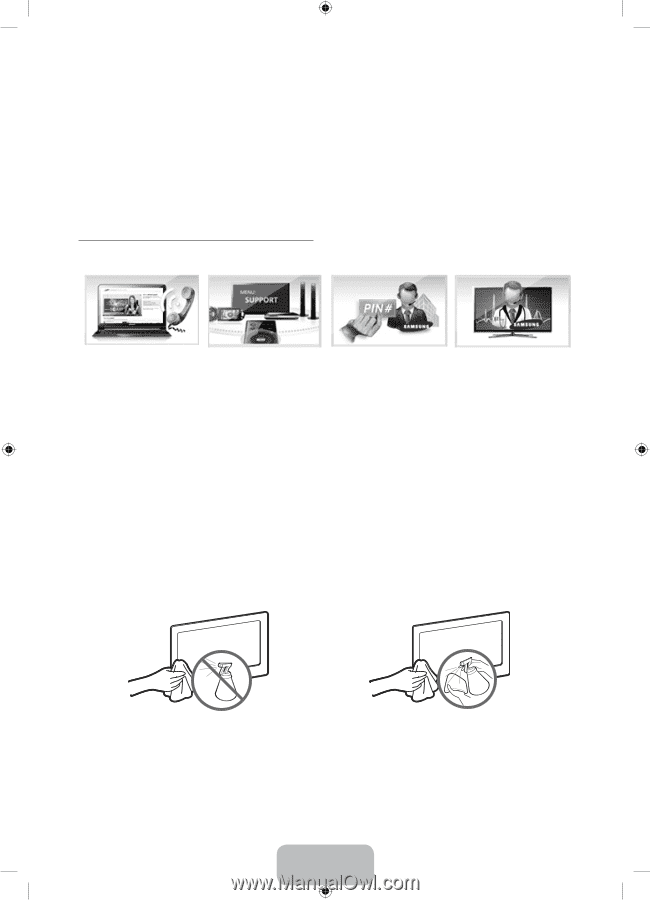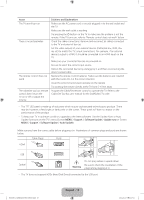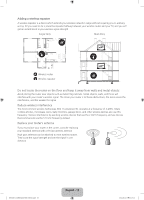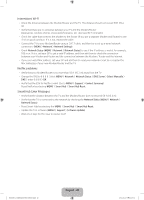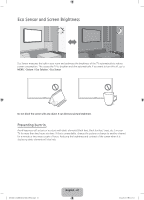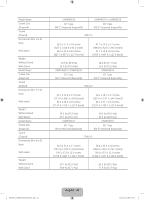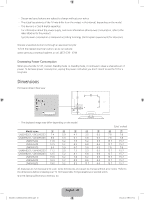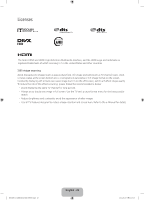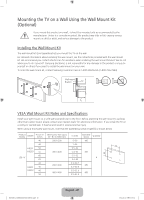Samsung UN40H5203AF Quick Guide Ver.1.0 (English) - Page 22
Getting Remote Support, Caring for the TV
 |
View all Samsung UN40H5203AF manuals
Add to My Manuals
Save this manual to your list of manuals |
Page 22 highlights
Getting Remote Support Samsung Remote Support service offers you one-on-one support with a Samsung Technician who can remotely: ••Diagnose your TV ••Adjust the TV settings for you ••Perform a factory reset on your TV ••Install recommended firmware updates How Does Remote Support Work? Having a Samsung Tech remotely service your TV is easy. 1. Call the Samsung Contact Center and ask for remote support. 2. Open the menu on your TV and go to the Support section. 3. Select Remote Management, and then read and agree to the service agreements. When the PIN screen appears, provide the PIN number to the agent. 4. The agent will then access your TV. That's it! Caring for the TV ‐‐ If a sticker was attached to the TV screen, some debris can remain after you remove the sticker. Please clean the debris off before watching TV. ‐‐ The exterior and screen of the product can get scratched during cleaning. Be sure to wipe the exterior and screen carefully using a soft cloth to prevent scratches. Do not spray water or any liquid directly onto the TV. Any liquid that goes into the product may cause a failure, fire, or electric shock. Turn off the TV, and then gently wipe away smudges and fingerprints on the screen with a micro-fiber cloth. Clean the body of the TV with a soft cloth dampened with a small amount of water. Do not use flammable liquids (benzene, thinners, etc.) or a cleaning agent. For stubborn smudges, spray a small amount of screen cleaner on the cloth. [UH6203-ZA]BN68-06330D-00ENG.indb 22 English - 22 2014-05-23 11:27:13