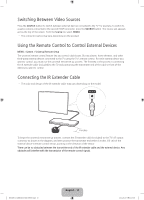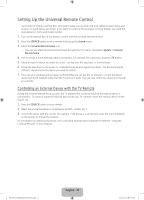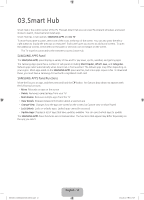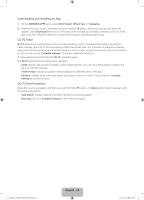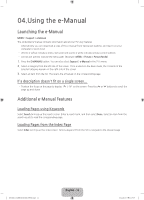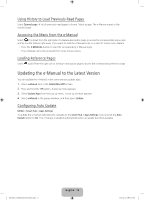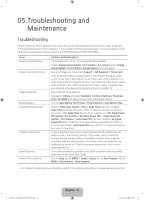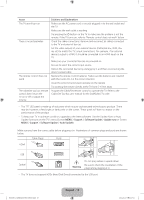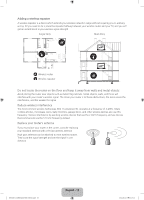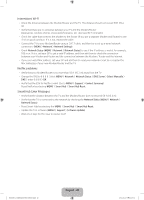Samsung UN40H5203AF Quick Guide Ver.1.0 (English) - Page 15
Updating the e-Manual to the Latest Version
 |
View all Samsung UN40H5203AF manuals
Add to My Manuals
Save this manual to your list of manuals |
Page 15 highlights
Using History to Load Previously Read Pages Select Opened page. A list of previously read pages is shown. Select a page. The e-Manual jumps to the selected page. Accessing the Menu from the e-Manual Select (Try Now) from the right side of a feature-description page to access the corresponding menu item and try out the feature right away. If you want to read the e-Manual entry on a specific screen menu feature: ••Press the E-MANUAL button to load the corresponding e-Manual page. ‐‐ The e-Manual cannot be accessed from some menu screens. Loading Reference Pages Select (Link) from the right side of a feature-description page to access the corresponding reference page. Updating the e-Manual to the Latest Version You can update the e-Manual in the same way you update apps. 1. Select e-Manual item in the SAMSUNG APPS screen. 2. Press and hold the E button. A pop-up menu appears. 3. Select Update Apps from the pop-up menu. A pop-up window appears. 4. Select e-Manual in the popup window, and then select Update. Configuring Auto Update MENU > Smart Hub > Apps Settings To update the e-manual automatically, navigate to the Smart Hub > Apps Settings menu and set the Auto Update option to On. The e-manual is updated automatically when an update becomes available. [UH6203-ZA]BN68-06330D-00ENG.indb 15 English - 15 2014-05-23 11:27:09