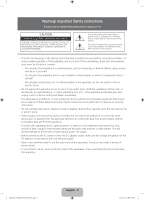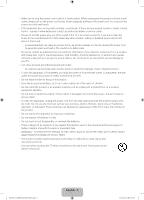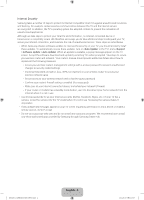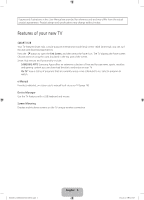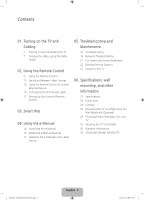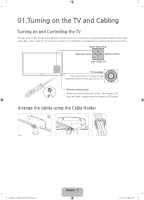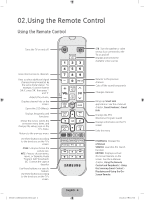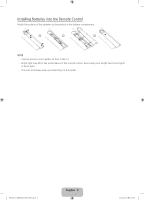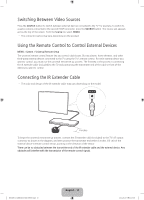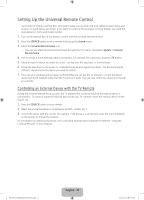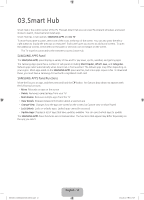Samsung UN40H5203AF Quick Guide Ver.1.0 (English) - Page 7
Turning on the TV and Cabling
 |
View all Samsung UN40H5203AF manuals
Add to My Manuals
Save this manual to your list of manuals |
Page 7 highlights
01.Turning on the TV and Cabling Turning on and Controlling the TV You can turn on the TV using the Remote Control or the TV's Controller, a small joystick-like button on the back lower-left corner of the TV. You can also use the TV's Controller to operate the TV without the Remote Control. Open Smart Hub. Open the menu. m R P Select a source. Turn off the TV. TV Controller The control stick is located on the lower-left corner of the back of the TV. Remote control sensor When you use the Remote Control, the standby LED does not light, except when you press the P button. Arrange the cables using the Cable Holder [UH6203-ZA]BN68-06330D-00ENG.indb 7 English - 7 2014-05-23 11:27:07
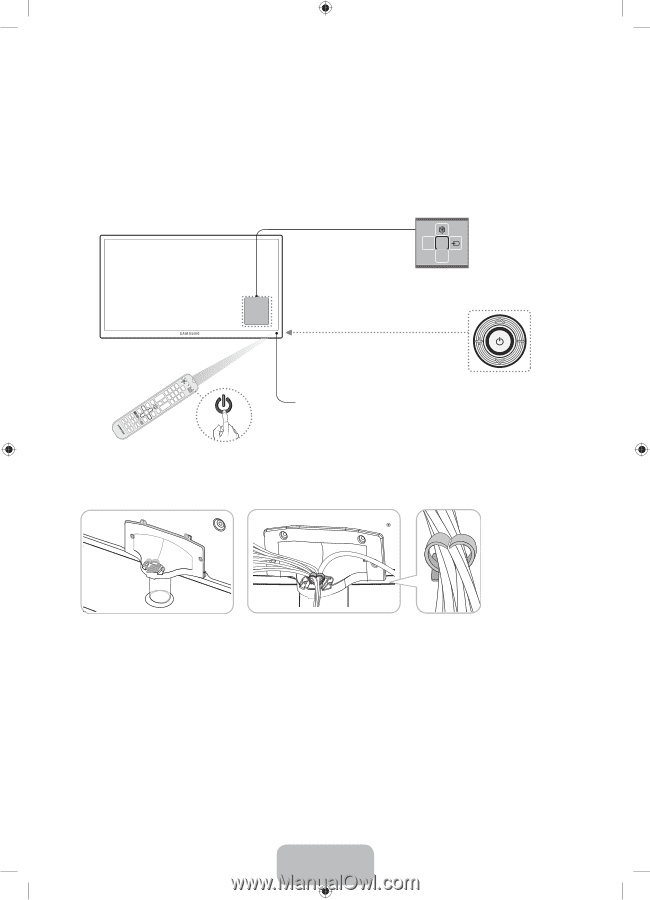
English - 7
01.Turning on the TV and Cabling
Turning on and Controlling the TV
You can turn on the TV using the Remote Control or the TV’s Controller, a small joystick-like button on the back
lower-left corner of the TV. You can also use the TV's Controller to operate the TV without the Remote Control.
m
R
P
Open Smart Hub.
Turn off the TV.
Select a source.
Open the menu.
TV Controller
The control stick is located on the
lower-left corner of the back of the TV.
Remote control sensor
When you use the Remote Control, the standby LED
does not light, except when you press the
P
button.
Arrange the cables using the Cable Holder
[UH6203-ZA]BN68-06330D-00ENG.indb
7
2014-05-23
°° 11:27:07