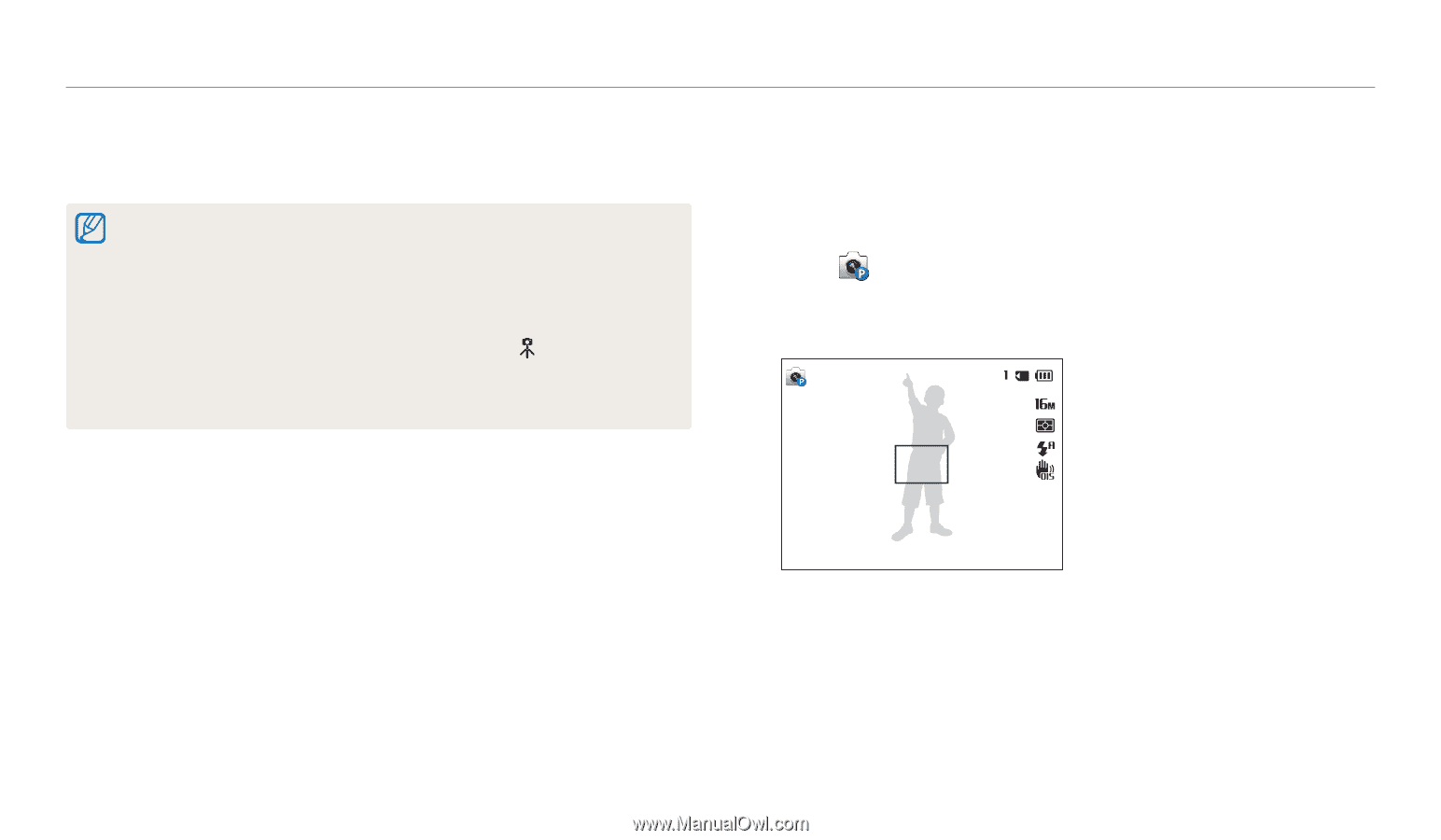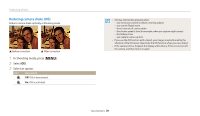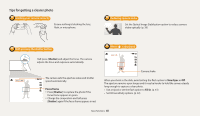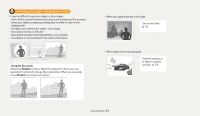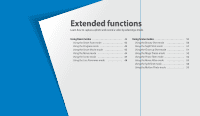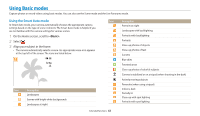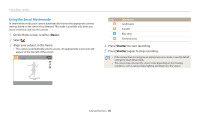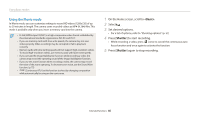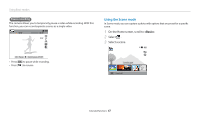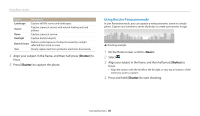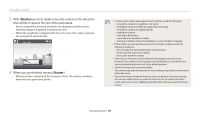Samsung WB30F User Manual - Page 45
Using the Program mode, Shutter, <Basic>
 |
View all Samsung WB30F manuals
Add to My Manuals
Save this manual to your list of manuals |
Page 45 highlights
Using Basic modes 4 Half-press [Shutter] to focus. 5 Press [Shutter] to capture the photo. • If the camera does not recognize an appropriate scene mode, it uses the default settings for the Smart Auto mode. • Even if it detects a face, the camera may not select a portrait mode depending on the subject's position or lighting. • The camera may not select the correct scene depending on the shooting conditions, such as camera shake, lighting, or distance to the subject. • Even if you use a tripod, the camera may not detect the mode if the subject is moving. • The camera consumes more battery power, because it changes settings often to select appropriate scenes. Using the Program mode In Program mode, you can set most options, except the shutter speed and aperture value, which the camera sets automatically. 1 On the Home screen, scroll to . 2 Select . 3 Set the desired options. • For a list of options, refer to "Shooting options". (p. 57) 4 Align your subject in the frame, and then half-press [Shutter] to focus. 5 Press [Shutter] to capture the photo. Extended functions 44